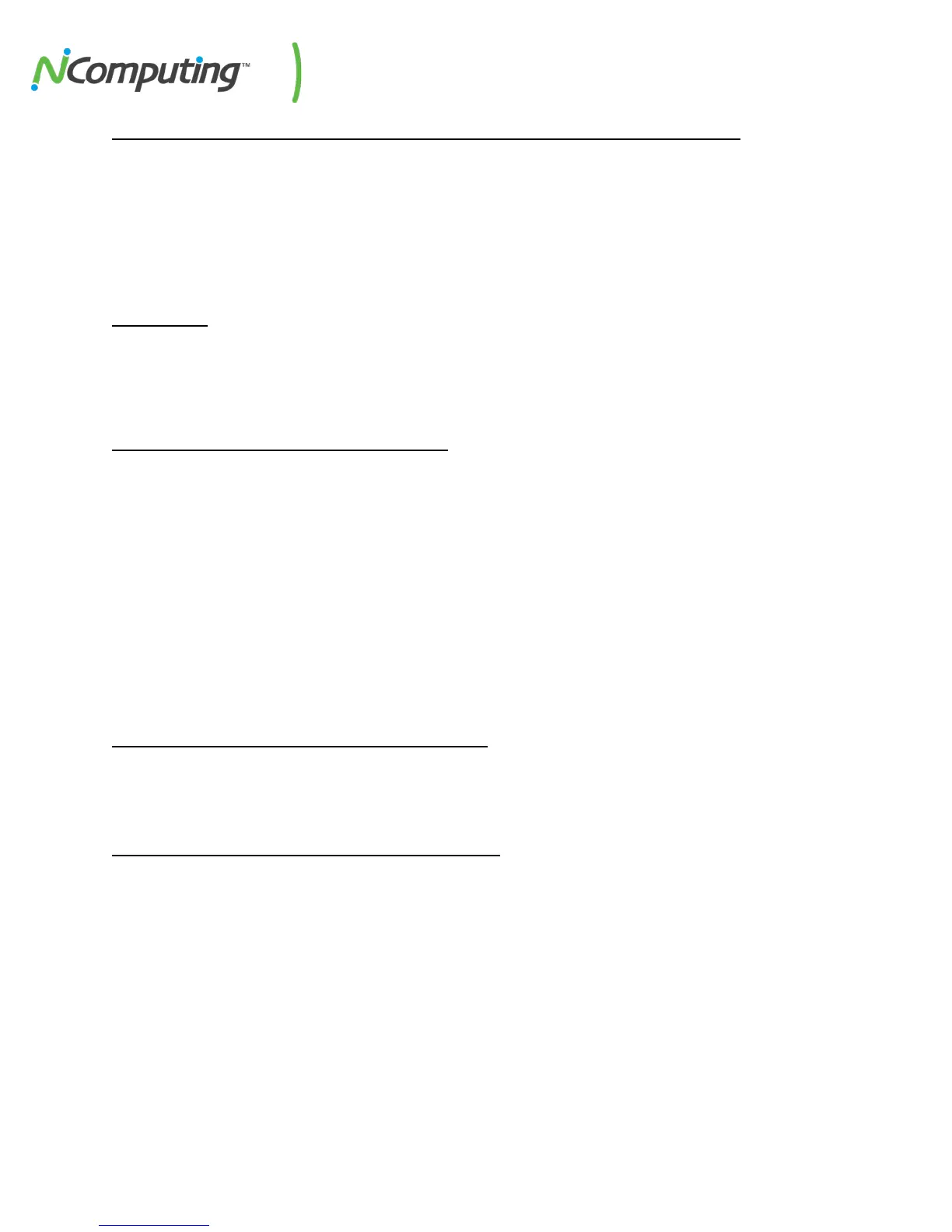NComputing L-Series User Manual rev.05.07.12
Page 95 of 95
8.3 Deployment Tasks – Installing and Configuring a new Computer Lab
For this example, we will go through the steps of initially deploying a series of devices, verifying their
connectivity and performing some initial configuration tasks. These actions demonstrate the use of the
following vSpace console features:
• Performing a firmware update on multiple devices simultaneously
• Storing and applying a device profile to multiple devices simultaneously
The Scenario:
A school is adding a lab with an additional 20-devices to their existing NComputing deployment. To
expedite the deployment process, they will perform as many tasks as they can from the host rather than
configuring individual devices.
Step 1 – Connect and Configure the First Device
After creating a host system with sufficient hardware resources for the intended user load, and
completing the vSpace installation and registration process outlined in 1.1 Installing vSpace and 1.2
Registering vSpace of this guide, the administrator connects the first device to the host created for this
lab. This device will serve as the template for the rest of the devices in the lab.
Once connected, the administrator locates the device from the host under the L-series Device list (6.1 L-
series of this guide). The administrator right-clicks on the device and then selects “Update Device
Firmware” to initiate a firmware update on the selected device. Once that process is complete and the
device reboots, the administrator can double-click on the device and configure it as desired (6.3
Information Tab through 6.9 Update Tab of this guide).
Step 2 – Store the First Device’s Configuration Profile
After completing the configuration process on the selected device, the administrator can then right-click
on the device in the L-series Devices list of the console and select “Store Configuration Profile” (6.12
Creating Profiles of this guide) to save this configuration for use on the rest of the devices in the lab.
Step 3 – Connect and Configure the Remaining Devices
It is now time to connect the remaining devices. Once the devices are connected, the administrator can
perform a firmware update on all of them simultaneously by selecting the group and initiating a
firmware update as outlined in Step 3.
Once the devices have completed their firmware update, the administrator can then apply the first
device’s Configuration Profile to the remaining group in one step by again right-clicking on the group
and selecting “Apply Configuration Profile” (as described in 6.14 Applying Profiles of this guide).
P/N 163-0045 Rev05.07.12
