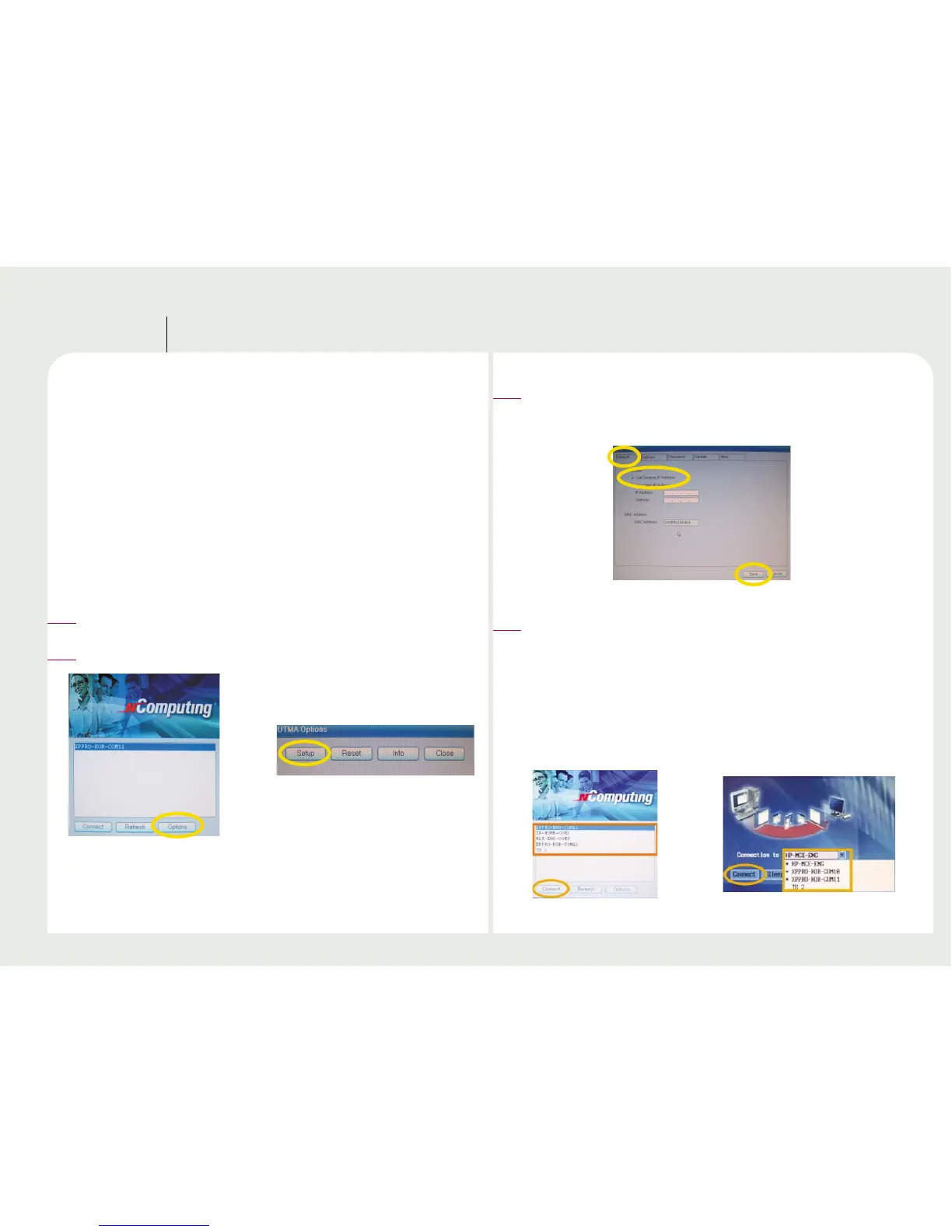3-1
Setting up Network configuration
Part 3
You need to configure the network to connect with any PC Expanion
terminal(s). To configure your computer's network configurations, please
refer to the following :
Connecting to the network by using a cable or DSL
router
If you use a Cable/DSL router, you can use dynamic IP addresses. (To use
dynamic IP addresses, the router must support DHCP or a dynamic IP
address allocation function) If you want to use static IP addresses when
using a Cable/DSL router, refer to “Connecting by using a switch.”
Turn on the PC Expanion.
1
Click the <Setup> button on the startup screen of the PC Expanion.
2
With the L120 and L200 models, the list of host computers is
displayed in the startup screen of the PC Expanion. The other
products require using the “Connection to” drop-down list. If the
user clicks either <TS Options> within <Setup> or <Options>
within <Setup> after selecting “Autodetection,” the host computer
name is displayed automatically. The name of the host computer
will be displayed for up to 8 host computers. Click the <Connect>
button. Start using the PC Expanion.
4
Select the ‘Network’ tab. Then Select ‘Get Dynamic IP address’ and
click the <Save> button. (The PC Expanion uses the “Get Dynamic IP
address” option as the default. No additional settings are required.)
3
