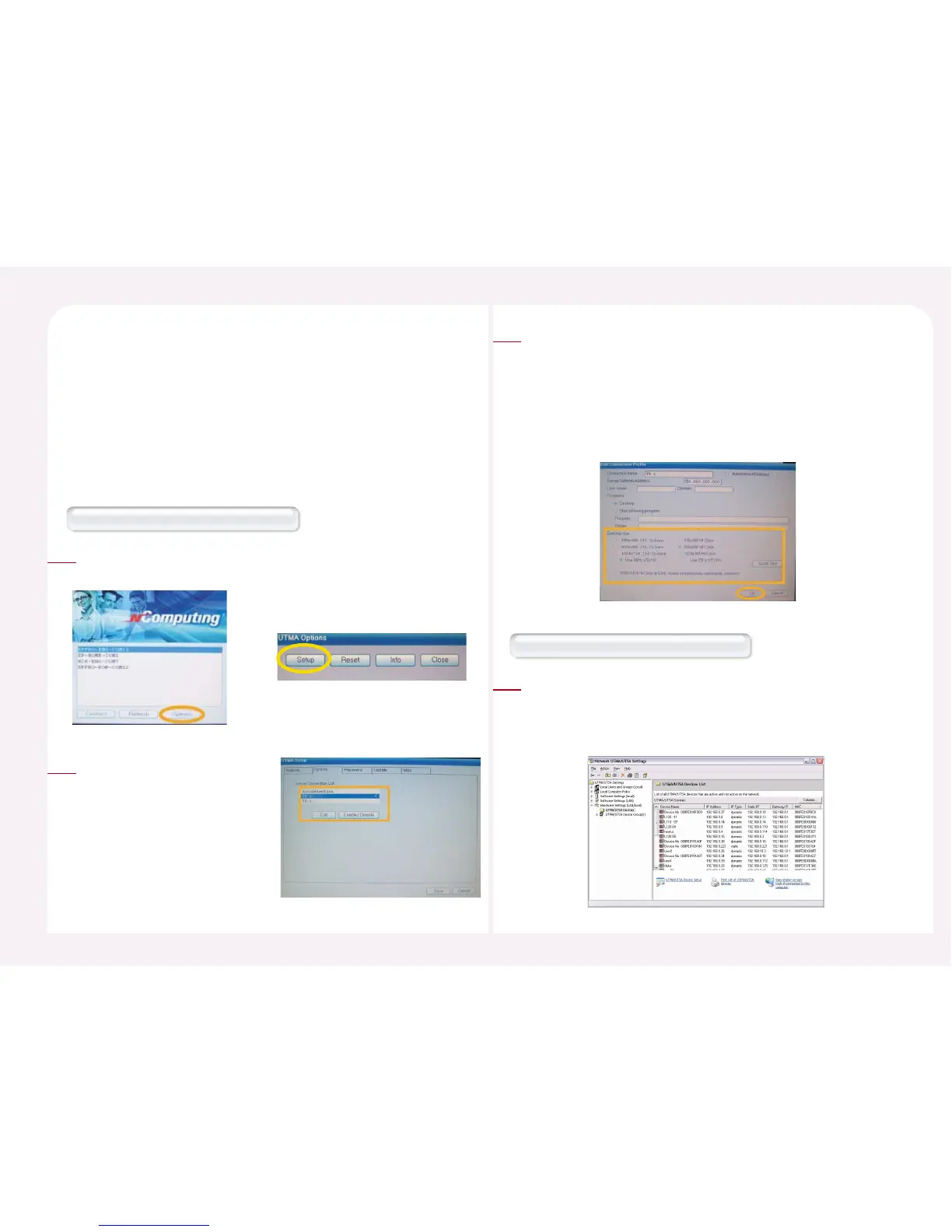8-40
You can set the resolution and frequency of the PC Expanion to be used
when it is connected to a host computer in advance.
The specified resolution and frequency overrules the resolution and
frequency settings made when you initially set up the
host computer.
29. How to set the resolution and frequency on the
PC Expanion
Click the <Setup> button or the <Setup> of <Options> button in the
startup screen of PC Expanion.
1
How to configure in the PC Expanion.
‘Select ‘TS Options’ tab and the
terminal server of the connection
list. Then click the <Enable-
Disable> button. Click the <Edit>
button in order to set the
information of the host PC.
2
Select the resolution and frequency in the ‘Desktop size’ field.
Available resolutions are displayed depending on your product
model. ‘Mode Test’ is a function to test a selected resolution
before applying it so that you can check if a selected resolution is
supported by your monitor. Since some resolutions may not be
supported by your monitor, use the ‘Mode Test’ function to check.
Click the <OK> button and then the <Save> button.
3
Go to <Start> ▶ <All Programs> ▶ <NCT-2000-XP> ▶ <NCT-
2000-XP Console>. Go to <Hardware Settings (Local/LAN)> ▶
Select <UTMA/UTSA Devices> and then double-click the desired
PC Expanion.
1
How to set in the NCT-2000-XP console
