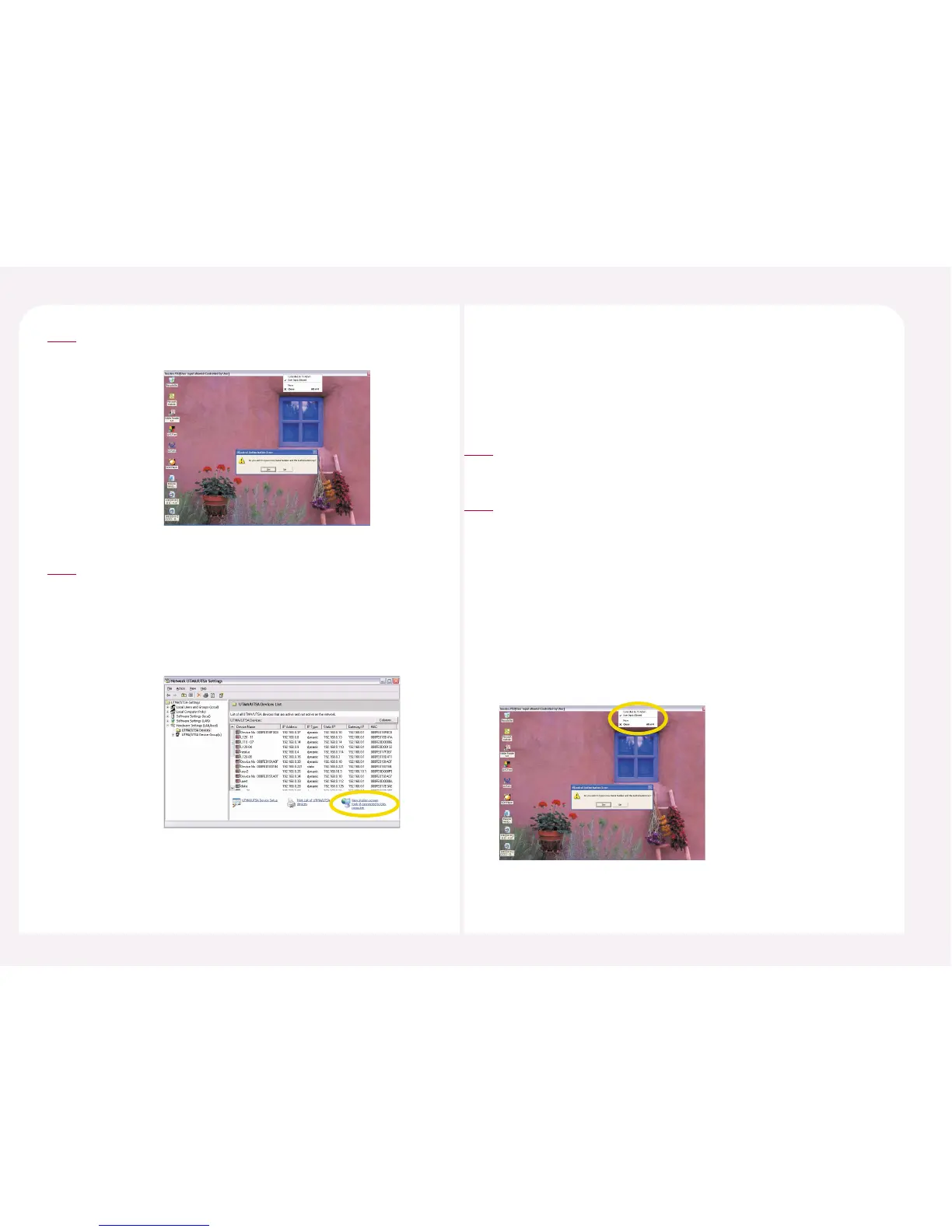8-23
The station screen appears where the user can set the resolution
and color depth on the PC Expanion.
3
To view a station screen, go to in the “UTMA/UTSA Devices list”
window. Go to <Start> ▶ <All Programs> ▶ <NCT-2000-XP> ▶
<NCT-2000-XP Console>. Select <Hardware Settings (Local/LAN)>
▶ <Device>, select the corresponding PC Expanion from the
device list and then click <View User Screen view> at the bottom
of the screen.
4
The administrator can control a PC Expanion that is connected to the host
PC remotely.
13. How to control a running PC Expanion by the
administrator
After referring to ‘12. How to see the screen of running PC Expanion’ in
Part 8, run the “View station” option.
1
When the screen of the station displays, move the mouse point to the
title bar of window.
Then click the right mouse button. Two options are displayed:
● Controlled By TS Admin : If this option is selected, an administrator
can control the PC Expanion remotely.
● User Input Allowed : This option is selected by default. If this option is
selected, you can use a keyboard and mouse on
the PC Expanion. If this option is unselected, a
user cannot use a keyboard and mouse but can
only view the screen.
◀ If the user selects the option
above, it is difficult to use the
keyboard and the mouse because
both the user’s keyboard/mouse
and the administrator’s keyboard/
mouse are given equal access to
operate simultaneously.
2
