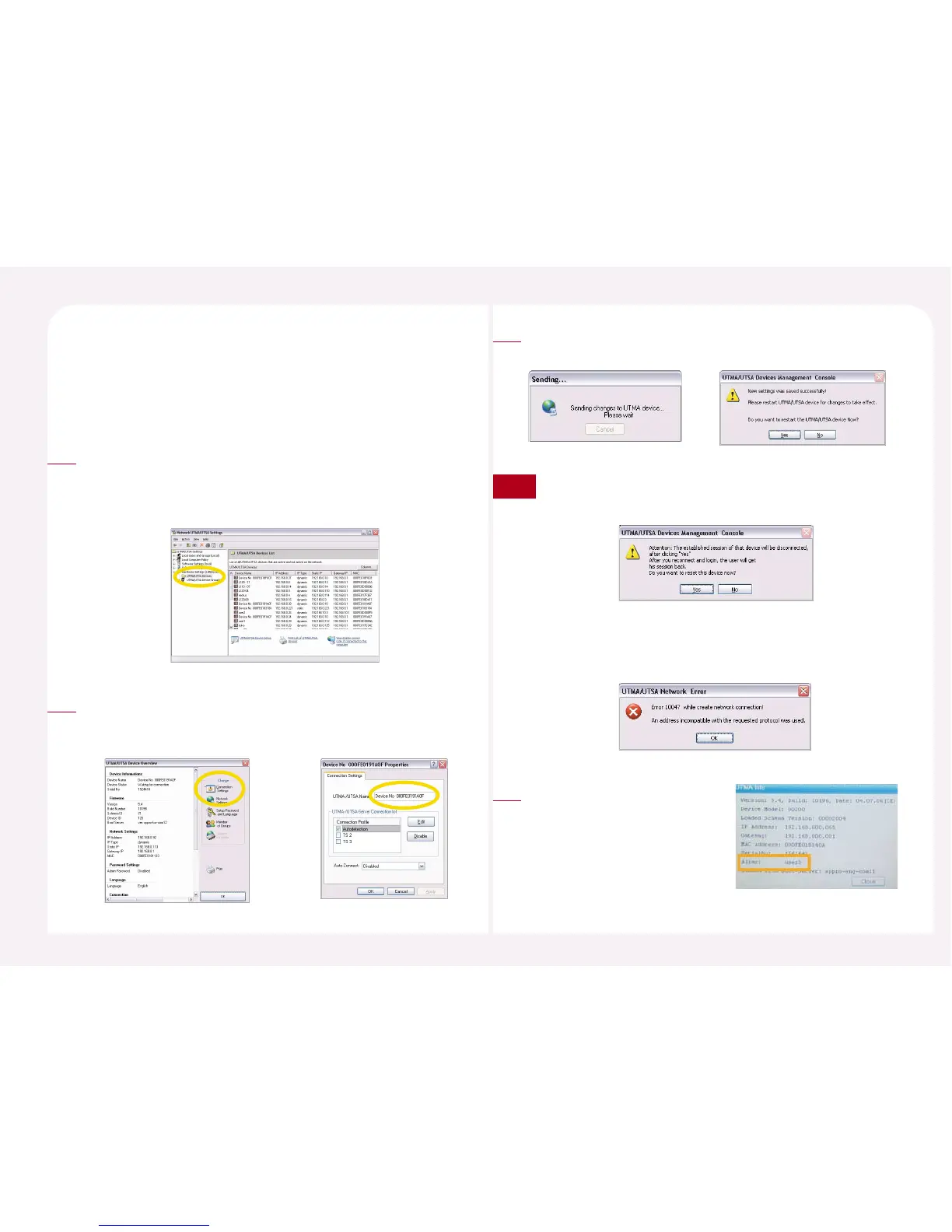8-30
The name of a PC Expanion is displayed in the ‘Alias’ field of the “UTMA Info”
window when the user clicks the <Info> button.
The name of a PC Expanion can only be changed in the NCT-2000-XP
console.
23. How to change the name of a PC Expanion
Go to <Start> ▶ <All Programs> ▶ <NCT-2000-XP> ▶ <NCT-2000-
XP Console>. Go to <Hardware Settings (LAN/Local)> ▶ Select
<UTMA/UTSA Devices> and then double-click the PC Expanion that
you would like to change the name of.
1
Click the <Connection Settings> in the “UTMA/UTSA Device
Overview” window. ‘UTMA-/UTSA Name’ is the name of the PC
Expanion. Type new name for the PC Expanion.
2
In order to save the changed option, the PC Expanion must be
restarted. Click the <Yes> button in order to restart the PC Expanion.
3
If the user uses the specific PC Expanion, the following message will
appear. Click the <Yes> button and the PC Expanion will be restarted.
If the specific PC Expanion is turned off or if the PC Expanion is not
on the network, the following image appears.
Then the user cannot change the option. Click the <OK> button.
Note
The changed name of the PC
Expanion is applied in the NCT-
2000-XP console and in the “UTMA
Info” window of the PC Expanion.
4
