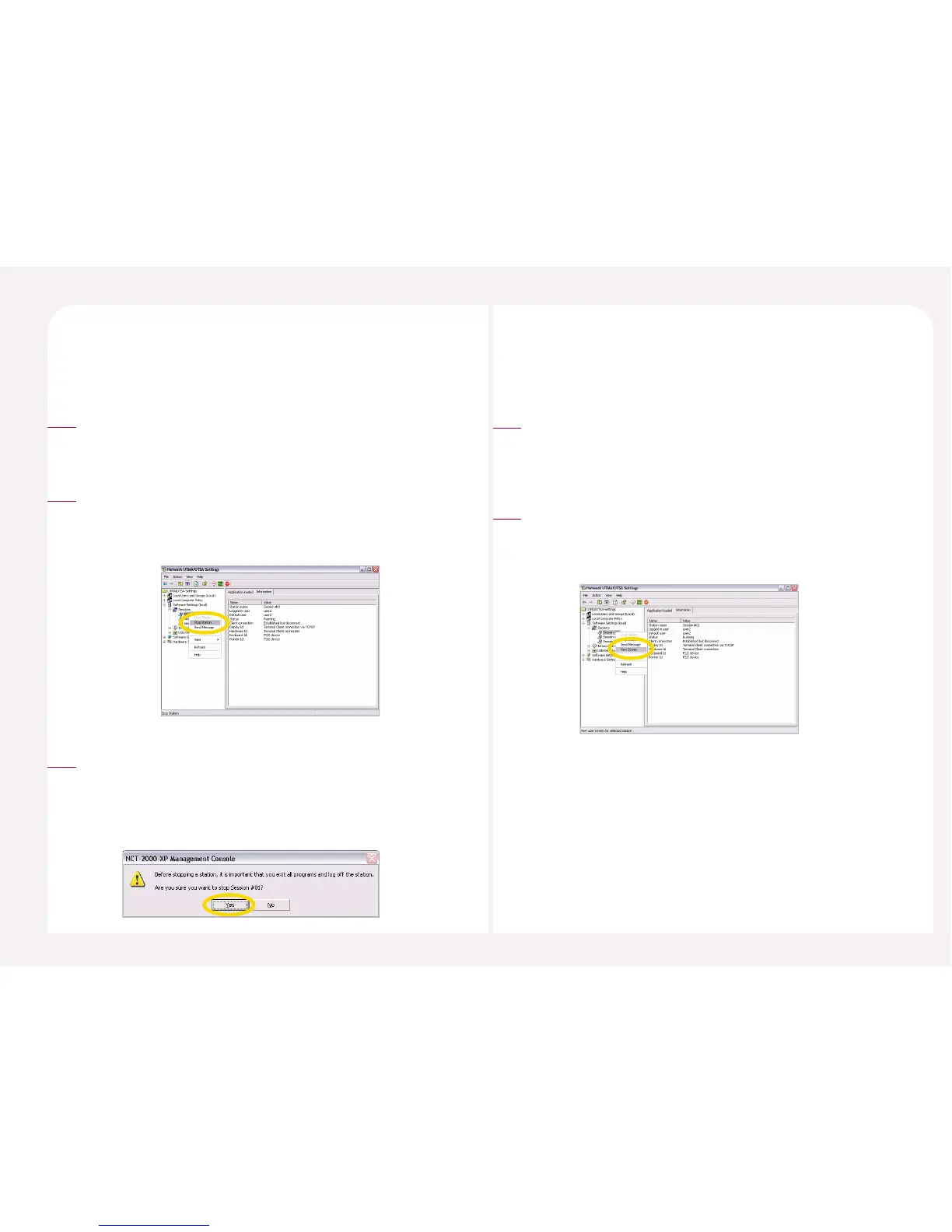8-22
The user can terminate the PC Expanion that is presently connected to the
host PC.
11. How to terminate an active PC Expanion.
Go to <Start> ▶ <All Programs> ▶ <NCT-2000-XP> ▶ <NCT-2000-XP
Console>. Go to <Software Settings (local)> ▶ Select <Sessions> and
then select the PC Expanion that you want to terminate.
1
When the user clicks the right mouse button after selecting the
correct station, the user will see the ‘Stop Station’ option of pop-up
menu. Select ‘Stop Station’ menu or click the ‘Stop Station’ button in
the menu bar. The PC Expanion will be terminated by force.
2
A confirmation message will appear before a Station is shut down.
To exit a Station forcibly, click the <Yes> button. When this is done,
the Station is immediately terminated without further warning
messages. Note that a user cannot save data when a Station is
forcibly terminated.
3
The user can see the screen of a PC Expanion that is connected to a
host PC.
12. How to see the screen of a running PC Expanion
Go to <Start> ▶ <All Programs> ▶ <NCT-2000-XP> ▶ <NCT-
2000-XP Console>. Go to <Software Settings (local)> ▶ Select the
<Session> and then select the PC Expanion that you would like to
view.
1
When the user clicks the right mouse button after selecting the
station, the ‘View station’ option in the pop-up menu appear.
Select the ‘View station’ or click the ‘View Screen’ button in order
to see the screen of a PC Expanion.
2
