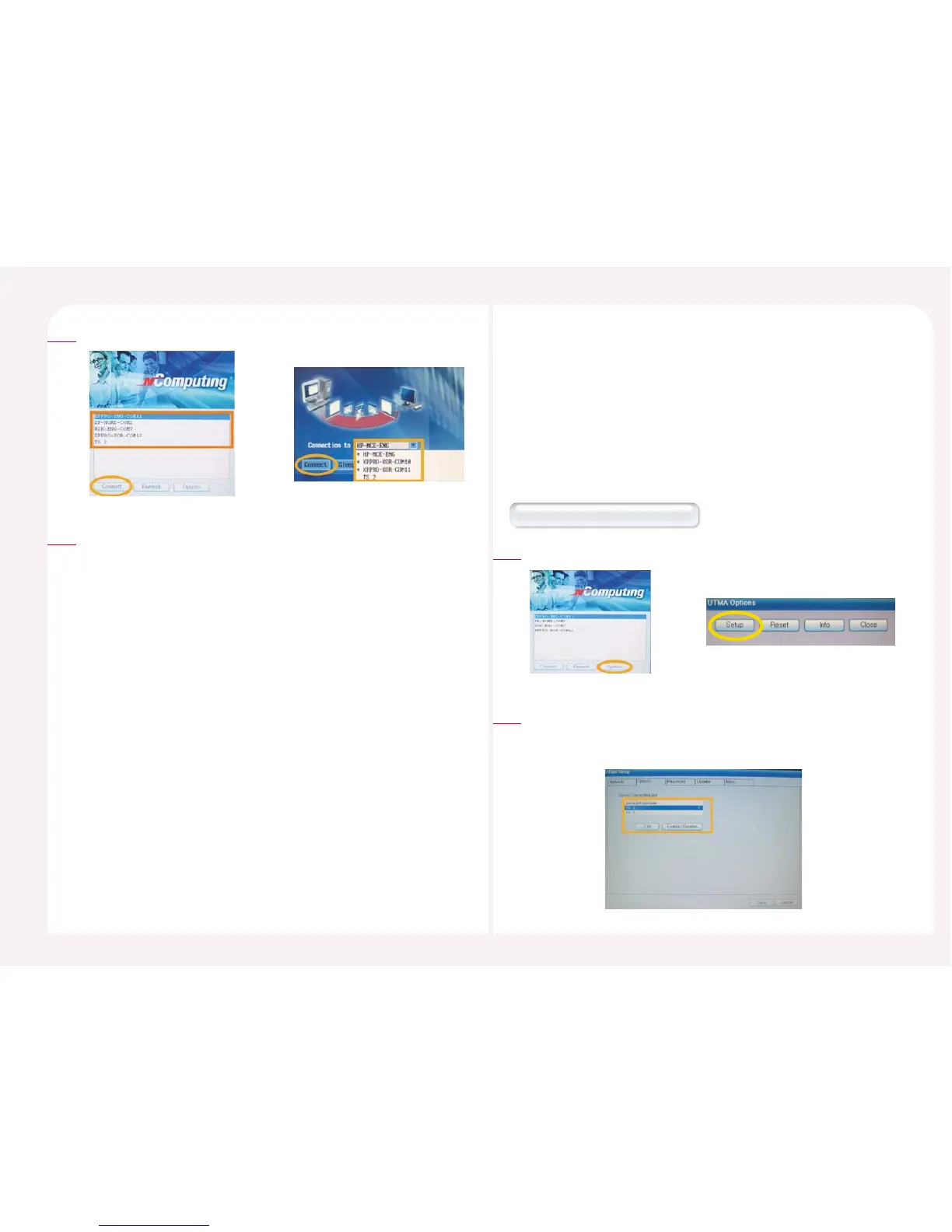8-42
Click the <Connect> button.
6
The screen with the resolution and the color depth set is displayed.
7
30. How to set the user ID and the password before
the PC Expanion logs in to the host PC
If the PC Expanion is connected to a host computer, the Windows
logon screen appears. You can preset your user name and password
so that you can logon to Windows without entering them each time.
To logon to Windows automatically, refer to ‘8. Auto Logon when PC
Expanion is connected to a Host Computer.’
Click the <Setup> button in the startup screen of the PC Expanion.
1
How to set in the PC Expanion
‘Select ‘TS Options’ tab and the terminal server of the connection
list. Then click the <Enable-Disable> button. Click the <Edit>
button in order to set the information on the host PC.
2
