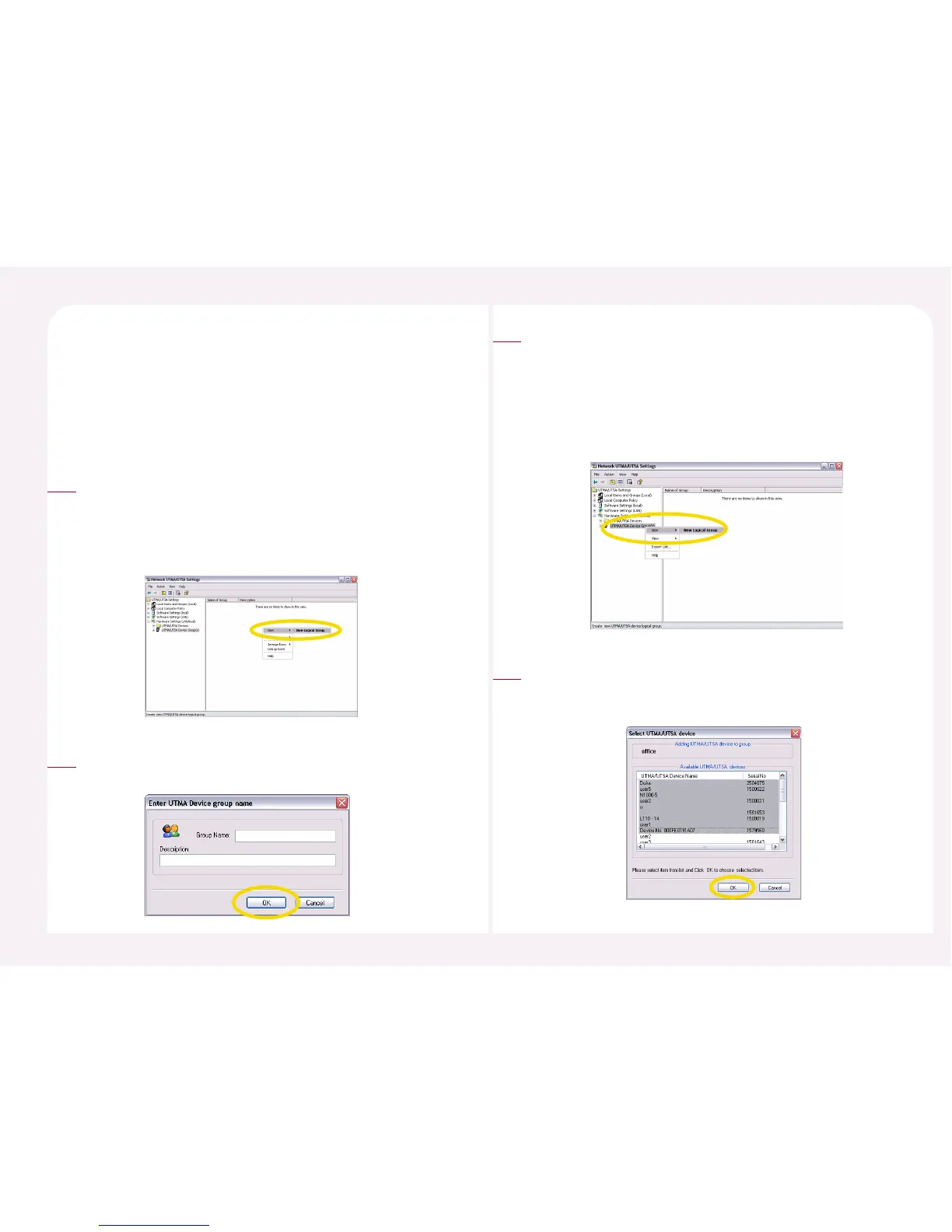8-34
The NCT-2000-XP console’s ‘Hardware Settings (LAN/Local)’ device list
shows all PC Expanions that are currently connected to the network or
were connected. A user can more efficiently manage PC Expanions by
grouping them. Group PC Expanions according to the procedures below.
25. How to manage grouped PC Expanions under
the NCT-2000-XP program
Go to <Start> ▶ <All Programs> ▶ <NCT-2000-XP> ▶ <NCT-
2000-XP Console>. Then <Hardware Settings (Local/LAN)> ▶ Click
to the <UTMA/UTSA Device Group(s)>. Move the mouse cursor to
the right side screen and click the right mouse button. Go to
<New> ▶ <New Logical Group>
1
Type the group name and the description. Then click the <OK>
button. You can now view the new group.
2
There are two ways to assign PC Expanions in a group. One is how
to assign the PC Expanion in the “UTMA/UTSA Device Group(s).
The other is how to assign each PC Expanion.
The following is how to assign the PC Expanion in the “UTMA/UTSA
Device Group(s).” Click on “UTMA/UTSA Device Groups” and click
the right mouse button. Go to <New> ▶ <Add an UTMA/UTSA to
Group>.
3
Select the PC Expanion that you want to group in the “Available
UTMA/UTSA devices” and then click <OK> button. If you would like
to select multiple PC Expanions, use the “Ctrl” key and the mouse.
4
