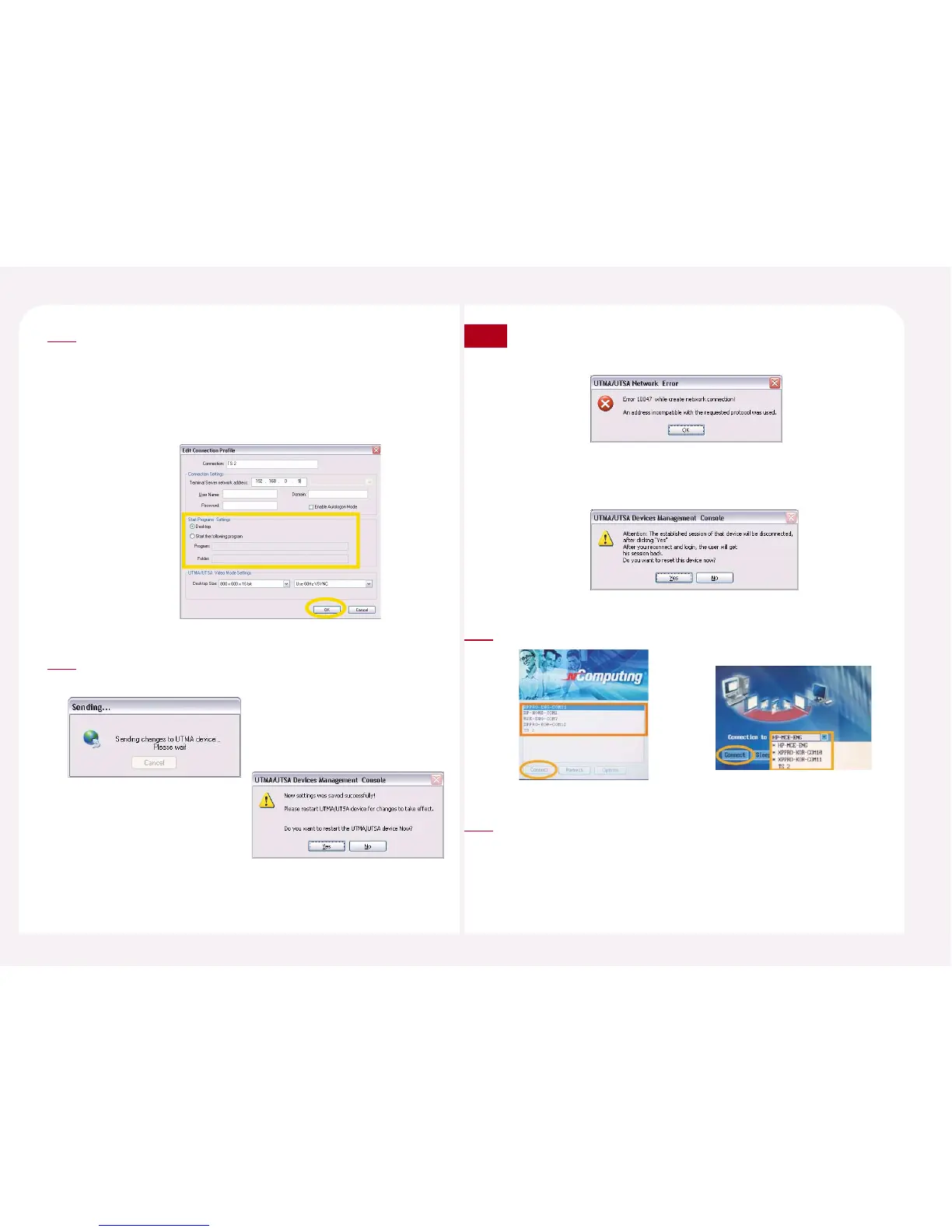8-33
Select ‘Start following program’ Then type the execute file name
in the ‘Program’ column. Type the folder for the execute file in the
‘Folder’ column. For example, if you would like to run ‘memo’
program automatically, type the following information; program:
Notepad.exe, Folder: C:\Windows.
Then click the <OK> button and <Save> button.
4
In order to save the changed option, the PC Expanion must be
restarted. Click the <Yes> button in order to restart the PC Expanion.
5
If the user uses the specific PC Expanion, the following figure appears.
Click the <Yes> button and the PC Expanion will be restarted.
If the specific PC Expanion is turned off or if the PC Expanion is not on
the network, the image to the right appears. Click the <OK> button.
Note
Click the <Connect> button.
6
When the Windows logon window appears, type the user ID and the
password. Then click the <OK> button. The set application runs
automatically. If the set application is terminated, the PC Expanion is
logged off automatically.
7