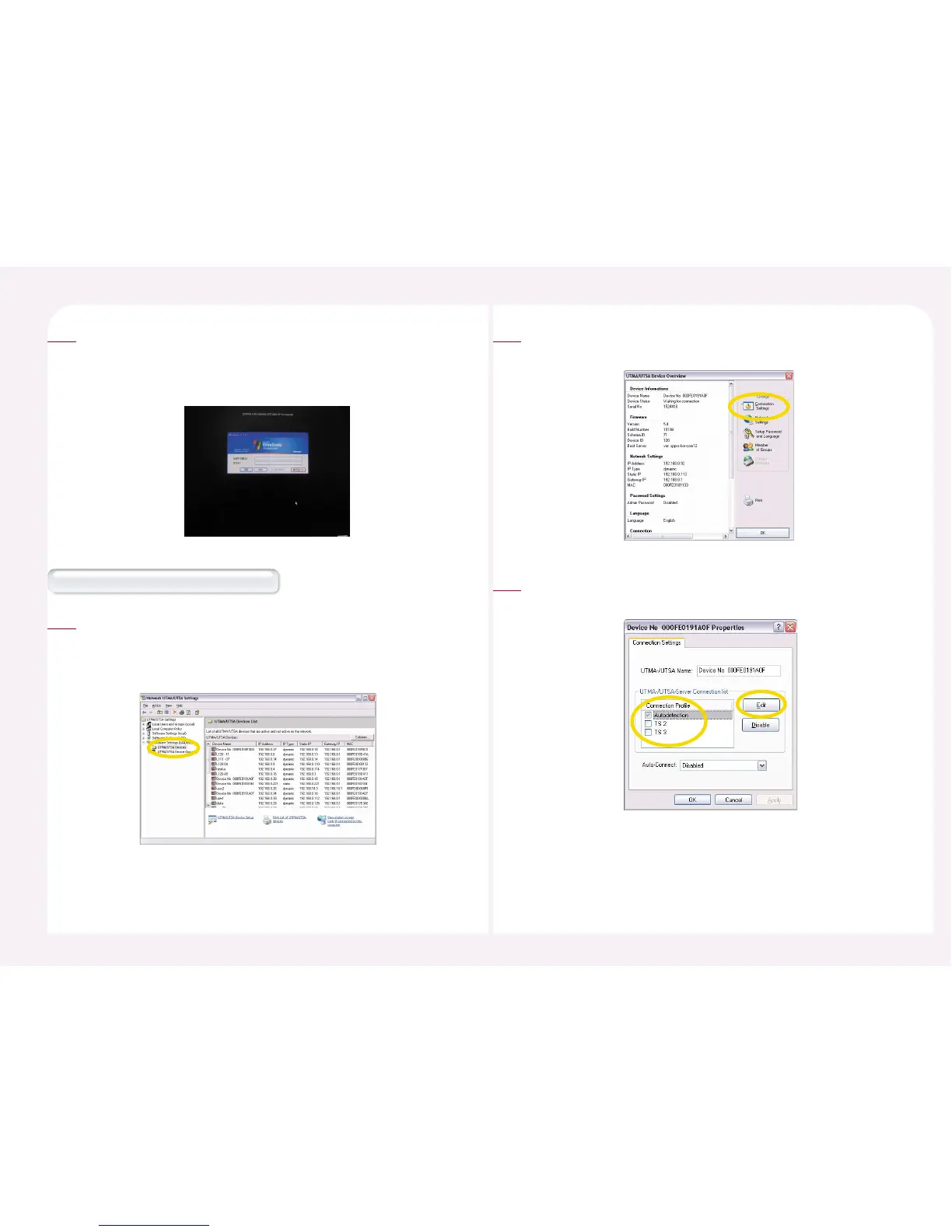8-32
When the Windows logon window appears, type the user ID and
the password. Then click <OK> button. The application should now
run automatically. If the set application is terminated, the PC
Expanion is logged off automatically.
5
Go to <Start> ▶ <All Programs> ▶ <NCT-2000-XP> ▶ <NCT-
2000-XP Console>. Go to <Hardware Settings (Local/LAN)> ▶
Select <UTMA/UTSA Devices> and then double-click the desired
PC Expanion.
1
How to set the NCT-2000-XP Console
Click the <Connection Settings> in the “UTMA/UTSA Device
Overview” window.
2
Select the host PC that is connected to the PC Expanion in the
“UTMA-/UTSA-Server Connection list”. Then click <Edit>.
3