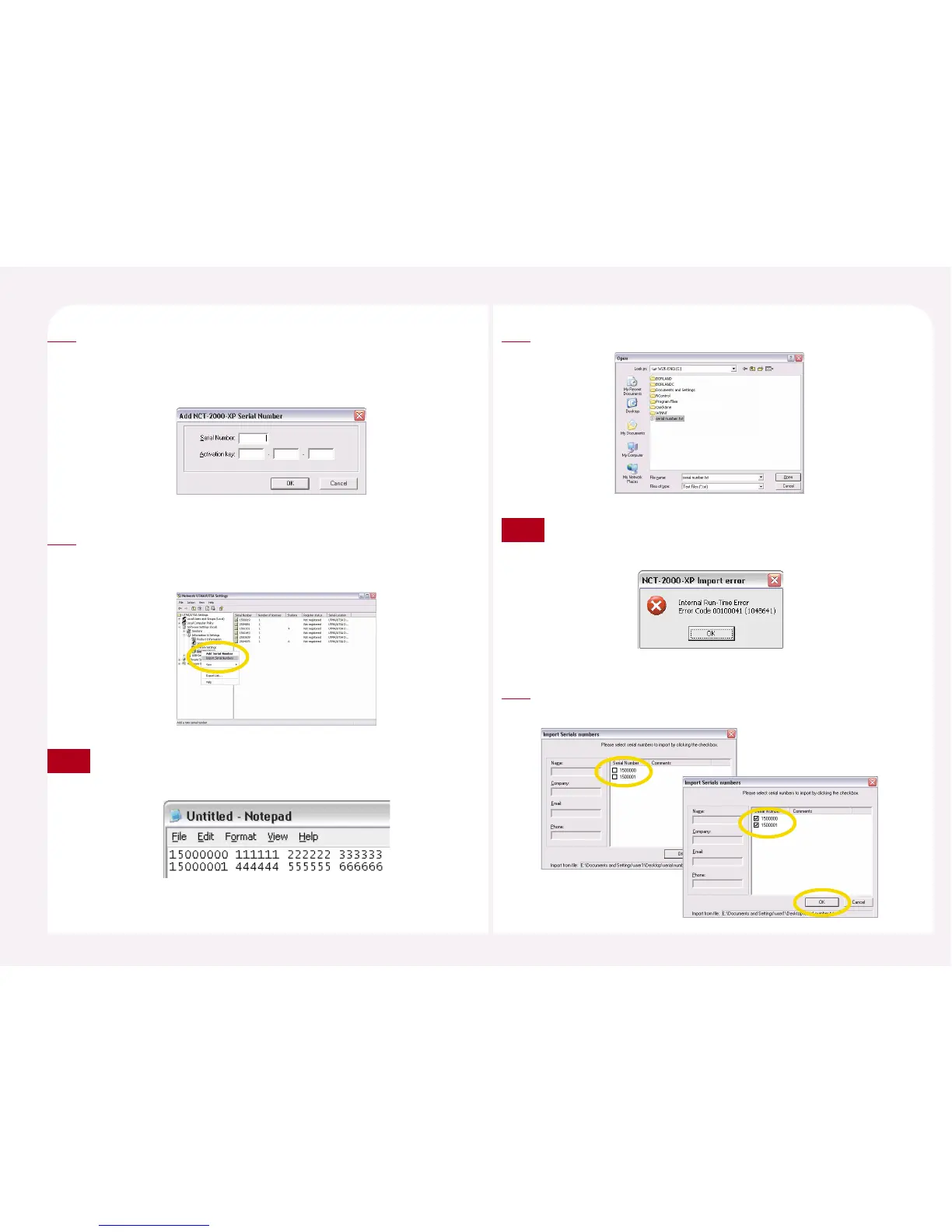8-38
If there is no a serial number on the list, the insert window with user’s
information appears. If there is more than one serial number on the list,
the serial number and the activation key input window appears.
Type the serial number and the activation key. Then <OK> button.
3
You can add all serial numbers after making a file. Go to <Software
Settings (Local)> ▶ <Information & Settings> ▶ <Serial Numbers> and
then click the right mouse button. Select <Import Serial Numbers>.
4
Select the file where the serial number is saved.
5
Run the “Notepad” program. And then type the serial number and
the activation key as shown in the picture on the right. Save the file.
Note
If the serial number and the activation key are incorrect, when
you click the <Open> button, this error message will appear.
Note
Select the serial number that you would like to input and then
click “OK” button.
6
