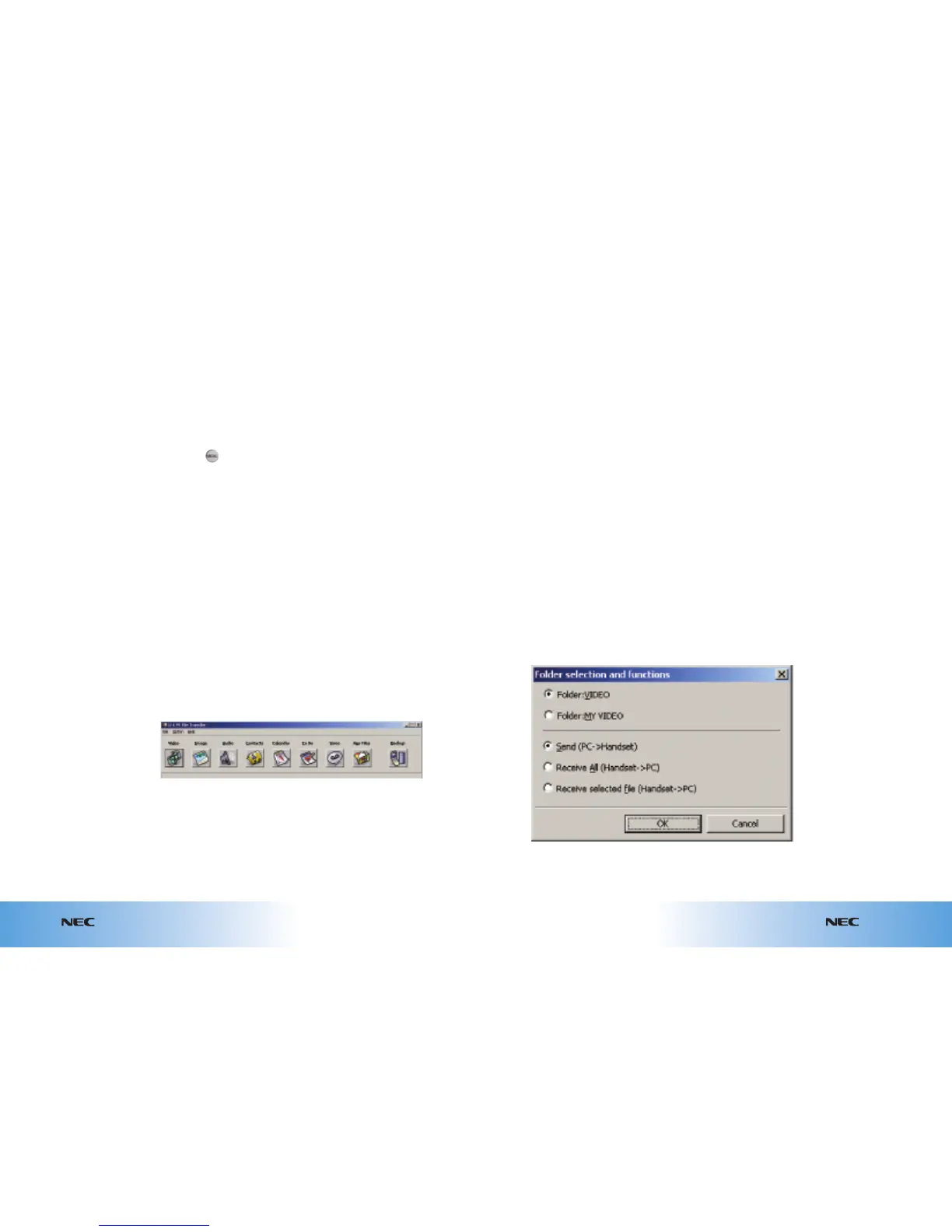8.8
Appointments & synchronisation
e616V
e616V
8.7
Appointments & synchronisation
Follow steps 1–3 from
‘Transferring files from PC to
handset’
on page 8.7 and then
continue with the following:
4. Select the type of file to
be received (Contacts,
schedule, melody, video,
audio, image or voice)
from the main screen.
5. Click an icon or select the
type of file to be received
from the File menu. To
select individual files,
select
Receive selected
file
(Handset -> PC)
if available.
Note: When transferring videos
or images, you must select the
correct folder on the NEC e616V
to transfer from. This can be
either
Folder:VIDEO for videos
you have downloaded or
Folder:MY VIDEO for videos that
you have transferred in the past
or created using the handset.
6. Choose a file receive
option and click
OK.
7. Select the PC folder to
save the file:
● To use the folder
displayed on the
Select
received folder
screen,
click
OK.
● To change the folder,
click
Select and choose
another folder and
click
OK.
8. When
Received is displayed
on your PC, the file
download is complete.
Click
OK to continue.
Transferring files from handset to PC
To transfer audio files from
your PC to your handset, you
will need to format the files to
make them compatible with
the software on your NEC
e616V handset.
Please note that we do not
supply the software enabling
you to do this. You will need
to obtain the appropriate rights
to use such software if you
wish to do so.
Use of such software must
always be in accordance with
our terms and conditions
and in accordance with the
software supplier’s terms
and conditions.
Starting the NEC e616V PC
File Transfer software
1. Connect your NEC e616V
handset to the PC using
the USB cable.
2. Start the NEC e616V PC File
Transfer software on your
PC (eg, with the command
Start->Program>) and
the main NEC e616V PC
File Transfer screen
should appear.
3. Carry out the following
instructions on your
handset:
● Press
● Scroll to External
connection
and select
● Scroll to USB and select
● Scroll to Handset memory
and select
Transferring files which are
already on your handset
will result in duplication.
Duplicate files will need to
be manually deleted from
the handset.
4. Select the type of file to be
sent (video, image, audio,
Contacts, Calendar, To do,
voice or other files) from
the main screen on your PC.
5. Select
Send (PC -> Handset)
and click
OK.
6. Select the PC folder where
the file is stored and carry
out the following
instructions on your PC:
● Click Add to locate file
● Select your preferred
file(s)
● Click Open
● Click Upload
●
The file will be sent
●
Click OK when transfer
is complete
Transferring files from PC to handset