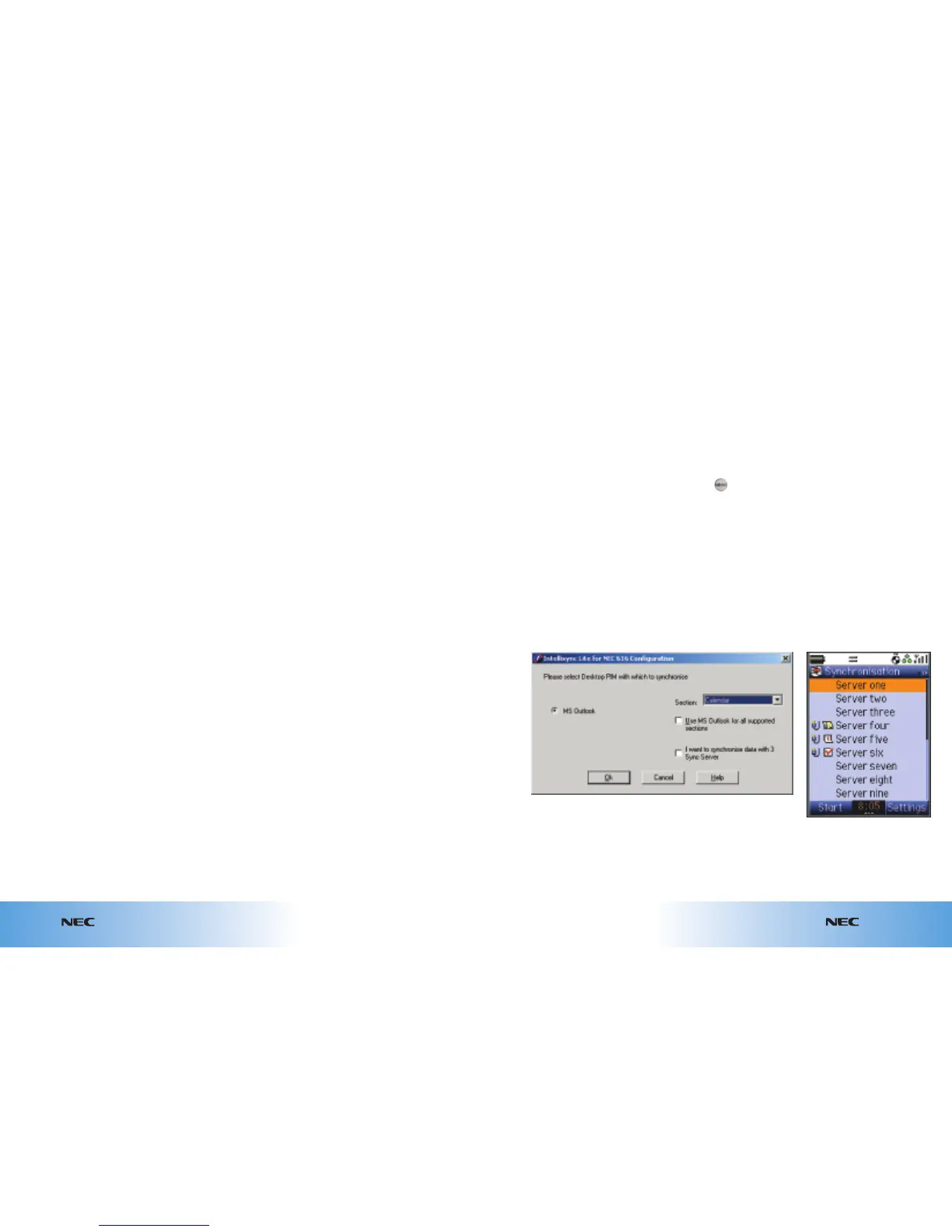8.10
Appointments & synchronisation
e616V
e616V
8.9
Appointments & synchronisation
To configure the PC with
MS Outlook
From the Configuration screen,
you can synchronise your
Contacts, Calendar or To do list
with MS Outlook.
To synchronise them all, just
check the box
Use MS Outlook
for all supported sections
.
To perform a
synchronisation
1. Connect your NEC e616V
handset to the PC using
the USB cable.
2. The first time you
synchronise, you must set
up the synchronisation
subject on the handset by
doing the following:
● Press
● Scroll to External
connection
and select
● Scroll to Synchronisation
and select
● For Contacts, use server 4
● For Calendar, use server 5
● For To Do, use server 6
● Scroll to the required
synchronisation task
and press
Select
This will start the
synchronisation. If any
changes need to be
made, a dialogue box
will appear on the PC to
ask you to confirm the
changes. Press
Accept to
agree to these changes.
(continued from previous page)
Installing Intellisync software
How to install
the NEC e616V
Intellisync software
1. Start Windows
®
. Ensure
other applications on your
PC are closed and that your
handset is not connected
to your PC.
2. Place the NEC e616V
Tools
and Utilities
CD-ROM into
the CD-ROM drive.
3. The installation should
automatically begin.
If not, carry out the
following steps:
● Click My Computer
● Click NEC e616V
Anglo-Italy
● Choose the correct flag
to select your language
● Click Intellisync for
NEC e616V
● Choose Click to install
the Intellisync for
NEC e616V software
● The Install Wizard starts
with the message
‘Welcome to the Install
Wizard for Intellisync Lite
for NEC e616V’.
● Follow the on-screen
instructions until the
installation is complete
● Click Quit
4. Restart your PC to complete
the installation.
Once you have restarted your
PC, you will need to configure
the software. Note that
Intellisync Lite will only work
with Microsoft Outlook for local
synchronisation.
Installing Intellisync software
The Intellisync software must be installed to enable Contacts, Calendar and To do
synchronisation between your handset and a PC / laptop.