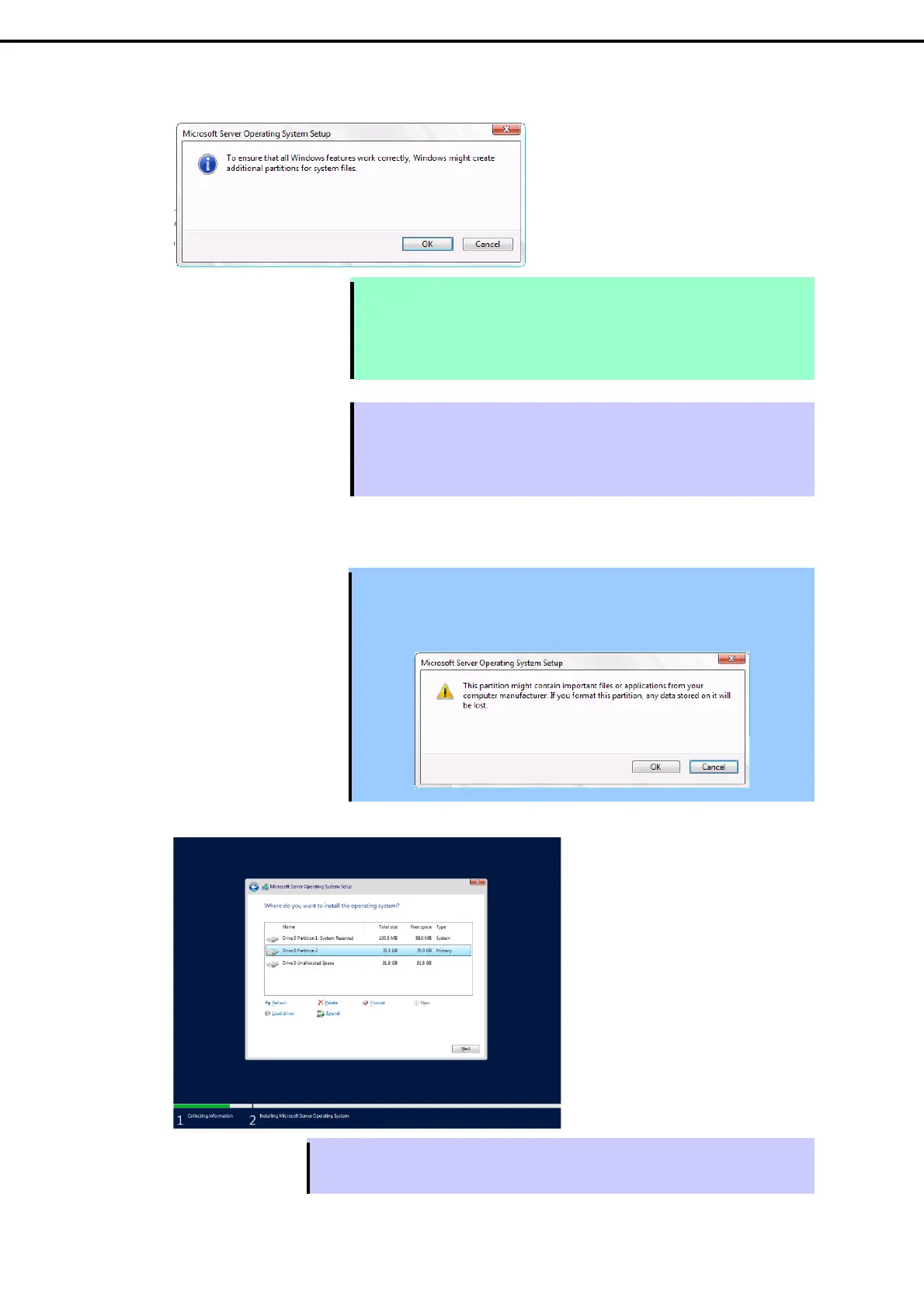3. Installing Windows Server 2022
Installation Guide (Windows Server 2022)
30
Chapter 1 Installing Windows
When the following window appears, click OK.
Note
After beginning the installation of Windows, a recovery partition is created
automatically behind the system partition. The system partition can not be
extended because there is no unallocated area behind the system partition.
Install Windows OS within sufficient partition size.
Tips
When creating a partition, the OS creates the following partitions at top of the hard
disk drive.
EFI System Partition (ESP)
Microsoft Reserved Partition (MSR)
12. Select the partition created in step 11, and then click Format.
Important
When the following screen appears, read the message and click [OK].
Carefully select the partition to be formatted because data in the partition will
be erased.
13. Select the created partition, and then click Next.
Tips
The number of partitions displayed differs depending on the hardware configuration.
