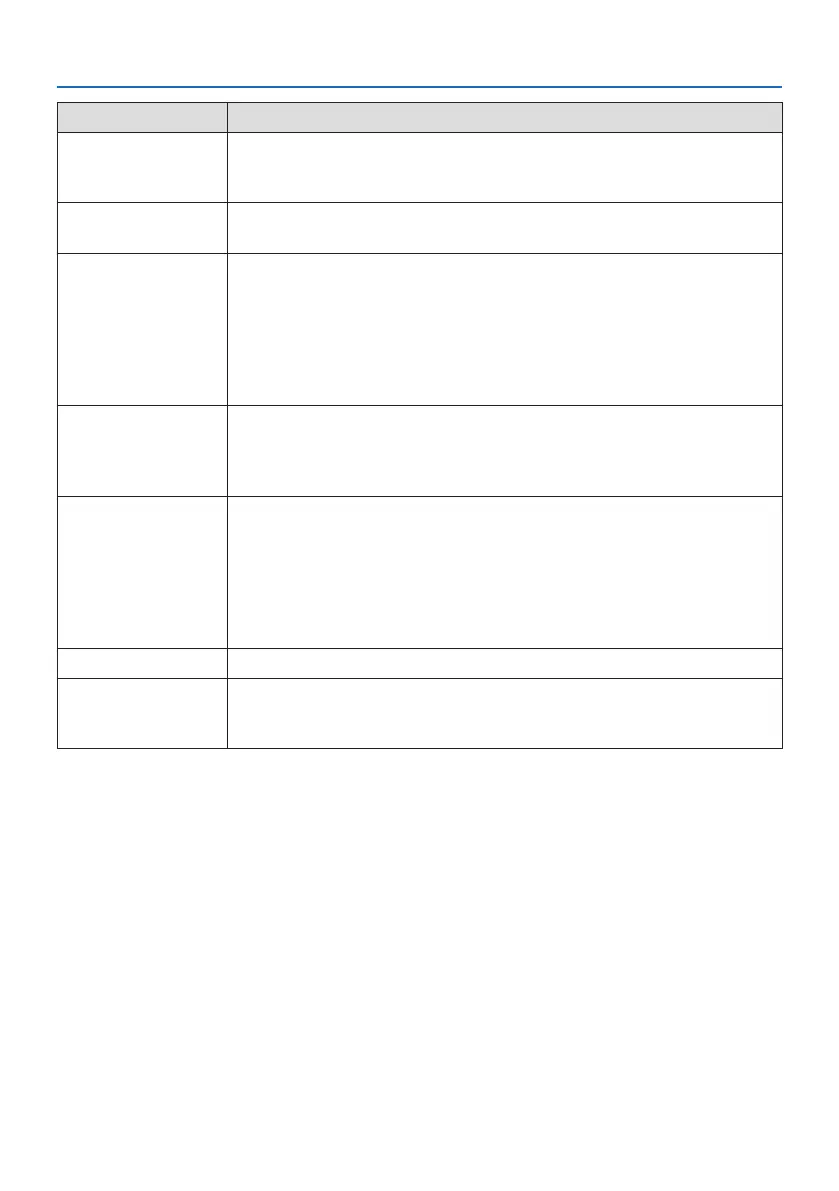9. Appendix
142
Problem Check These Items
Color tone or hue is unusual
• Check if an appropriate color is selected in [WALL COLOR]. If so, select an appropriate option. (→
page 64)
• Adjust [HUE] in [PICTURE]. (→ page 58)
Image isn’t square to the
screen
• Reposition the projector to improve its angle to the screen. (→ page 22)
• Use the Keystone correction function to correct the trapezoid distortion. (→ page 28)
Picture is blurred
• Adjust the focus. (→ page 25)
• Reposition the projector to improve its angle to the screen. (→ page 22)
• Ensure that the distance between the projector and screen is within the adjustment range of the
lens. (→ page 125)
• Has the lens been shifted by an amount exceeding the guaranteed range? (→ page 128)
• Condensation may form on the lens if the projector is cold, brought into a warm place and is then
turned on. Should this happen, let the projector stand until there is no condensation on the lens.
Image is scrolling vertically,
horizontally or both
• Check the computer’s resolution and frequency. Make sure that the resolution you are trying to display
is supported by the projector. (→ page 129)
• Adjust the computer image manually with the [HORIZONTAL]/[VERTICAL] in the [IMAGE OPTIONS].
(→ page 60)
Remote control does not
work
• Install new batteries.(→ page 13)
• Make sure there are no obstacles between you and the projector.
• Stand within 23 feet (7 m) of the projector. (→ page 14)
• The remote control sensor on the back of the projector cannot be used when the cable cover is
mounted on the projector.
• When performing remote control operations via a transmission device compatible with HDBaseT, set
the [REMOTE SENSOR] to [HDBaseT] and the [STANDBY MODE] to [SLEEP].
Indicator is lit or blinking
• See the POWER/STATUS/LIGHT Indicator. (→ page 144)
Cross color in RGB mode
• Press the AUTO ADJ. button on the remote control. (→ page 32)
• Adjust the computer image manually with [CLOCK]/[PHASE] in [IMAGE OPTIONS] in the menu. (→
page 59)
For more information contact your dealer.
