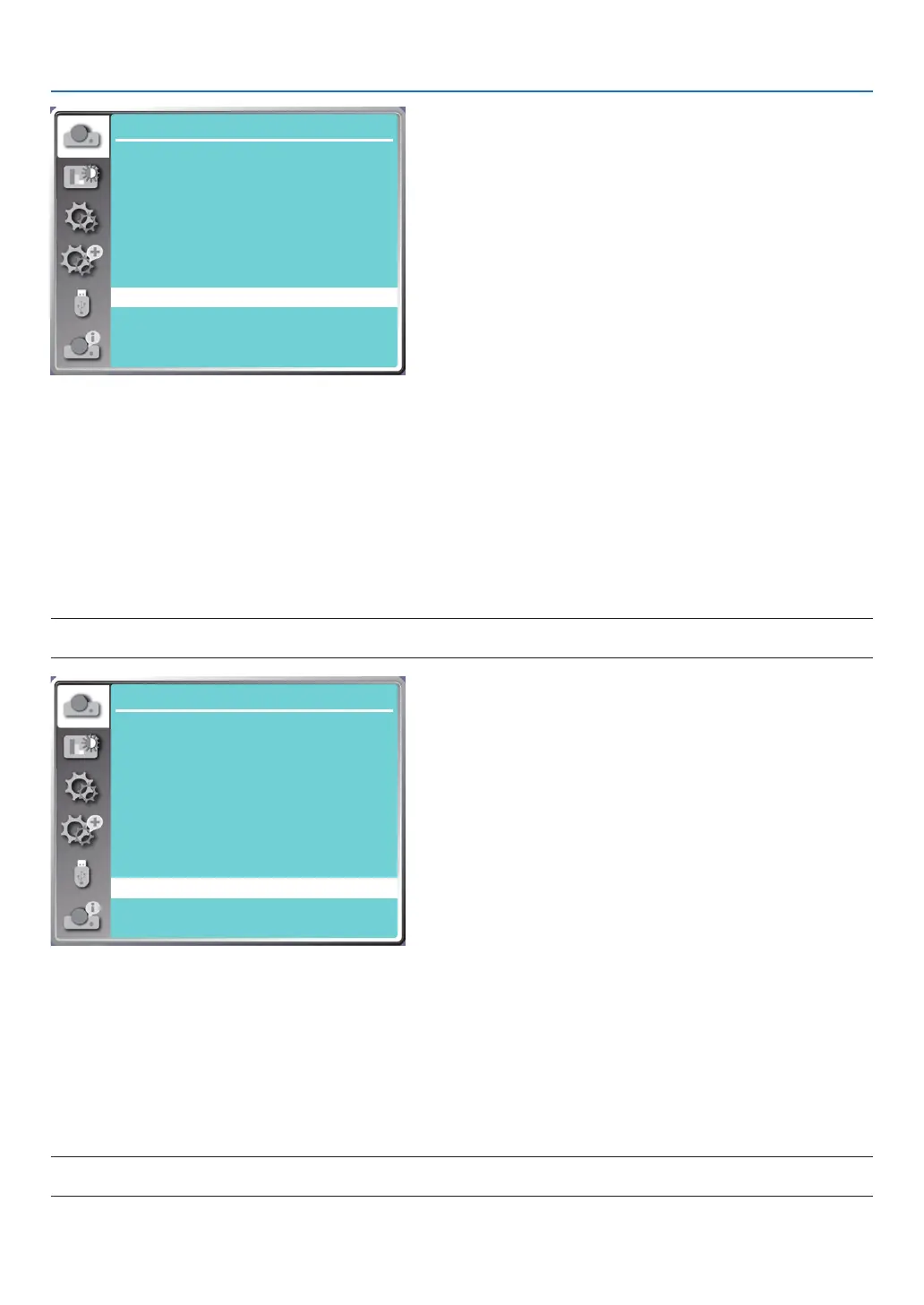38
5. Using On-Screen Menu
H.size
...
Display
Auto PC adj.
Fine sync 0
0
0
0
H position
V position
Aspect Normal
Front
Upper left
Blue
Orientation
Menu position
Background display
Signal format
[Background display]
Select this function can adjust background color when there is no input signal.
Press the MENU button on the remote control or on the top control panel to display the On-Screen menu. Press ▲
▼ button to select the Display menu, then press the ENTER or ▶ button.
1) Press ▲ ▼ button to select [Background display] menu.
2) Press the ENTER button.
3) Press ▲ ▼ button to select required item .
Blue....... The entire projection area display blue.
Black......The entire projection area display black.
Logo.......The entire projection area display NEC PROJECTOR background.
NOTE:
• This function will be invalid once you select input signal as USB-A and LAN.
H.size
...
Display
Auto PC adj.
Fine sync 0
0
0
0
H position
V position
Aspect Normal
Front
Upper left
Blue
Orientation
Menu position
Background display
Signal format
[Signal format]
If a PC is selected as the input signal source, your projector will detect and adapt to its signal format automatically.
Correct image can be displayed without any setup operation.
Your projector will display one of the following:
Auto: The Auto PC Adjusting function will make necessary adjustment to your projector to project valid images. If
images are displayed incorrectly, adjust it manually.
---- : No PC signals detected. Check the connection between PC and your projector.
NOTE:
• Your projector may save data generated by the Auto PC adj. function.