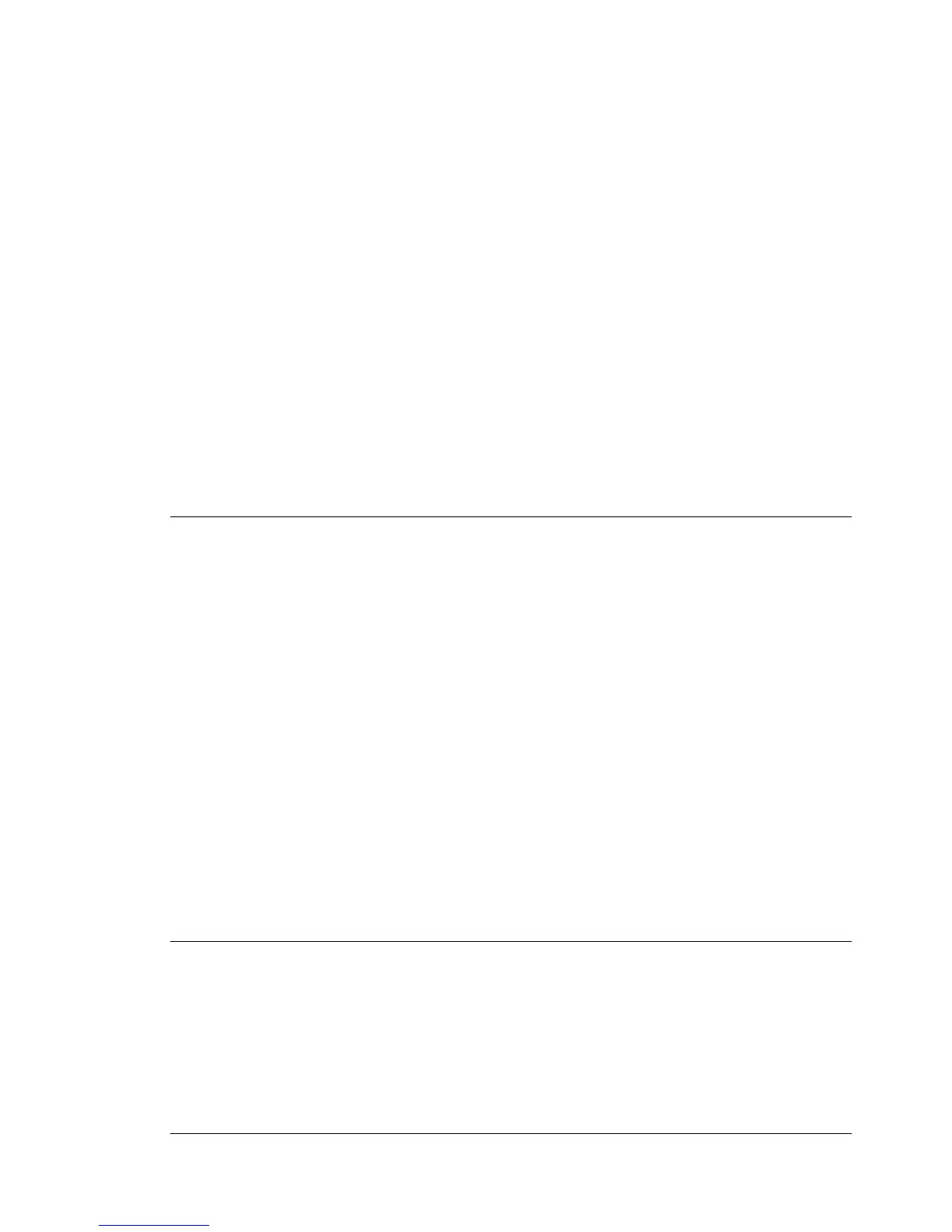Element Manager User’s Manual Nimbra OneSerie The User Interface • 17
©2006 Net Insight AB, All rights reserved
Frequently used terms
The following terms and parameters are frequently used throughout the Element
Manager:
Admin: The administrative status of the object (e.g. route, interface, server,
card or function). The operator can either set the administrative status to Up if
the object is to be activated, or to Down if it is to be deactivated.
Oper: The operational status of the object (e.g. route, interface, server, card
or function). Up indicates that the object is active, while Down indicates that it
is inactive. If the operational status shows Down while the administrative status
is Up this is an indication of that an error has occurred.
Toggle Admin: Before any parameters can be changed, the administrative
status of the interface must be set to down. To simplify this procedure, Toggle
admin tells the node to set the administrative status of the interface to down,
reconfigure all parameters and then set the administrative status to the
configured value.
Local node: Is also mentioned as source and originating node.
Remote node: Is also mentioned as destination, terminating and sink node.
Logging in using the Telnet connection
Terminal connection, Nimbra 340
1. Establish communication with a unit over a TCP/IP network. If the unit
has just been installed, you must first use the local serial connection
according to the Nimbra 340 Installation and Maintenance Manual.
2. Start a Telnet client and enter connect (IP address of
the unit) and press [Enter].
When connection is established the following information appears on the
terminal:
nimbra 340 login:_
3. Enter the user name and, when prompted for, the password.
Password:_
Nimbra pre-release 0.1
nimbra340:~ #
The unit is now ready to receive commands. For a further description of
commands, please see Reference chapter, section Nimbra 340 CLI commands.
Logging in using a web browser
1. Establish the connection, either locally or remotely, and start the browser.
2. Enter the name or the IP-address of the unit in the address field. A Web
interface start page, similar to Figure 5, will appear in the browser
window.
