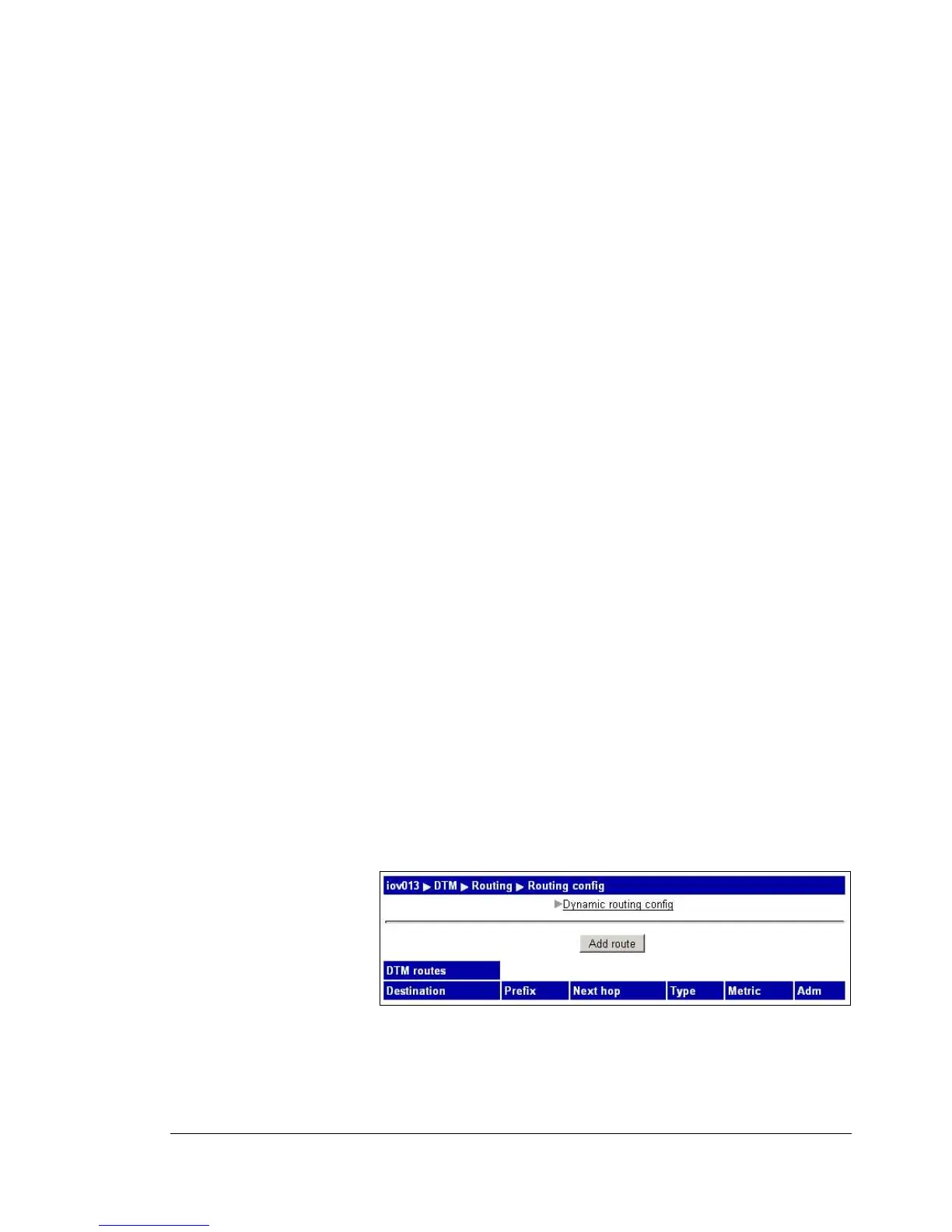Element Manager User’s Manual Nimbra OneSerie DTM Configuration • 85
©2006 Net Insight AB, All rights reserved
• Enable: Should this node communicate and exchange routing information
with a neighbor via this interface? This check box should normally be
enabled when using DRP. It can be disabled when DRP should not be used
via specific interface, e.g. if that interface connects to another operator and
you don’t want to exchange routing information automatically with that
operator.
Advanced settings
If a node is attached to the rest of the network using a single point-to-point link
only, then the node doesn’t need a complete routing table. The only routing
entry that is necessary is a default route that says that all other addresses can be
reached via the peer on the other side of the point-to-point link. In DRP
terminology, this type of node is called an end-node and all other nodes are
called switches.
• Node is a:
Switch: Build a complete routing table in this node.
End node: In this case the node will get a default-route listing all the
available peers as possible next hops with no particular preference. This
can be useful if a node has two peers for redundancy purposes only and all
other destinations is the network can be reached at roughly the same cost
via both peers.
Note! If a node is configured as an end node, it can only originate and
terminate channels; it will not allow a channel to be switched via itself.
• Detect default gateway: Calculate which neighbor that should be the
default gateway automatically. Only relevant for end-nodes.
• Area number: In a large network all the nodes can not belong to the same
area. Configure the area it should belong to.
• Detect from neighbors: The node will receive the area number
automaticallyfrom the neighbor.
3. Enter the Node metric and select Enable.
4. Enter a metric for the DTM interfaces.
5. Select if the node should be a switch or an end node and click OK.
Adding a dynamic routing entry
1. To add a dynamic route navigate to the web page DTM|Routing, the
Routing config page, Figure 82, will appear.
Figure 82. Dynamic routing
Click on Add route, Figure 85, will appear.
