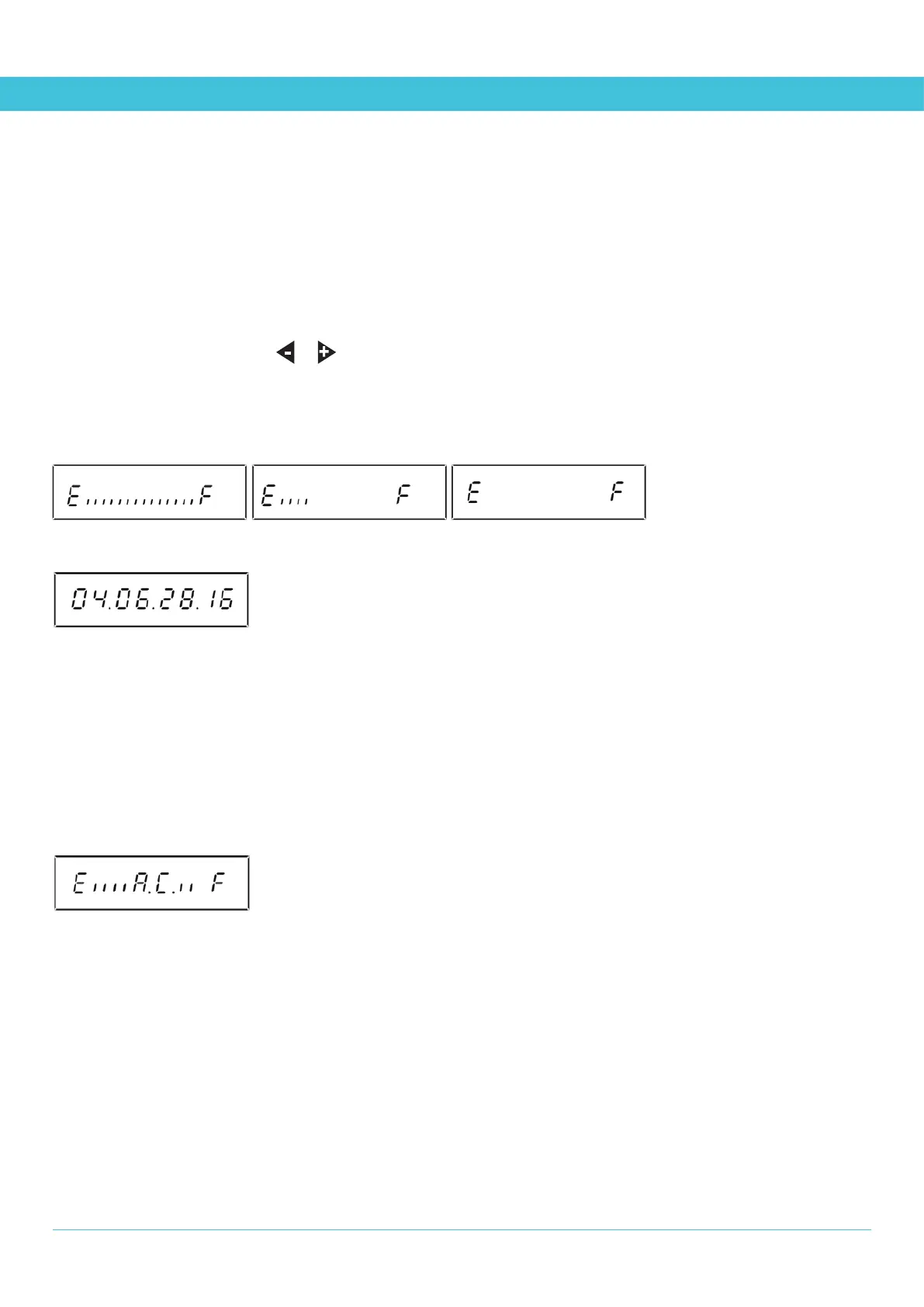INSTALLING BATTERIES
Insert two AA-size long-life alkaline batteries into the battery holder, ensuring that the +/- polarity of each battery matches the markings
inside the holder. FROSTIE will then start up.
When FROSTIE starts it displays “Frostie2” for five seconds, then it starts operating. It then prompts you to set the date format, the
date and the time (see page 11) so that any new log entries will have the correct details.
THE BATTERy mENu - CHECkING THE BATTERIES
To check the battery level, press the or
key until the display changes to the battery menu, as illustrated below. Note: it may be
necessary to press EXIT to exit another menu before you can change to the battery menu..
Full batteries: Low batteries: Empty batteries:
If you hold down the EXIT button, FROSTIE will display its version:
uSING AN ExTERNAL pOwER SuppLy
If you are using a FROSTIE expansion board (eg. the ten output sequencer card) then FROSTIE expects to get its power from an
external power supply via the expansion board. FROSTIE monitors the power supply and displays the “A.C. FAIL” error message if
the external power supply is insufficient or not present. The battery display continues to monitor the battery level, but it also displays
“A.C.” when the external supply is working.
Using A.C. supply (and it is working)
It is strongly recommended that you still install batteries in FROSTIE so that data is not lost if the power supply fails: FROSTIE will only
use the battery if the external power fails or when the standard outputs turn on or off.
16
