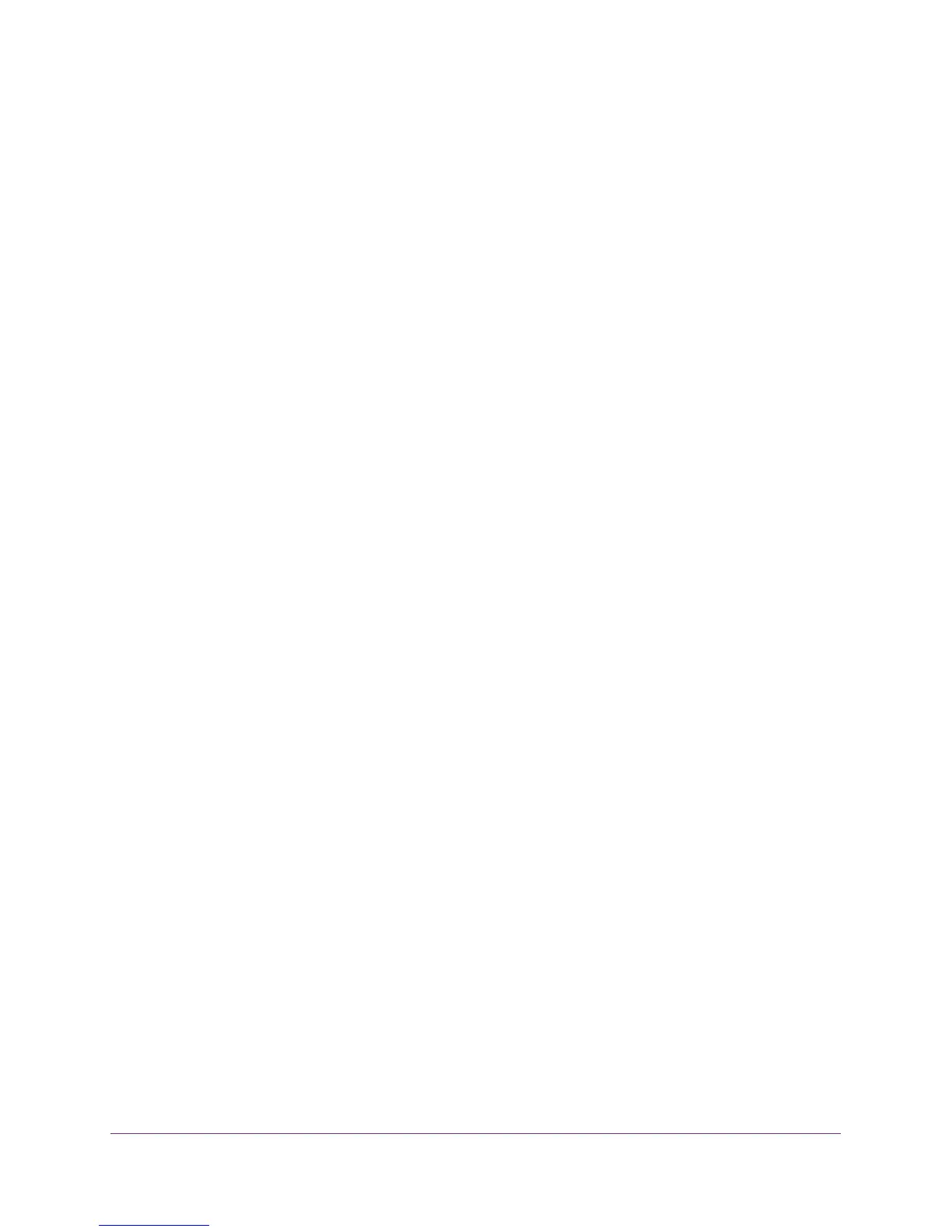Manage the WiFi Network Settings
110
AC1600 WiFi VDSL/ADSL Modem Router Model D6400
6. Do one of the following in the Advanced Wireless Settings (2.4GHz b/g/n) section, Advanced
Wireless Settings (5GHz 802.11a/n/ac) section, or both sections:
• T
urn off the radio. Clear the Enable W
ireless Router Radio check box.
If both radios are disabled, the WiFi LED turns off (see Front Panel with LEDs on
page 11).
• T
urn on the radio. Select the Enable Wireless Router Radio check box.
If you enable at least one radio, the WiFi LED lights solid blue after about half a
minute.
7. Click the Apply
button.
Your settings are saved.
Set Up a WiFi Schedule
You can use this feature to turn off the WiFi signal from your modem router at times when you
do not need a WiFi connection. For example, you might turn it off for the weekend if you leave
town. You can set up separate schedules for the 2.4 GHz and 5 GHz bands.
To set up the WiFi schedule:
1. Launch an Internet browser from a computer or WiFi device that is connected to the
network.
2. T
ype http://www
.routerlogin.net.
A login screen displays.
3. Enter the modem router user name and password.
The user name is admin.
The default password is
password. The user name and
password are case-sensitive.
The BASIC Home screen displays.
4. Select ADVANCED >
Advanced Setup > Wireless Settings.