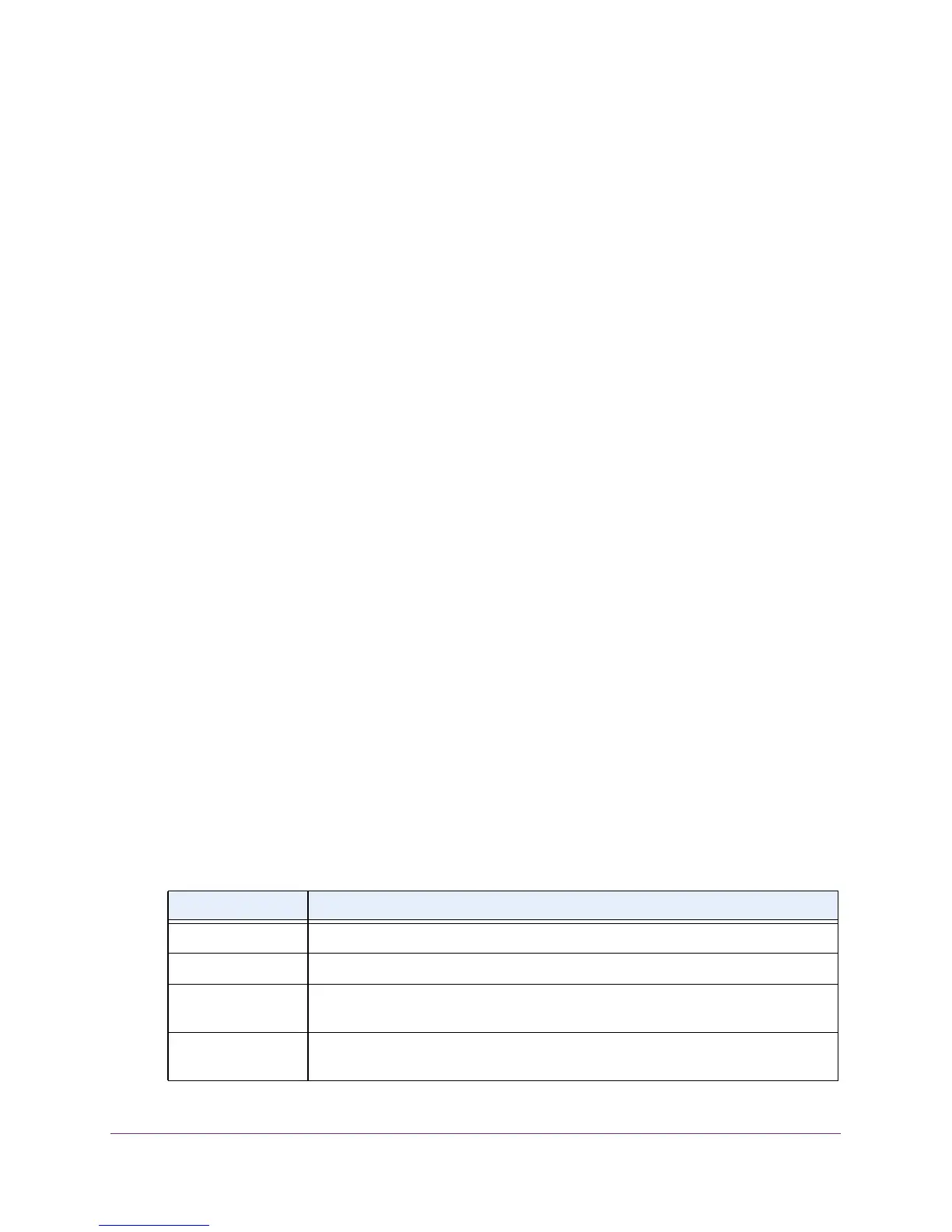Manage the Modem Router and Monitor the Traffic
237
AC1600 WiFi VDSL/ADSL Modem Router Model D6400
View, Connect, or Disconnect a PPPoE or PPPoA Internet
Connection
You can view information about a PPPoE or PPPoA Internet connection of the modem router
and establish or terminate such a connection. This information displays only if the modem router
connects to the ISP network over a PPPoE connection or PPPoA connection. The following
sections describe Internet connections that use PPPoe and PPPoA:
• Specify an ADSL Connection with a Login Requirement and PPPoA or PPPoE Service
on page 51
• Specify a VDSL Connection with a Login Requirement and PPPoE Service on page 60
• Specify a Cable or Fiber Connection With a Login Requirement and PPPoE Service on
page 69
To view the PPPoE or PPPoA Internet connection status or connect or disconnect the
PPPoE or PPPoA Internet connection:
1. Launch an Internet browser from a computer or WiFi device that is connected to the
network.
2. Type http://www
.routerlogin.net.
A login screen displays.
3. Enter the user name and password for the modem router.
The user name is admin.
The default password is
password. The user name and
password are case-sensitive.
4. Click the OK button.
The BASIC Home screen displays.
5. Select ADVANCED >
ADVANCED Home.
The ADVANCED Home screen displays.
6. In the Internet Port pane, click the Connection Status button.
The Connection Status pop-up screen displays. The fields that display depend on the
type of connection (PPPoE or PPPoA).
The following table describes the fields of the Connection Status pop-up screen.
Field Description
Connection Time The time elapsed since the connection was established.
Connection Status The status can be Connected or Disconnected.
Negotiation The negotiation can be a series of dashes, which indicates that the connection is not
established, or successful (Success).
Authentication The authentication can be a series of dashes, which indicates that the connection is
not established, or successful (Success).
