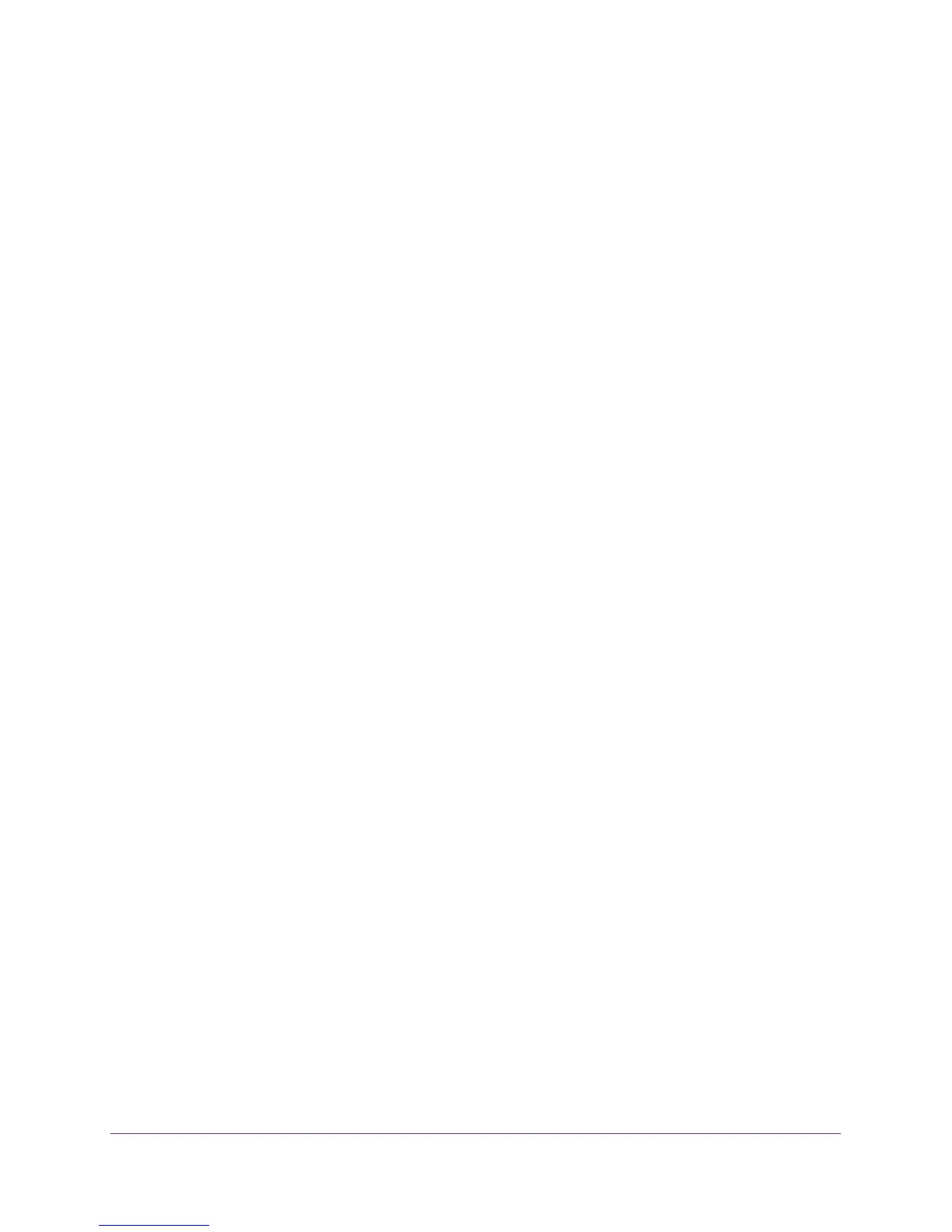Optimize Performance
154
AC1600 WiFi VDSL/ADSL Modem Router Model D6400
The BASIC Home screen displays.
5. Select ADVANCED > Setup > QoS Setup
.
The QoS Setup screen displays.
6. Scroll down and click the Delete All button.
All QoS rules are permanently removed.
Manage Wi-Fi Multimedia Quality of Service
Wi-Fi Multimedia Quality of Service (WMM QoS) prioritizes WiFi voice and video traffic over
the WiFi link.
WMM QoS prioritizes WiFi data packets from different applications based on four access
categories: voice, video, best effort, and background. For an application to receive the
benefits of WMM QoS, WMM must be enabled on both the application and the client running
that application. Legacy applications that do not support WMM and applications that do not
require QoS are assigned to the best effort category, which receives a lower priority than
voice and video.
WMM QoS is automatically enabled for the modem router. However, you can disable WMM
QoS.
To disable WMM QoS:
1. Launch an Internet browser from a computer or WiFi device that is connected to the
network.
2. T
ype http://www
.routerlogin.net.
A login screen displays.
3. Enter the user name and password for the modem router.
The user name is admin.
The default password is
password. The user name and
password are case-sensitive.
4. Click the OK button.
The BASIC Home screen displays.
5. Select ADVANCED > Setup > QoS Setup
.
The QoS Setup screen displays.
6. Clear the Enable WMM (Wi-Fi multimedia) settings check box.
7. Click the Apply
button.
Your settings are saved.
