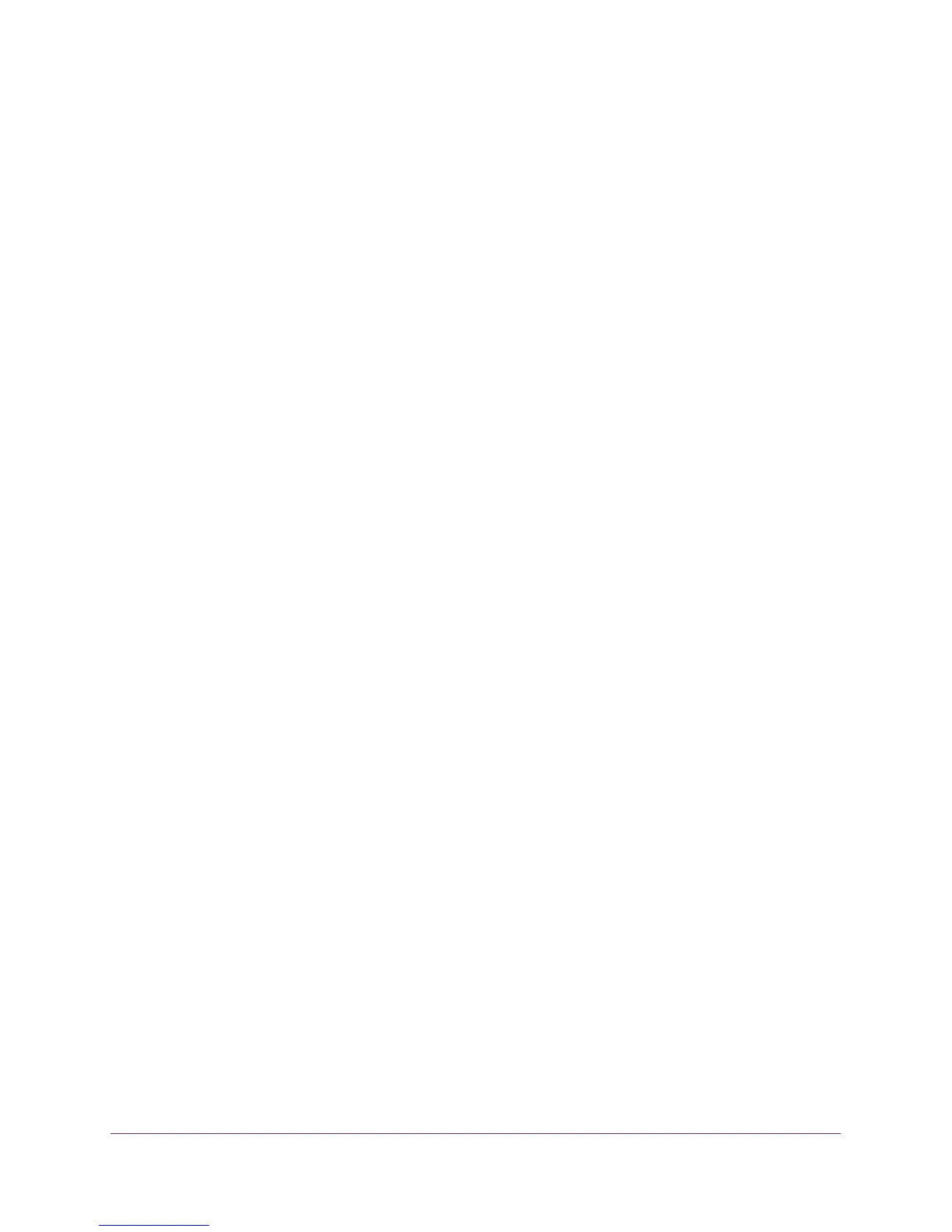Share a USB Drive That Is Attached to the Extender
101
AC1200 WiFi Range Extender
The approved and available USB devices display. The previous figure shows one
approved device and one available device that is not yet approved.
6. In the Available USB Devices table, select the drive that you want to approve.
Note: If you connect a USB hub to the USB port of the extender, the Available
USB Devices table can show more than one USB device.
7. Click the Add
button.
8. Select the Allow only approved devices check box.
9. Click the Apply button.
The USB device is added to the Approved USB Devices table. Your change takes effect.
10. T
o approve another USB device:
a. Select
USB Storage > Basic Settings.
b. Click the Safely Remove USB Device button for the currently connected USB
device.
c. Connect the other USB device.
d. Click the Refresh button.
e. Repeat Step 4 through Step 9.
Safely Remove a USB Drive
Before you physically disconnect a USB drive from the extender USB port, log in to the
extender and take the drive offline.
To remove a USB disk drive safely:
1. On your computer, launch an Internet browser such as Mozilla Firefox or Microsoft
Internet Explorer
.
2. In the address field of your browser, enter www
.mywifiext.net.
You are prompted to enter a user name and password.
3. Type admin for the user name and type your password.
If you have not yet personalized your password, type password for the password.
4. Select USB Storage > Basic Settings.
5. Click the Safely Remove USB Device button.
The drive goes of
fline.
6. Physically disconnect the USB drive.
