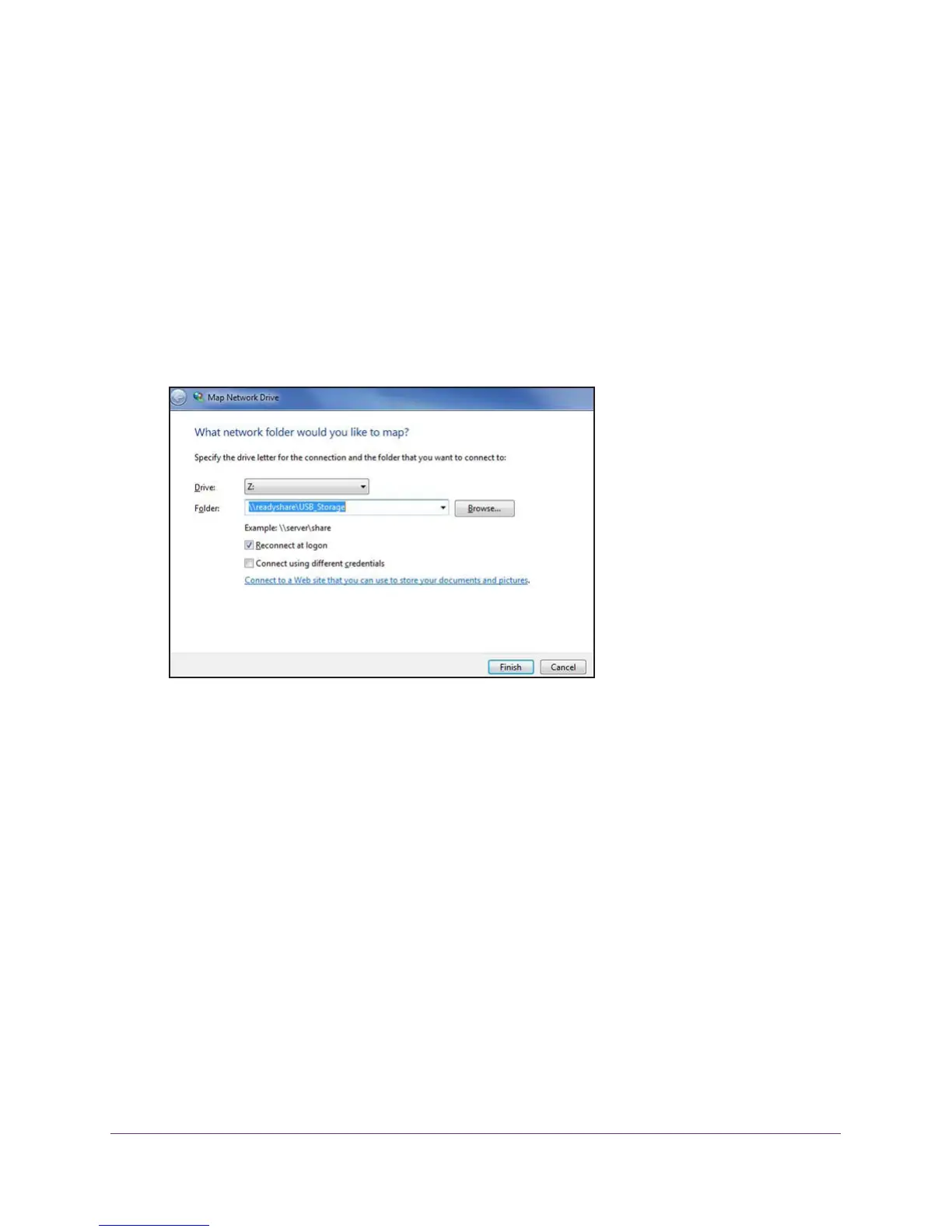Share a USB Drive That Is Attached to the Extender
89
AC1200 WiFi Range Extender
To access the USB drive from a Windows computer:
1. Select Start > Run.
2. Enter \\readyshare in the dialog box.
3. Click the OK button.
To map the USB device to a Windows network drive:
1. Visit www.netgear
.com/readyshare.
2. In the ReadySHARE USB Storage Access pane, click the PC Utility link.
The readyshareconnect.exe file is downloaded to your computer.
3. Launch readyshareconnect.exe.
4. Select the drive letter to map to the network folder.
5. If you want to connect to the USB drive as a different user, do the following:
a. Select the
Connect using different credentials check box.
b. T
ype the user name and password.
c. Click the OK
button.
6. Click the Finish button.
The USB drive is mapped to the drive letter that you specified.
Back Up Windows Computers with ReadySHARE Vault
Your extender comes with free backup software for all the Windows computers in your home.
Connect a USB hard disk drive (HDD) to the USB port on your extender for centralized,
continuous, and automatic backup.
