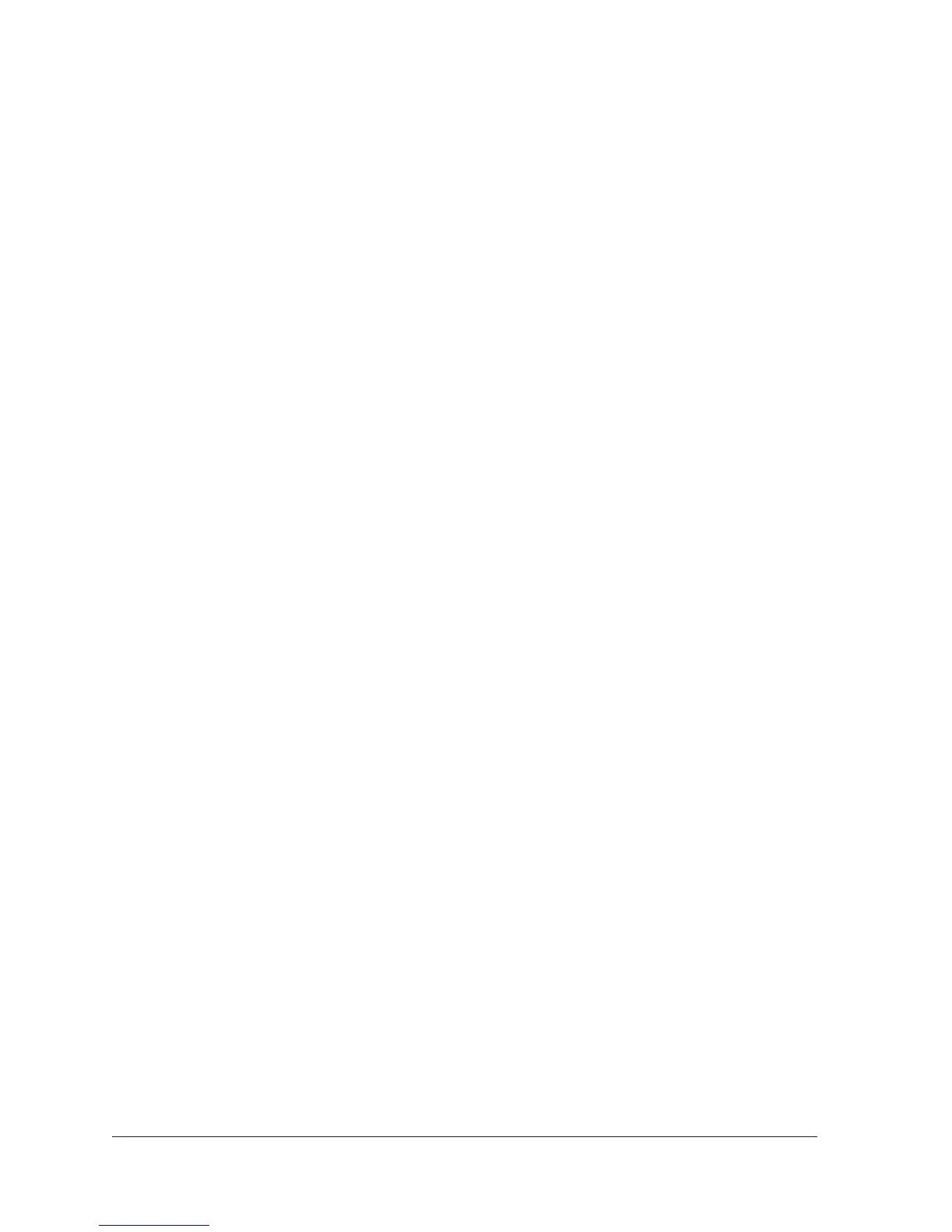3
Table of Contents
Chapter 1 Overview
Unpack Your Extender . . . . . . . . . . . . . . . . . . . . . . . . . . . . . . . . . . . . . . . . . . . . . . . . 7
Top Panel LEDs and Front Panel USB Port . . . . . . . . . . . . . . . . . . . . . . . . . . . . . . . . 7
Rear Panel Ports, Buttons, Antennas, and Connector . . . . . . . . . . . . . . . . . . . . . . 9
Attach the Stand . . . . . . . . . . . . . . . . . . . . . . . . . . . . . . . . . . . . . . . . . . . . . . . . . . . . 10
Attach the Rubber Feet . . . . . . . . . . . . . . . . . . . . . . . . . . . . . . . . . . . . . . . . . . . . . . 11
Retrieve and Display the Product Label . . . . . . . . . . . . . . . . . . . . . . . . . . . . . . . . . 12
When to Use Your Extender. . . . . . . . . . . . . . . . . . . . . . . . . . . . . . . . . . . . . . . . . . . 13
How the Extender Works . . . . . . . . . . . . . . . . . . . . . . . . . . . . . . . . . . . . . . . . . . . . . 13
Support for the 801.11ac Networking Standard. . . . . . . . . . . . . . . . . . . . . . . . . 14
Chapter 2 Get Started
How to Position the Extender . . . . . . . . . . . . . . . . . . . . . . . . . . . . . . . . . . . . . . . . . 16
Connect the Extender to Your WiFi Router . . . . . . . . . . . . . . . . . . . . . . . . . . . . . . 16
Connect the Extender with WPS to a WiFi Network . . . . . . . . . . . . . . . . . . . . . . 17
Access the Extender over WiFi and Use Smart Setup . . . . . . . . . . . . . . . . . . . . . 19
Access the Extender over Ethernet and Use Smart Setup . . . . . . . . . . . . . . . . . 27
Chapter 3 Manage the Extender Network and Security Settings
Log In to the Extender After Initial Setup . . . . . . . . . . . . . . . . . . . . . . . . . . . . . . . 36
Change the Password . . . . . . . . . . . . . . . . . . . . . . . . . . . . . . . . . . . . . . . . . . . . . . . . 38
Set Up Password Recovery . . . . . . . . . . . . . . . . . . . . . . . . . . . . . . . . . . . . . . . . . . . 38
Connect the Extender to a WiFi Network Without Using Smart Setup. . . . . . . 39
Connect the Extender to a Hidden WiFi Network . . . . . . . . . . . . . . . . . . . . . . . . 43
Use WPS to Add a Computer to the Extender’s WiFi Network. . . . . . . . . . . . . . 46
Use WPS with the Push Button Method . . . . . . . . . . . . . . . . . . . . . . . . . . . . . . 46
Use WPS with the PIN Method . . . . . . . . . . . . . . . . . . . . . . . . . . . . . . . . . . . . . . 47
Manage the Extender WiFi Settings . . . . . . . . . . . . . . . . . . . . . . . . . . . . . . . . . . . . 49
Configure WPA, WPA2, or WPA + WPA2 . . . . . . . . . . . . . . . . . . . . . . . . . . . . . 54
Configure WEP . . . . . . . . . . . . . . . . . . . . . . . . . . . . . . . . . . . . . . . . . . . . . . . . . . . 55
Change the Extender IP Address and Device Name. . . . . . . . . . . . . . . . . . . . . . . 57
Manage Advanced WiFi and WPS Settings . . . . . . . . . . . . . . . . . . . . . . . . . . . . . . 58
Manage a WiFi Access List . . . . . . . . . . . . . . . . . . . . . . . . . . . . . . . . . . . . . . . . . . . . 60
Set Up and Enable the Access List . . . . . . . . . . . . . . . . . . . . . . . . . . . . . . . . . . . 61
Disable the Access List . . . . . . . . . . . . . . . . . . . . . . . . . . . . . . . . . . . . . . . . . . . . . 63
Change a Device on the Access List. . . . . . . . . . . . . . . . . . . . . . . . . . . . . . . . . . 64
Remove a Device from the Access List . . . . . . . . . . . . . . . . . . . . . . . . . . . . . . . 66
Set the Operating Mode to FastLane Technology . . . . . . . . . . . . . . . . . . . . . . . . 67
