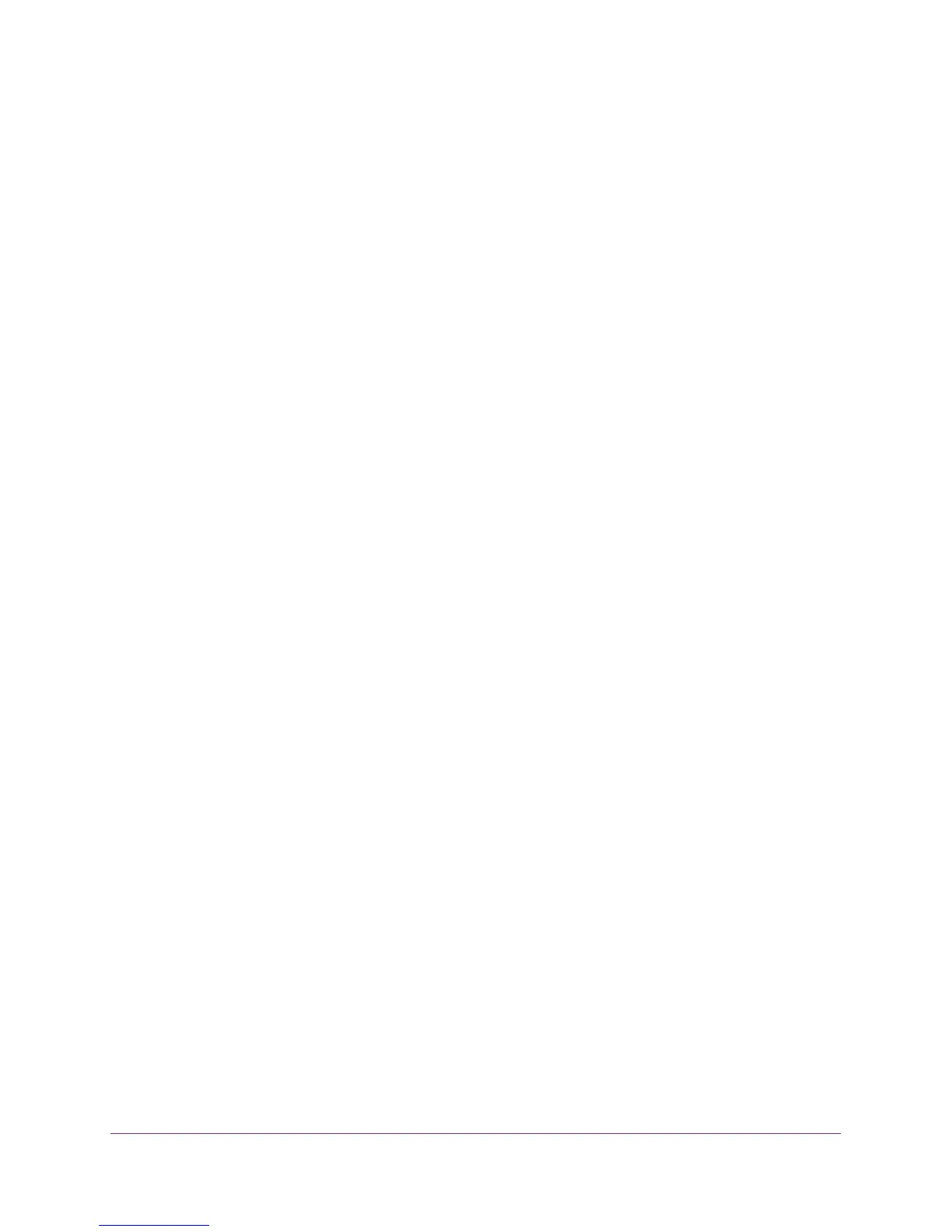Share a USB Drive That Is Attached to the Extender
90
AC1200 WiFi Range Extender
To back up your Windows computer:
1. Connect a USB HDD to a USB port on the extender.
2. Install the genie app on each Windows computer.
T
o download the genie app, visit www.netgear.com/genie.
3. Download ReadySHARE Vault from www
.netgear.com/readyshare and install it on each
Windows computer.
4. Launch ReadySHARE Vault.
5. Use the dashboard or the Backup tab to set up and run your backup.
Back Up Mac Computers with Time Machine
You can use Time Machine to back up your Mac computers onto a USB hard drive that is
connected to the extender’s USB port. You can access the connected USB hard drive from
your Mac with a wired or WiFi connection to your extender.
Set Up a USB Hard Drive on a Mac
NETGEAR recommends that you use a new USB HDD or format your old USB disk to do the
Time Machine backup for the first time. Use a blank partition to prevent some issues during
backup using Time Machine. The extender supports GUID or MBR partitions.
To format your USB hard disk drive and specify partitions:
1. Physically connect the USB hard drive to your Mac.
2. On your Mac, go to Spotlight (or the magnifying glass) at the top right of the screen and
search for Disk Utility.
3. T
o format your USB drive, open the Disk Utility, click the Erase tab, and click the Erase
button.
4. Click the Partition tab.
5. Click Partition Layout menu and specify the number of partitions that you want to use.
6. Click the Options button.
The Partition options display.
7. Select the GUID Partition T
able or Master Boot Record radio button.
8. For the format, select
Mac OS Extended (Journaled).
9. Click the OK button.
10. Click the Apply button.
