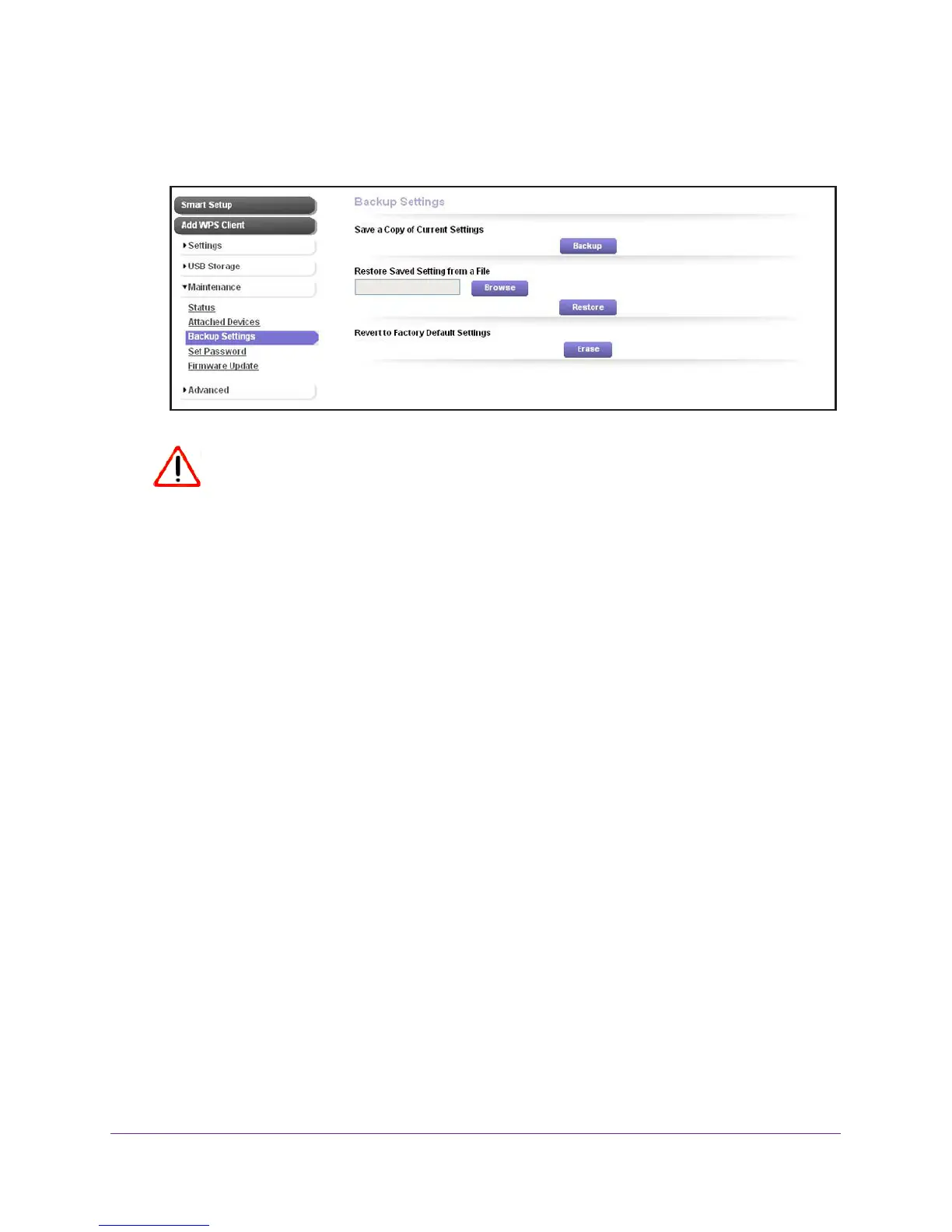Maintain and Monitor the Extender
80
AC1200 WiFi Range Extender
If you have not yet personalized your password, type password for the password.
4. Select Maintenance > Backup Settings.
CAUTION:
After you click the Erase button, do not try to go online, turn off the
extender, shut down the computer, or do anything else to the extender
until it finishes restarting!
5. Click the Erase button.
A confirmation pop-up screen displays.
6. Confirm your decision.
The extender restarts. This process takes about one minute.
Update the Firmware
Unless you changed the settings in the Firmware Update screen previously, the extender is
set up to check for new firmware automatically at login.
To check manually for new firmware and, if available, update the firmware:
1. On your computer, launch an Internet browser such as Mozilla Firefox or Microsoft
Internet Explorer.
2. In the address field of your browser, enter www.mywifiext.net.
Y
ou are prompted to enter a user name and password.
3. Type admin for the user name and type your password.
If you have not yet personalized your password, type password
for the password.
