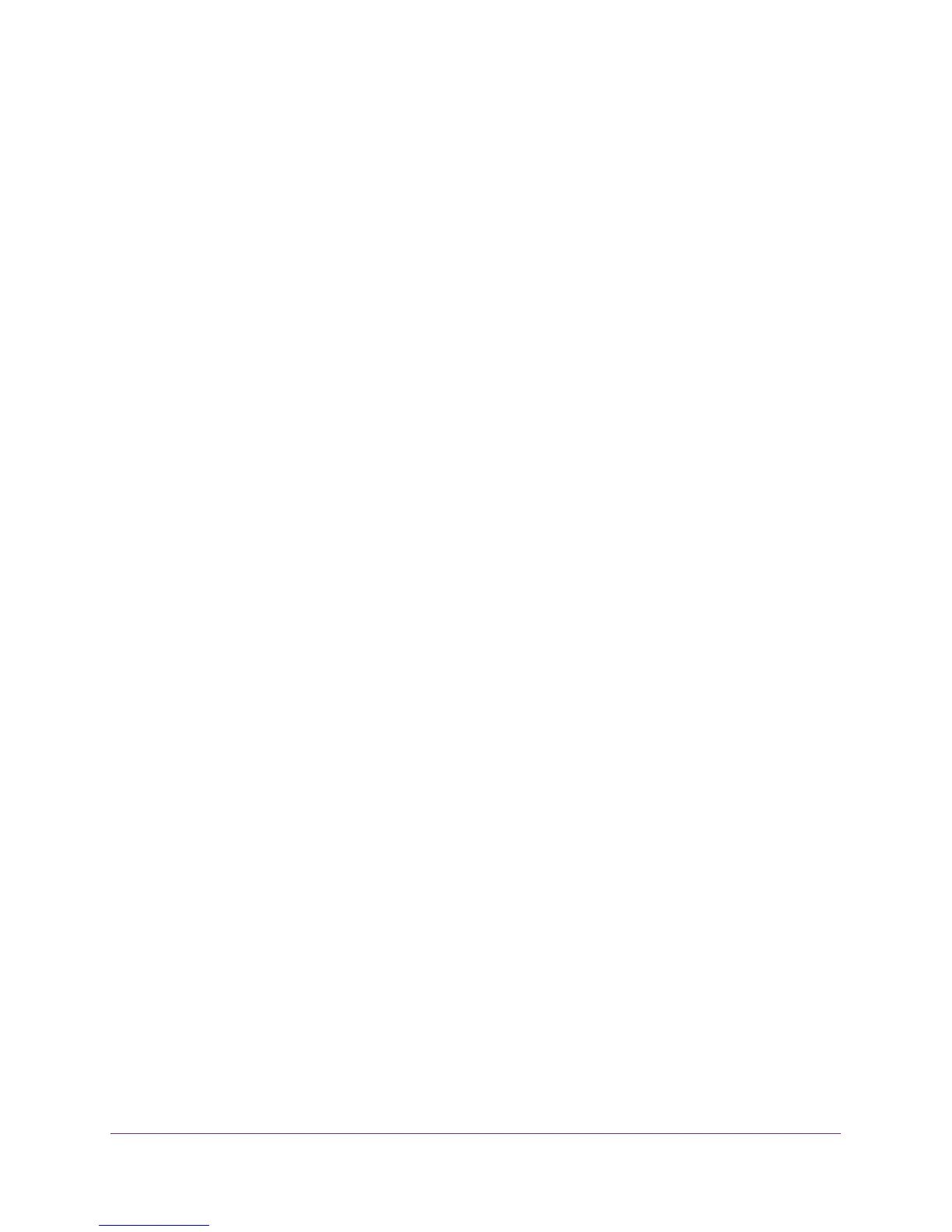Share a USB Drive That Is Attached to the Extender
91
AC1200 WiFi Range Extender
Prepare to Back Up a Large Amount of Data
Before you back up a large amount of data with Time Machine, NETGEAR recommends that
you follow this procedure.
To prepare to back up a large amount of data:
1. Upgrade the operating system of the Mac computer.
2. Verify and repair the backup disk and the local disk.
3. Verify and repair the permissions on the local disk.
4. Specify Energy Saver:
a. From the Apple menu, select
System Preferences.
b. From the V
iew menu, select Energy Saver.
c. Select the
Power Adapter tab.
d. Select the W
ake for W
i-Fi network access check box.
e. Click the back arrow to save the changes and exit the screen.
5. Modify your Security settings:
a. From the Apple menu, select System Preferences.
b. From the V
iew
menu, select Security and click the Advanced button at the bottom
of the screen.
c. Leave the Log out after minutes of inactivity check box cleared.
Use Time Machine to Back Up onto a USB Hard Drive
You can use Time Machine to back up your Mac computers onto a USB hard disk drive that is
connected to the extender’s USB port.
To back up your Mac onto a USB hard drive:
1. Prepare your USB drive with a compatible format and partitions (see Set Up a USB
Hard Drive on a Mac on page 90).
2. If you plan to back up a large amount of data, see Prepare to Back Up a Large Amount of
Data on page 91.
3. Insert your USB storage drive into a USB port on the extender.
Note: If your USB drive has a power supply, you must use it when you
connect the USB drive to the extender.
When you connect the USB drive to the extender USB port, it might take up to two
minutes before it is ready for sharing. By default, the USB drive is available to all
computers on your local area network (LAN).
4. On your Mac computer, select Go > Connect to Server
5. In the
Server Address field, type smb://readyshare as the server address.
6. Click the Connect button.
