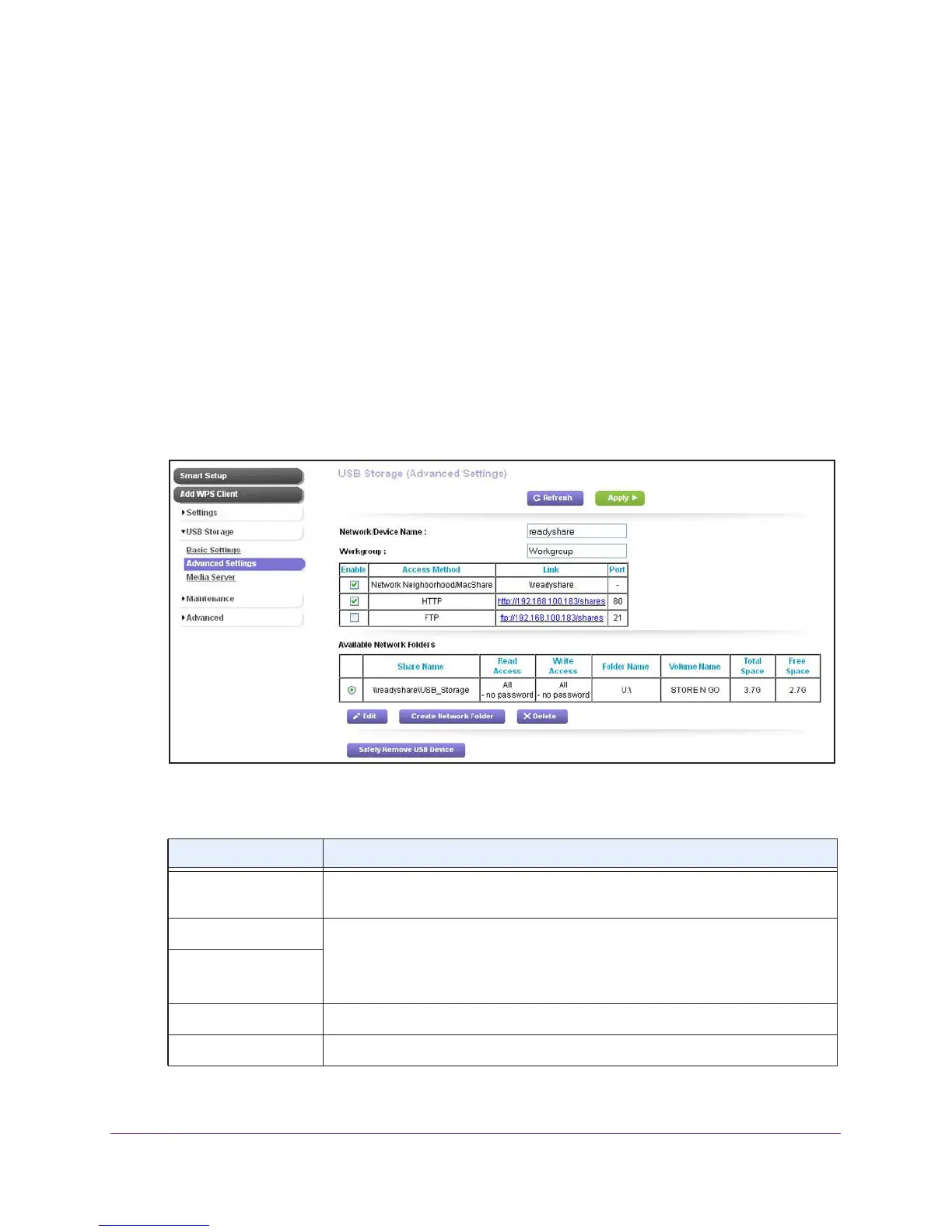Share a USB Drive That Is Attached to the Extender
95
AC1200 WiFi Range Extender
View Network Folders on a USB Drive
You can view the network folders on the USB storage device. If you have not yet used the
extender to create any network folders, only the default network folder is displayed.
To view network folders:
1. On your computer, launch an Internet browser such as Mozilla Firefox or Microsoft
Internet Explorer.
2. In the address field of your browser, enter www.mywifiext.net
.
You are prompted to enter a user name and password.
3. Type admin for the user name and type your password.
If you have not yet personalized your password, type password for the password.
4. Select USB Storage > Advanced Settings.
The Available Networks Folders table shows the network folders on the USB device. The
following table describes the columns of the Available Networks Folders table onscreen.
Column Description
Share Name The default share name is USB_Storage. If Not Shared is displayed, the default
share has been deleted, and no other share for the root folder exists.
Read Access The read and write permissions and access controls on the network folder.
All – no password (which is the default setting) allows all users access to the
network folder
. The password for admin is the same one that you use to log in to
the extender.
W
rite Access
Folder Name The full path of the network folder.
Volume Name The volume name from the storage device.
