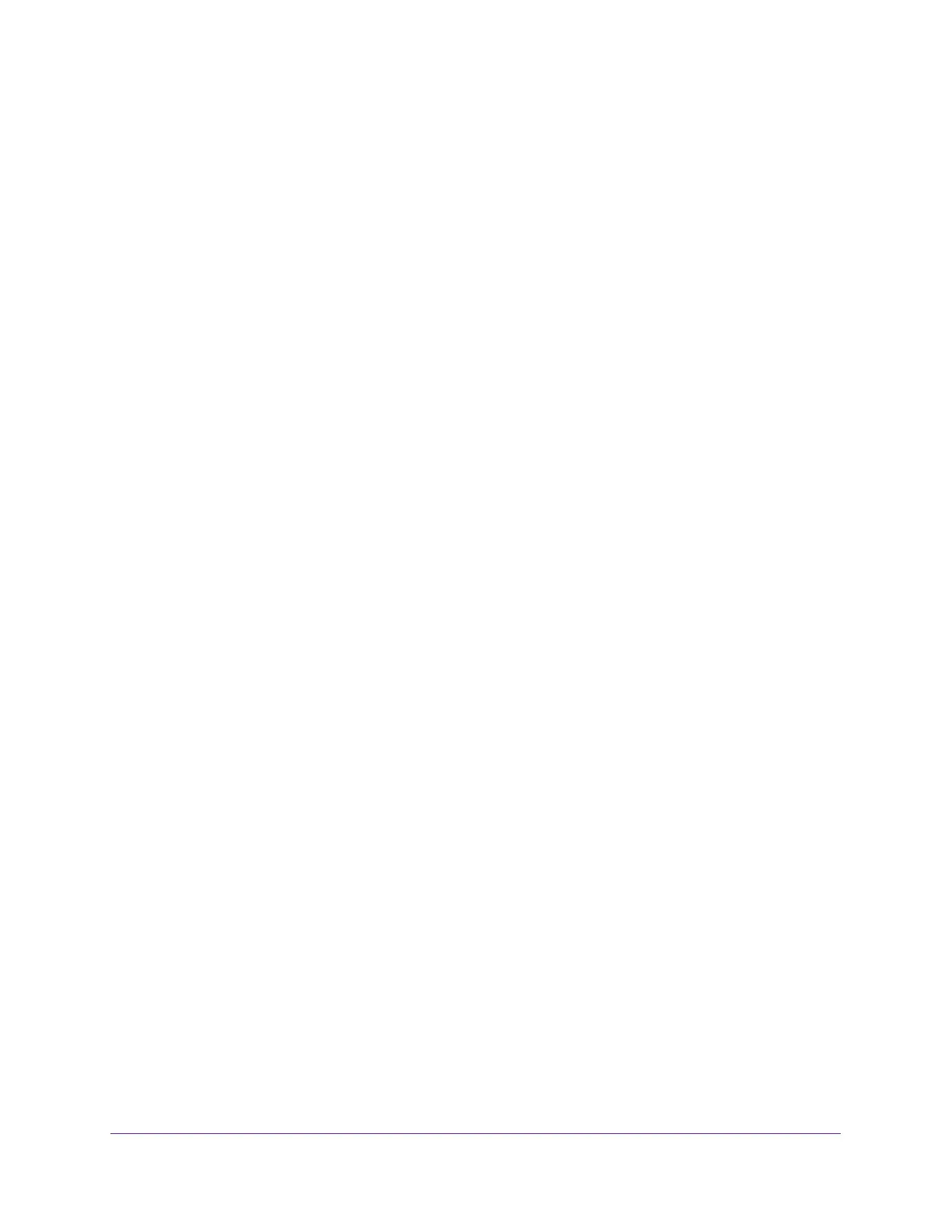Configure Switching
148
Insight Managed 8-Port Gigabit Ethernet Smart Cloud Switch with 2 SFP Fiber Ports
You can use a WiFi or wired connection to connect your computer to the network, or
connect directly to a switch that is off-network using an Ethernet cable.
2. Launch a web browser.
3. In the address field of your web browser, enter the IP address of the switch.
If you do not know the IP address of the switch, see Access the Switch on page 11.
The login window opens.
4. Enter the switch’s password in the password field.
The default password is password. If you added the switch to a network on the Insight
app before and you did not yet change the password through the local browser interface,
enter your Insight network password.
The System Information page displays.
5. Select Switching> Multicast > IGMP Snooping Querier > Querier VLAN Configuration.
The Querier VLAN Configuration page displays.
6. From the VLAN ID menu, select the VLAN ID.
7. Click the Delete button.
Your settings are saved. The IGMP snooping querier is no longer supported on the VLAN.
The VLAN itself is not deleted.
Display the IGMP Snooping Querier Status for VLANs
To display the IGMP snooping querier status for VLANs:
1. Connect your computer to the same network as the switch.
You can use a WiFi or wired connection to connect your computer to the network, or
connect directly to a switch that is off-network using an Ethernet cable.
2. Launch a web browser.
3. In the address field of your web browser, enter the IP address of the switch.
If you do not know the IP address of the switch, see Access the Switch on page 11.
The login window opens.
4. Enter the switch’s password in the password field.
The default password is password. If you added the switch to a network on the Insight
app before and you did not yet change the password through the local browser interface,
enter your Insight network password.
The System Information page displays.
5. Select Switching> Multicast > IGMP Snooping Querier > Querier VLAN Status.
The Querier VLAN Status page displays.
6. To refresh the page with the latest information about the switch, click the Refresh button.
