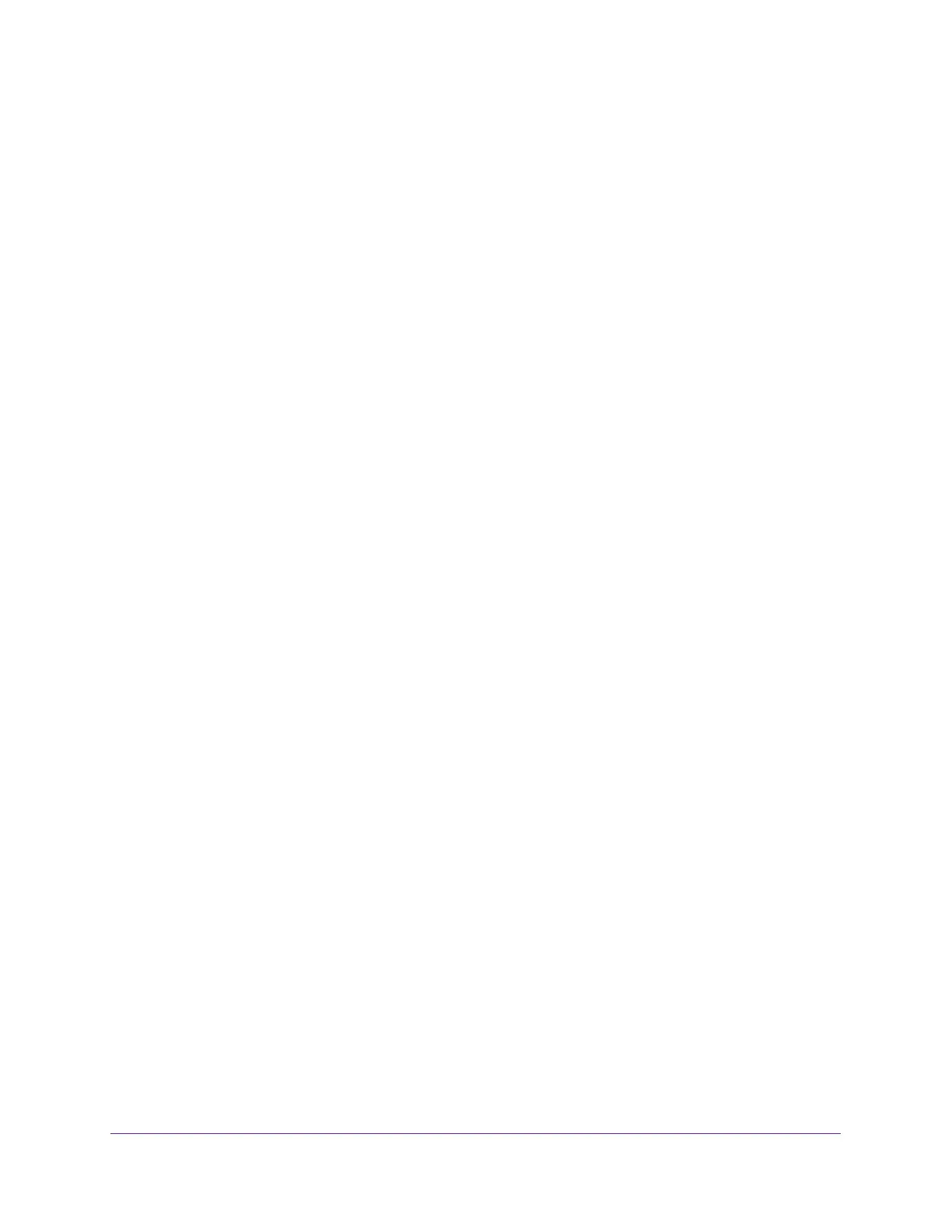Configure Switching
152
Insight Managed 8-Port Gigabit Ethernet Smart Cloud Switch with 2 SFP Fiber Ports
The default is Disable.
9. In the Membership Interval field, specify the time that the switch must wait for a report for a
particular group on a particular interface before it deletes that interface from the group.
The valid range is from 2 to 3600 seconds. The configured value must be greater than the
maximum response time. The default is 260 seconds.
10. In the Max Response Time in seconds field, specify the time that the switch must wait after
sending a query on an interface because it did not receive a report for a particular group on
that interface.
Enter a value greater than or equal to 1 and less than the group membership interval in
seconds. The default is 10 seconds. The configured value must be less than the group
membership interval.
11. In the Expiration Time field, specify the time that the switch must wait to receive a query on
an interface before removing the interface from the list of interfaces with multicast routers
attached.
Enter a value between 0 and 3600 seconds. The default is 0 seconds. A value of zero
indicates an infinite time-out, that is, no expiration.
12. From the Fast Leave menu, select to enable or disable Fast Leave on the interface.
If Fast Leave is enabled, the interface can be immediately removed from the Layer 2
forwarding table when the switch receives an MLD leave message for a multicast group
without first sending MAC-based general queries. The default is Disable.
13. Click the Apply button.
Your settings are saved.
Configure MLD Snooping for VLANs
To configure MLD snooping for a VLAN:
1. Connect your computer to the same network as the switch.
You can use a WiFi or wired connection to connect your computer to the network, or
connect directly to a switch that is off-network using an Ethernet cable.
2. Launch a web browser.
3. In the address field of your web browser, enter the IP address of the switch.
If you do not know the IP address of the switch, see Access the Switch on page 11.
The login window opens.
4. Enter the switch’s password in the password field.
The default password is password. If you added the switch to a network on the Insight
app before and you did not yet change the password through the local browser interface,
enter your Insight network password.
The System Information page displays.
