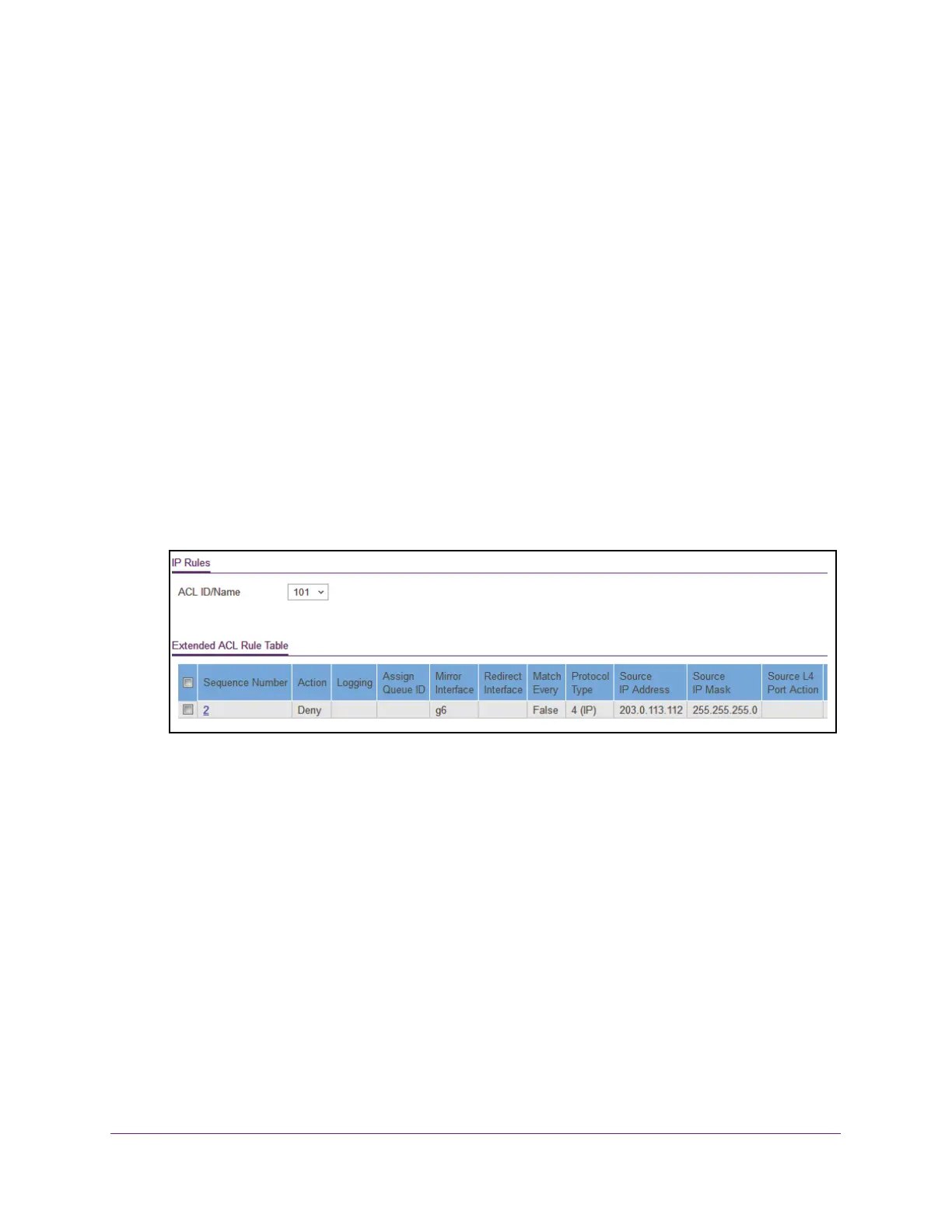Manage Device Security
265
Insight Managed 8-Port Gigabit Ethernet Smart Cloud Switch with 2 SFP Fiber Ports
Add a Rule for an Extended IP ACL
To add a rule for an extended IP ACL:
1. Connect your computer to the same network as the switch.
You can use a WiFi or wired connection to connect your computer to the network, or
connect directly to a switch that is of
f-network using an Ethernet cable.
2. Launch a web browser
.
3. In the address field of your web browser
, enter the IP address of the switch.
If you do not know the IP address of the switch, see Access the Switch on page 11.
The login window opens.
4. Enter the switch’
s password in the password field.
The default password is password. If you added the switch to a network on the Insight
app before and you did not yet change the password through the local browser interface,
enter your Insight network password.
The System Information page displays.
5. Select Security >
ACL > Advanced > IP Extended Rules.
The previous figure does not show all columns.
If no rules exists, the Extended ACL Rule Table shows the message No rules have been
configured for this
ACL. If one or more rules exist for the ACL, the rules display in the
Extended ACL Rule Table.
6. From the ACL ID/Name menu, select the IP
ACL for which you want to add a rule.
For extended IP ACLs, this must be an ID in the range from 101 to 199 or a name.
7. Click the Add button.
