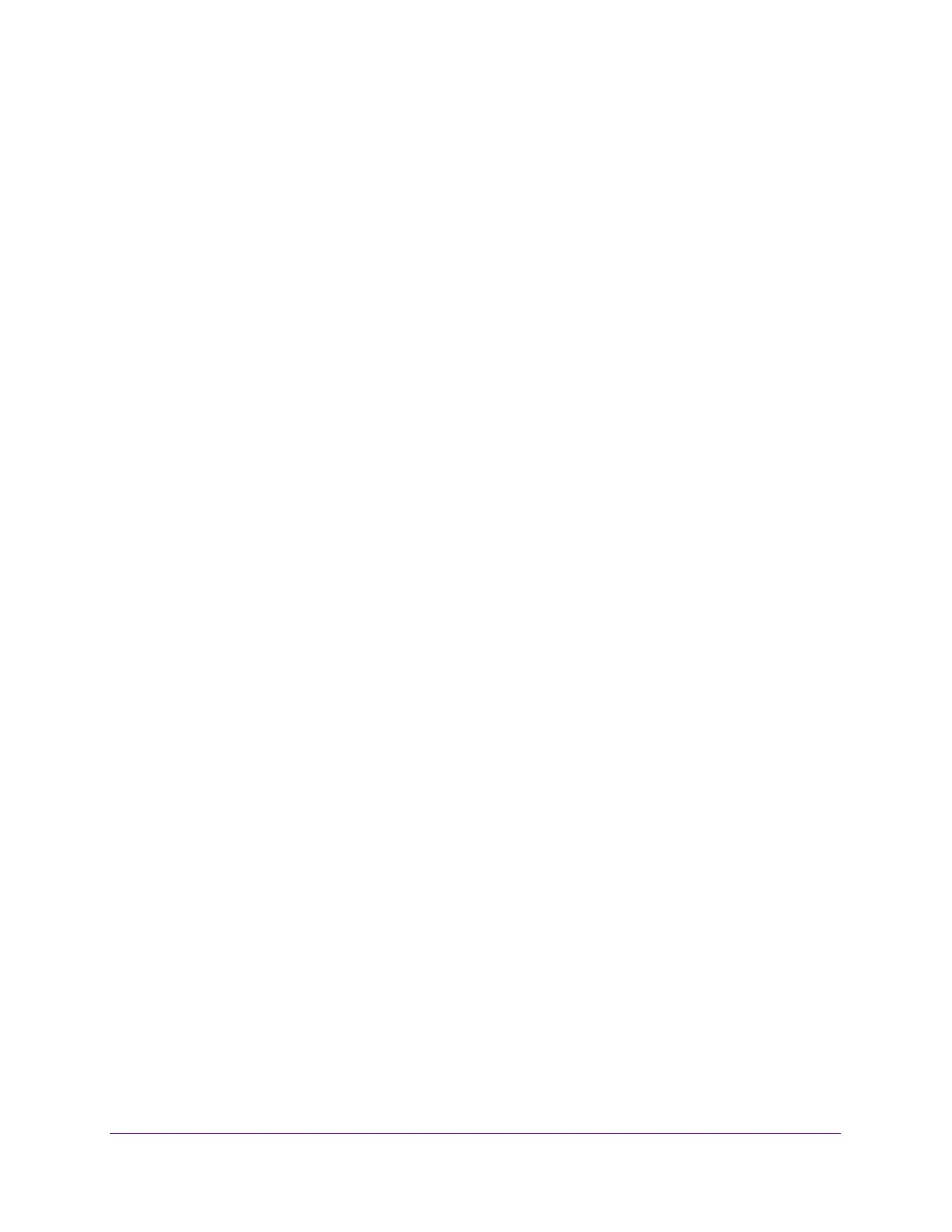Monitor the System
341
Insight Managed 8-Port Gigabit Ethernet Smart Cloud Switch with 2 SFP Fiber Ports
The login window opens.
4. Enter the switch’s password in the password field.
The default password is password. If you added the switch to a network on the Insight
app before and you did not yet change the password through the local browser interface,
enter your Insight network password.
The System Information page displays.
5. Select Monitoring > Logs > Server Log.
The Server Log Configuration page displays.
6. Specify the following settings:
• IP Address Type. Specify the IP address type of the host, which can be IPv4, IPv6,
or DNS.
• Host Address. Specify the IP address or host name of the syslog host.
• Port. Specify the port on the host to which syslog messages must be sent. The
default port number is 514.
• Severity Filter. Use the menu to select the severity of the logs that must be sent to
the logging host. Logs with the selected severity level and all logs of greater severity
are sent to the host. For example, if you select Error, the logged messages include
Error, Critical, Alert, and Emergency. The default severity level is Alert (1). The
severity can be one of the following levels:
- Emergency (0). The highest warning level. If the device is down or not
functioning properly, an emergency log is saved to the device.
- Alert (1). The second-highest warning level. An alert log is saved if a serious
device malfunction occurs, such as all device features being down.
- Critical (2). The third-highest warning level. A critical log is saved if a critical
device malfunction occurs, for example, two device ports are not functioning,
while the rest of the device ports remain functional.
- Error (3). A device error occurred, such as a port being offline.
- Warning (4). The lowest level of a device warning.
- Notice (5). Provides the network administrators with device information.
- Informational (6). Provides device information.
- Debug (7). Provides detailed information about the log.
7. Click the Add button.
The remote server is added.
The Status field in the Server Configuration table shows whether the remote logging host
is currently active.