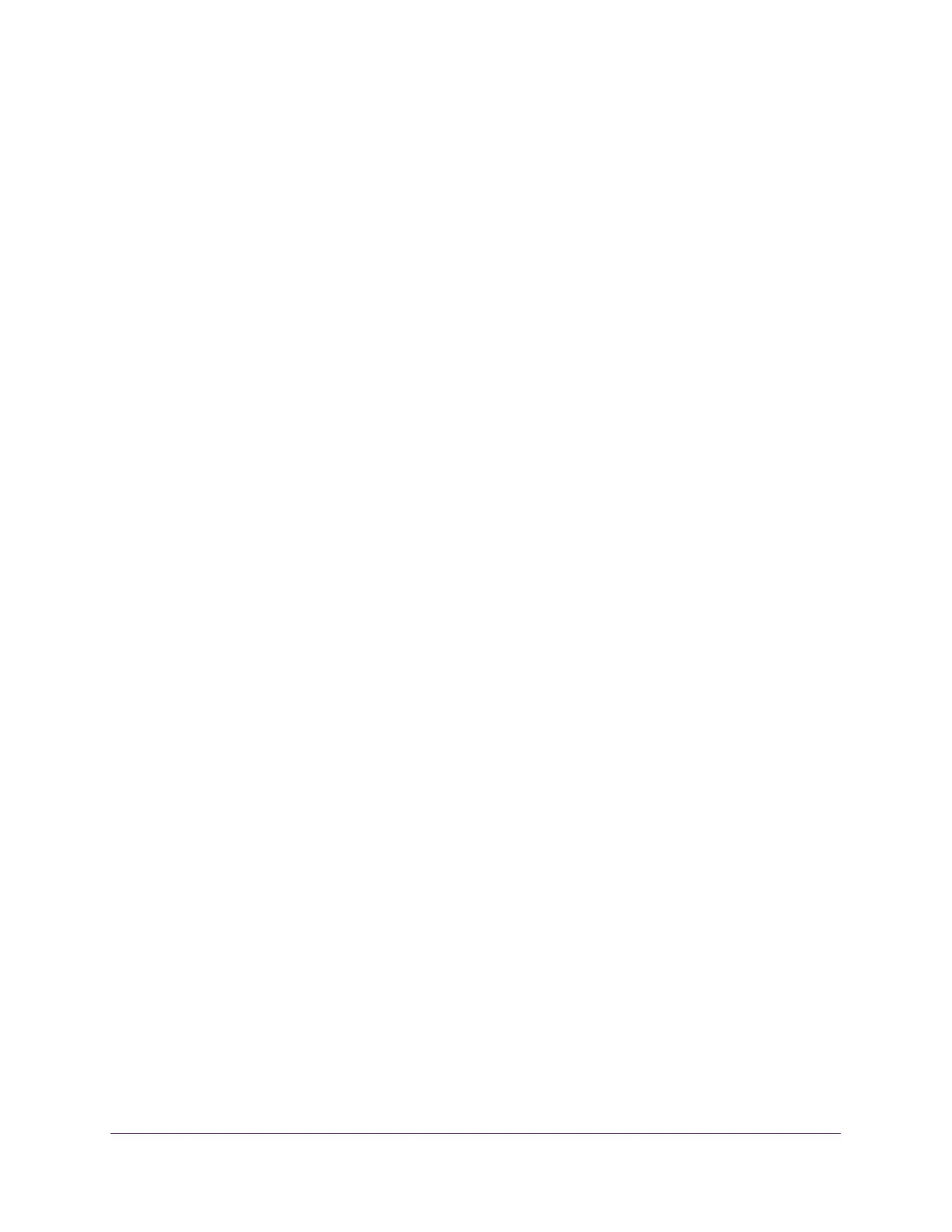Configure Switching
117
Insight Managed 28-Port Gigabit Ethernet Smart Cloud Switch with 2 SFP 1G & 2 SFP+ 10G Fiber Ports
The login window opens.
4. Enter the switch’s password in the password field.
The default password is password. If you added the switch to a network on the Insight
app before and you did not yet change the password through the local browser interface,
enter your Insight network password.
The System Information page displays.
5. Select Switching> VLAN > Advanced > VLAN Trunking Configuration.
The Switchport Configuration page displays.
6. To display information for all ports and LAGs, click the All link.
7. Select one or more interfaces by taking one of the following actions:
• To configure a single interface, select the check box associated with the port, or type
the port number in the Go To Interface field and click the Go button.
• To configure multiple interfaces with the same settings, select the check box
associated with each interface.
• To configure all interfaces with the same settings, select the check box in the heading
row.
8. From the Switchport Mode menu, select one of the following modes.
• Access. Access mode is suitable for ports connected to end stations or end users.
Access ports participate in only one VLAN. They accept both tagged and untagged
packets, but always transmit untagged packets.
• General. General mode enables a custom configuration of a port. You can configure
the general port VLAN attributes such as the membership, PVID, tagging, ingress
filter, and so on. For more information, see Configure Port Settings on page 106. By
default, all ports are initially configured in General mode.
• Trunk. Trunk mode is intended for ports that are connected to other switches. Trunk
ports can participate in multiple VLANs, and accept both tagged and untagged
packets.
9. From the Access VLAN ID menu, select the VLAN ID for the port, which is valid only when
the selection from the Switchport Mode menu Access.
By default, the access VLAN ID is 1.
10. From the Native VLAN ID menu, select the VLAN ID for the port, which is valid only when
the selection from the Switchport Mode menu Trunk.
By default, the native VLAN ID is 1.
11. In the Trunk Allowed VLANs field, enter the set of VLANs of which the port can be a
member if configured in Trunk mode.
By default, all possible VLANs in range from 1 to 4093 are listed, even if you did not yet
create any VLANs.
