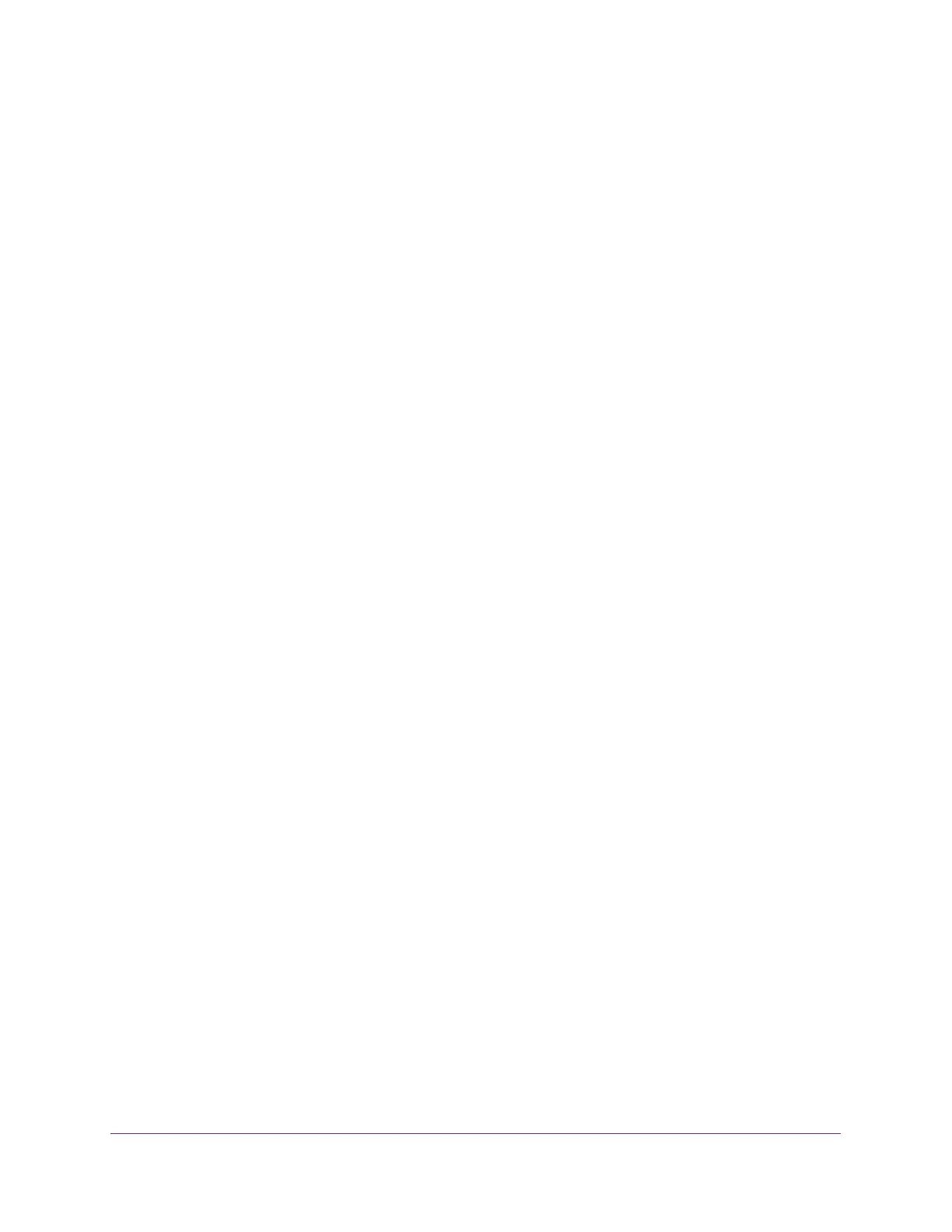Configure Switching
155
Insight Managed 28-Port Gigabit Ethernet Smart Cloud Switch with 2 SFP 1G & 2 SFP+ 10G Fiber Ports
Enter a value between 1 and 3600 seconds. The default is 260 seconds.
10. In the Max Response Time field, specify the time that the switch must wait after sending a
query on an interface because it did not receive a report for a particular group on that
interface.
Enter a value greater or equal to 1 and less than the group membership interval in
seconds. The default is 10 seconds. The configured value must be less than the group
membership interval.
11. In the MRouter Timeout field, specify the time that the switch must wait to receive a query
on an interface before removing it from the list of interfaces with multicast routers attached.
Enter a value between 0 and 3600 seconds. The default is 0 seconds. A value of zero
indicates an infinite time-out, that is, no expiration.
12. From the Fast Leave Mode menu, select whether fast leave mode is enabled.
The option are Enable and Disable. The default is Disable.
13. Click the Apply button.
Your settings are saved.
View the IGMP Snooping Table
You can view all of the entries in the Multicast Forwarding Database that were created for
IGMP snooping.
To view the entries in the IGMP snooping table:
1. Connect your computer to the same network as the switch.
You can use a WiFi or wired connection to connect your computer to the network, or
connect directly to a switch that is off-network using an Ethernet cable.
2. Launch a web browser.
3. In the address field of your web browser, enter the IP address of the switch.
If you do not know the IP address of the switch, see Access the Switch on page 13.
The login window opens.
4. Enter the switch’s password in the password field.
The default password is password. If you added the switch to a network on the Insight
app before and you did not yet change the password through the local browser interface,
enter your Insight network password.
The System Information page displays.
5. Select Switching> Multicast > IGMP Snooping > IGMP Snooping Table.
The IGMP Snooping Table page displays.
6. In the Search By MAC Address field, specify the MAC address whose MFDB table entry
you want to view.
