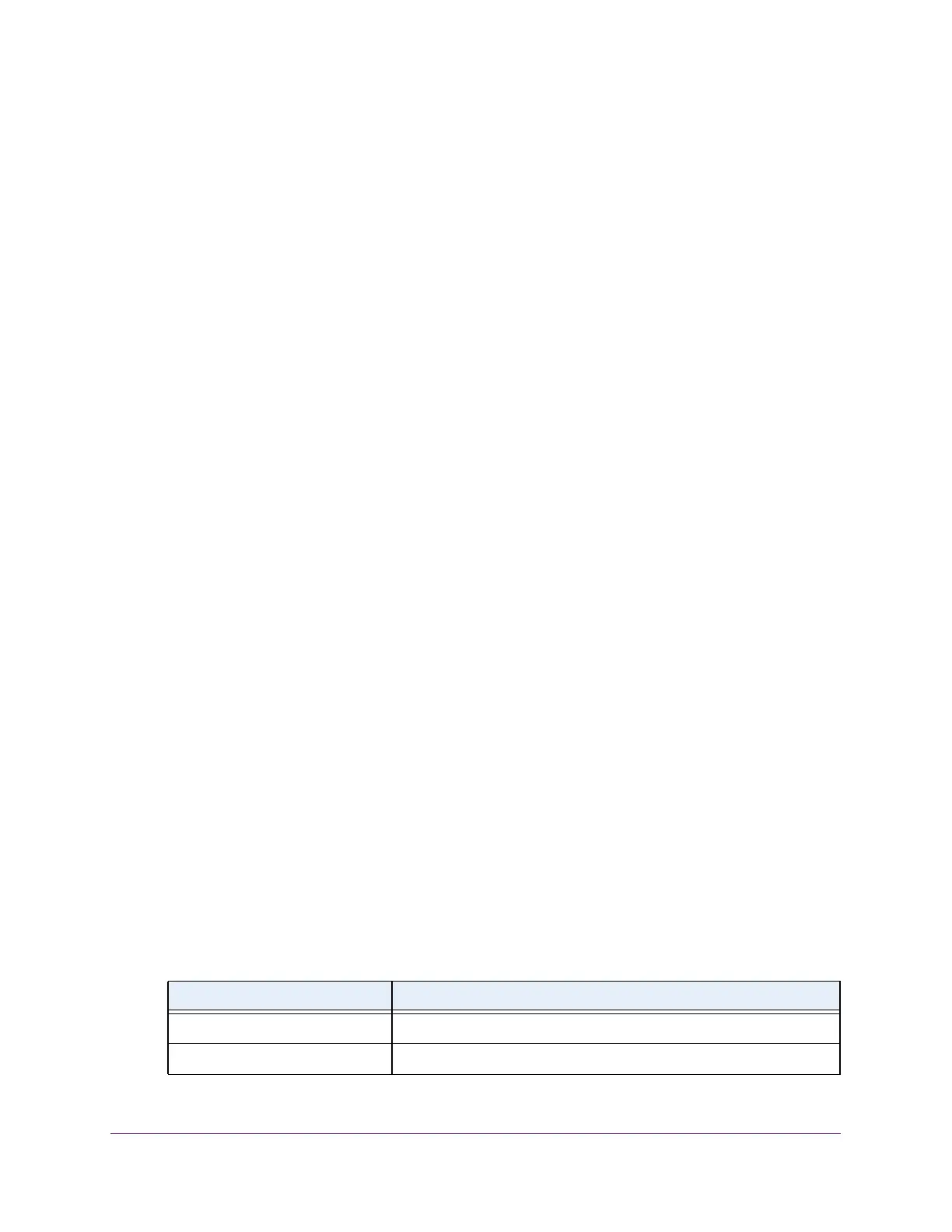Manage Device Security
293
Insight Managed 28-Port Gigabit Ethernet Smart Cloud Switch with 2 SFP 1G & 2 SFP+ 10G Fiber Ports
View Learned MAC Addresses and Convert Them to Static MAC Addresses
You can convert a dynamically learned MAC address to a statically locked address.
To view learned MAC addresses for an individual interface or LAG and convert these
MAC addresses to static MAC addresses:
1. Connect your computer to the same network as the switch.
You can use a WiFi or wired connection to connect your computer to the network, or
connect directly to a switch that is off-network using an Ethernet cable.
2. Launch a web browser.
3. In the address field of your web browser, enter the IP address of the switch.
If you do not know the IP address of the switch, see Access the Switch on page 13.
The login window opens.
4. Enter the switch’s password in the password field.
The default password is password. If you added the switch to a network on the Insight
app before and you did not yet change the password through the local browser interface,
enter your Insight network password.
The System Information page displays.
5. Select Security > Traffic Control > Port Security > Port Security Configuration.
The Port Security Configuration page displays.
6. Make sure that port security is globally enabled.
For more information, see Configure the Global Port Security Mode on page 290.
7. Select Security > Traffic Control > Port Security > Interface Configuration.
The Interface Configuration page displays.
8. Make sure that port security is enabled for the individual interface for which you want to view
the dynamically learned MAC addresses.
For more information, see Configure a Port Security Interface on page 291.
9. Select Security > Traffic Control > Port Security > Security MAC Address.
The Security MAC Address page displays.
10. From the Port List menu, select the individual interface.
The Dynamic MAC Address Table displays the MAC addresses and their associated
VLANs that were learned on the selected port.
Field Description
VLAN ID The VLAN ID corresponding to the MAC address.
MAC Address The MAC addresses learned on a specific port.
