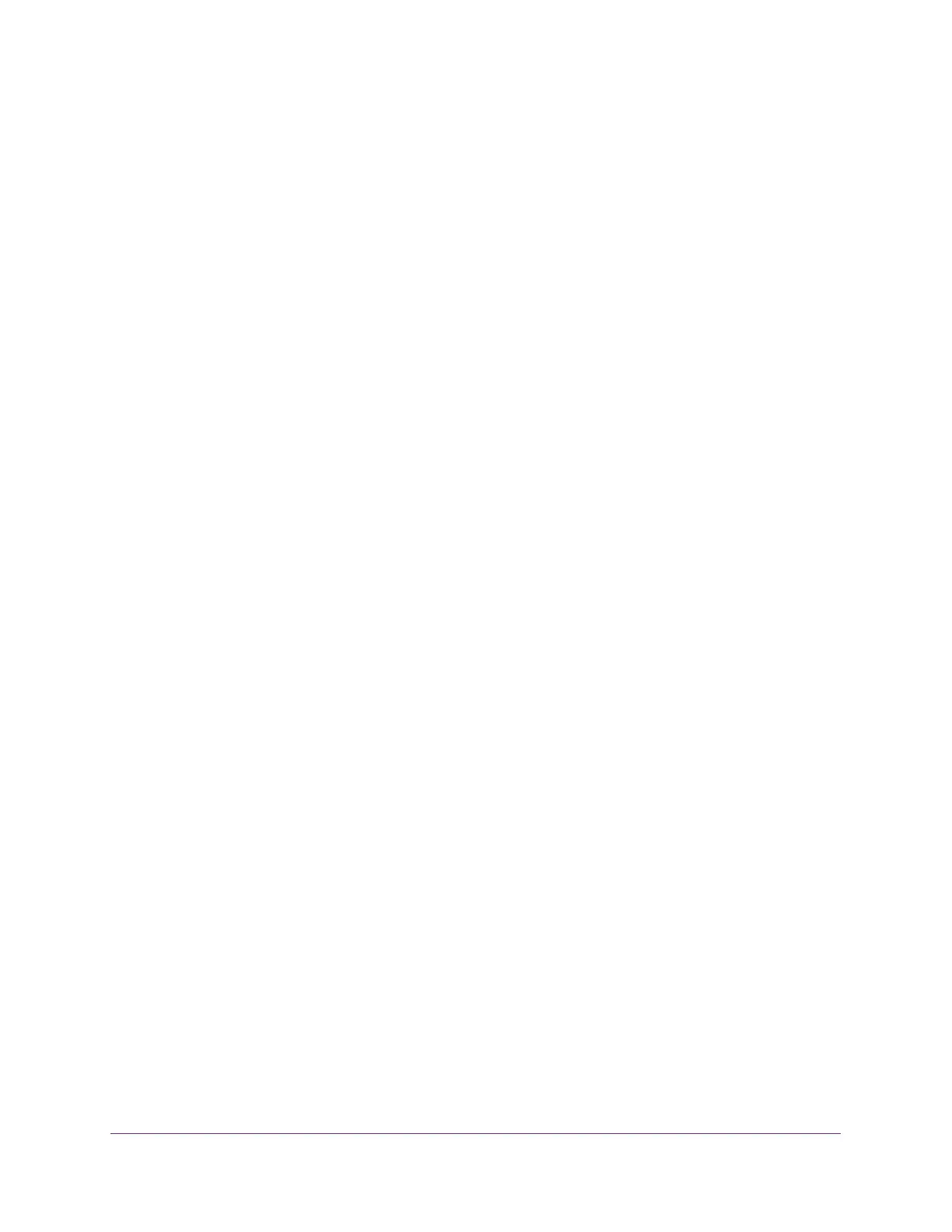Manage Device Security
311
Insight Managed 28-Port Gigabit Ethernet Smart Cloud Switch with 2 SFP 1G & 2 SFP+ 10G Fiber Ports
When set to Enable, logging is enabled for this ACL rule (subject to resource availability
on the switch). If the access list trap flag is also enabled, periodic traps are generated,
indicating the number of times the rule was evoked during the report interval. A fixed
five-minute report interval is used for the switch. A trap is not issued if the ACL rule hit
count is zero for the interval. This field is only supported for a deny action.
22. Click the Add button.
The rule is added.
Change the Match Criteria for a MAC Rule
To change the match criteria for a MAC rule:
1. Connect your computer to the same network as the switch.
You can use a WiFi or wired connection to connect your computer to the network, or
connect directly to a switch that is off-network using an Ethernet cable.
2. Launch a web browser.
3. In the address field of your web browser, enter the IP address of the switch.
If you do not know the IP address of the switch, see Access the Switch on page 13.
The login window opens.
4. Enter the switch’s password in the password field.
The default password is password. If you added the switch to a network on the Insight
app before and you did not yet change the password through the local browser interface,
enter your Insight network password.
The System Information page displays.
5. Select Security > ACL > Basic > MAC Rules.
The MAC Rules page displays.
6. Select the check box that is associated with the rule.
7. Modify the fields as needed.
8. Click the Apply button.
Your settings are saved.
Delete a Rule for a MAC ACL
To delete a rule for a MAC:
1. Connect your computer to the same network as the switch.
You can use a WiFi or wired connection to connect your computer to the network, or
connect directly to a switch that is off-network using an Ethernet cable.
2. Launch a web browser.
3. In the address field of your web browser, enter the IP address of the switch.
