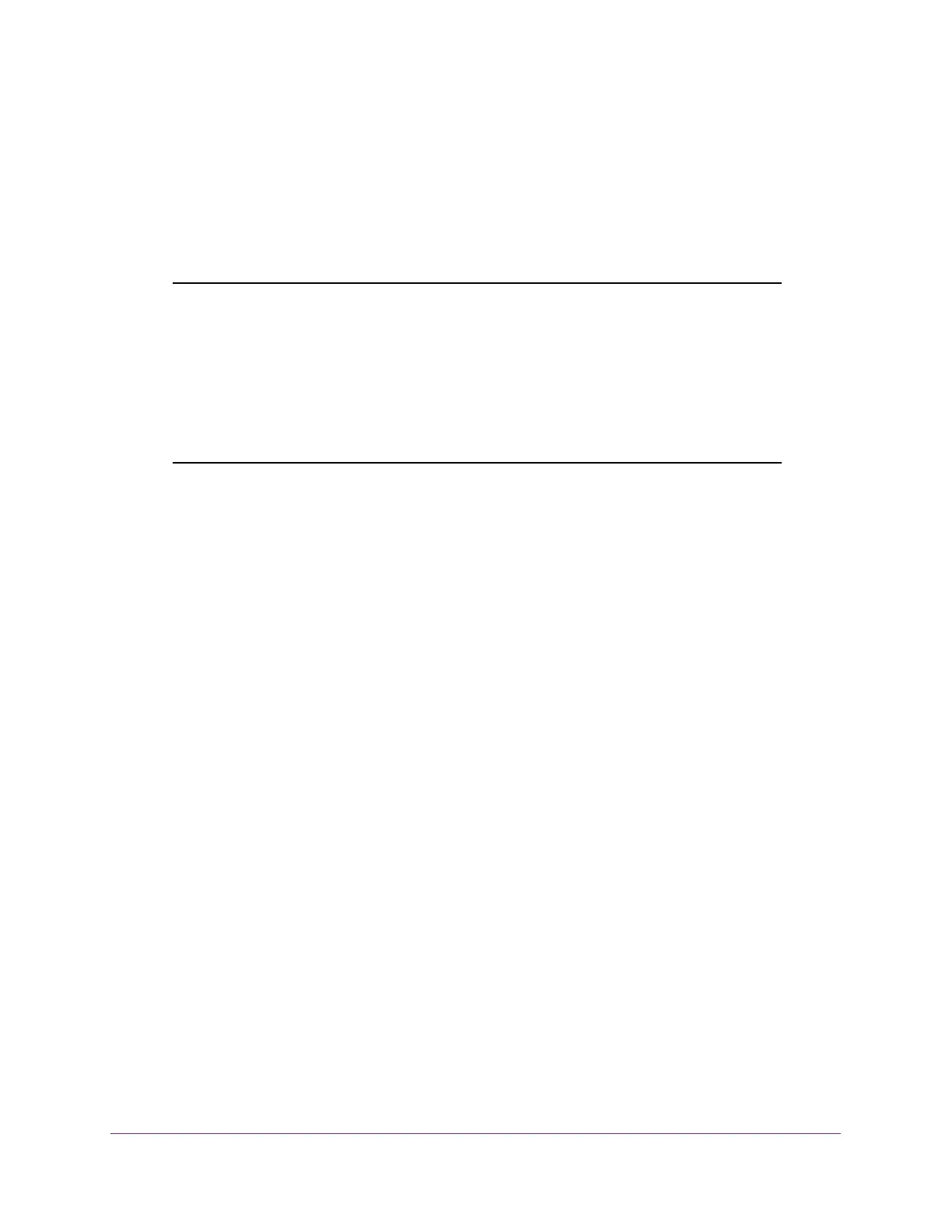Perform Maintenance Tasks
344
Insight Managed 28-Port Gigabit Ethernet Smart Cloud Switch with 2 SFP 1G & 2 SFP+ 10G Fiber Ports
password. The default management mode is reset to NETGEAR Insight Mobile App and
Insight Cloud Portal.
For information about reconnecting to the switch, see Access the Switch on page 13.
For information about changing the management mode, see Change the Management Mode
of the Switch on page 22.
Note: The switch provides a recessed multi-function Reset button on the
back panel that lets you return the switch to its factory default settings,
causing all custom settings to be erased. The factory default settings
function of the Reset button is available only after you use the
NETGEAR Insight app to remove the switch from your network. After
you use the NETGEAR Insight app to remove the switch from your
network, press the Reset button for at least five seconds. The switch
restarts and returns to its factory default settings.
To reset the switch to the factory default settings:
1. Connect your computer to the same network as the switch.
You can use a WiFi or wired connection to connect your computer to the network, or
connect directly to a switch that is off-network using an Ethernet cable.
2. Launch a web browser.
3. In the address field of your web browser, enter the IP address of the switch.
If you do not know the IP address of the switch, see Access the Switch on page 13.
The login window opens.
4. Enter the switch’s password in the password field.
The default password is password. If you added the switch to a network on the Insight
app before and you did not yet change the password through the local browser interface,
enter your Insight network password.
The System Information page displays.
5. Select Maintenance > Reset > Factory Default.
The Factory Default page displays.
6. Select the check box.
7. Click the Apply button.
A confirmation pop-up window opens.
8. Click the Yes button to confirm.
All configuration settings are reset to their factory default values. All changes that you
made are lost, even if you saved the configuration.
