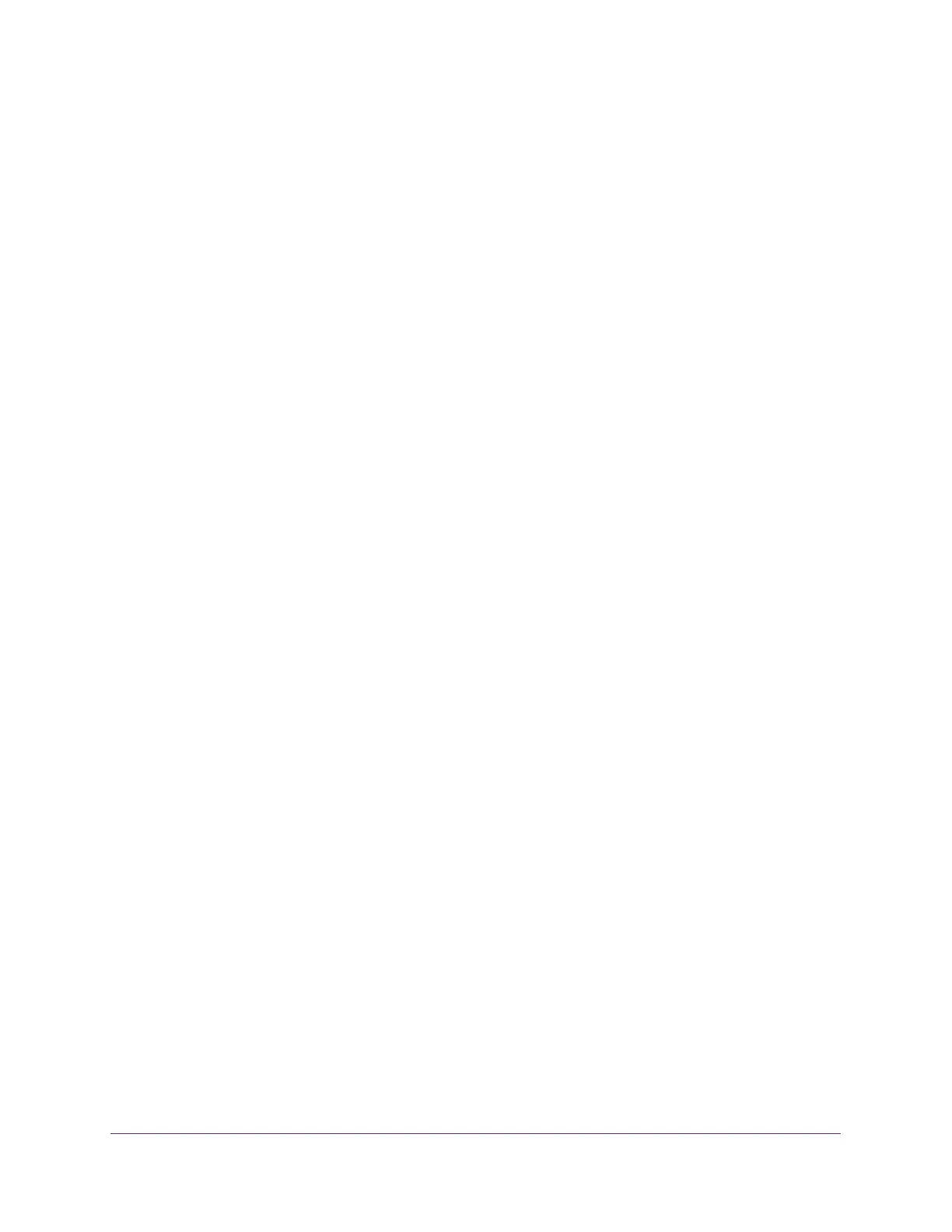Monitor the System
402
Insight Managed 28-Port Gigabit Ethernet Smart Cloud Switch with 2 SFP 1G & 2 SFP+ 10G Fiber Ports
8. Use one of the following methods to narrow down the ports that are displayed:
• Select 1 to display the physical ports of the selected unit.
• Select LAG to display a list of LAGs only.
• Select CPU to display a list of CPUs only.
• Select All to display a list of all physical ports, LAGs, CPUs, and VLANs.
9. Use one of the following methods to select one or more source ports:
• Select a specific interface by specifying the interface number using the respective
naming convention (for example, g1 or l1) in the Go To Interface field and clicking the
Go button. See Interface Naming Conventions on page 12 for more information. The
entry corresponding to the specified interface is selected.
• Select one or more check boxes in the Interface column.
10. From the Direction menu, specify the direction of the traffic that must be mirrored from the
selected source ports:
• None. The value is not configured. This is the default setting.
• Tx and Rx. Monitors transmitted and received packets.
• Rx. Monitors received (ingress) packets only.
• Tx. Monitors transmitted (egress) packets only.
11. Click the Apply button.
Your settings are saved. Traffic from the selected ports is sent to the probe port.
The Status field indicates the interface status.
