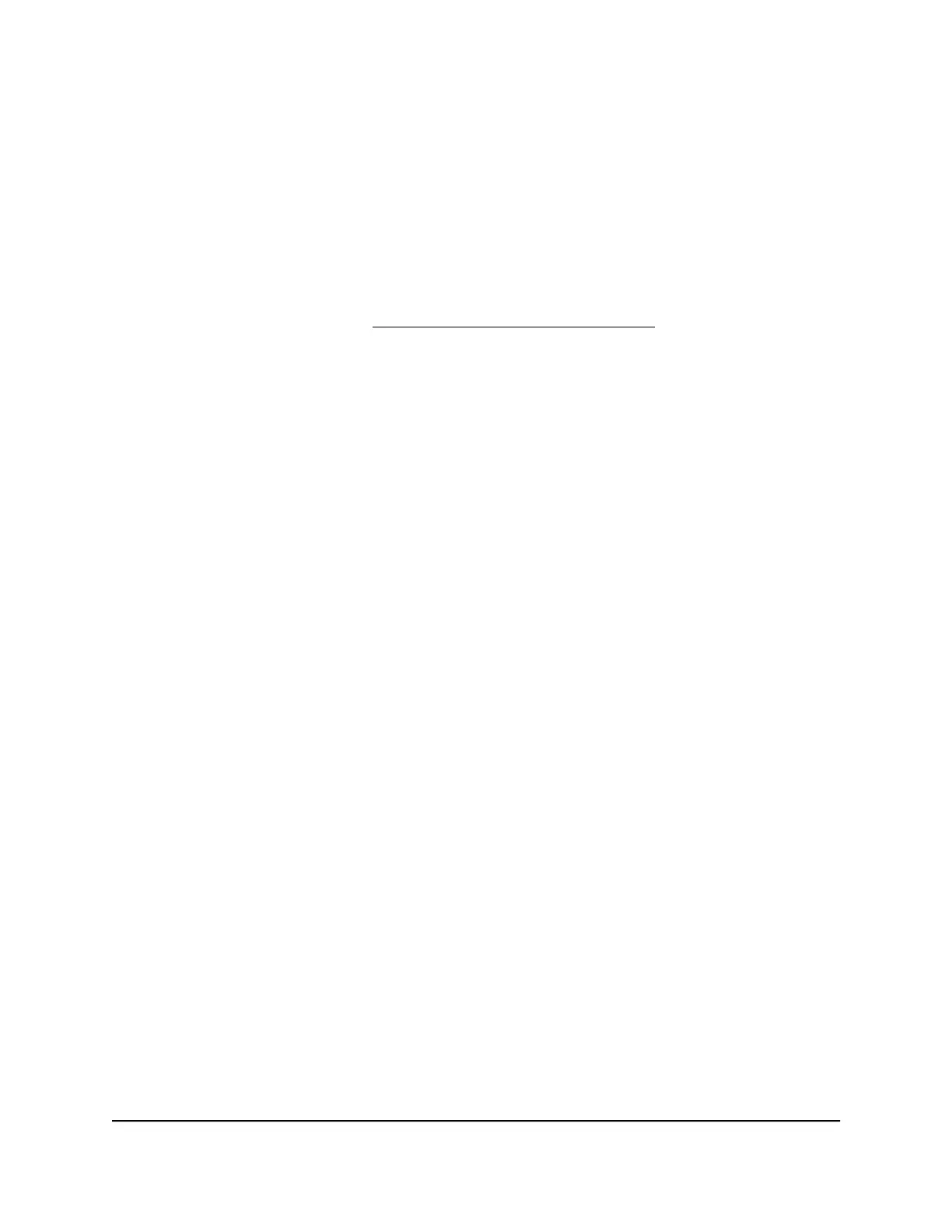However, note the following situations during which the switch temporarily stops
providing PoE:
•
The switch reboots because you reset it to factory default settings.
•
The switch reboots because you upgrade the switch firmware with a change in the
configuration structure, an update to the chip driver, or a change to the default PoE
settings.
For more information about PoE, see the installation guide and user manual, both of
which you can download from netgear.com/support/download/.
PoE++ and desktop switching
The following figure shows a sample desktop switching configuration with PoE++, PoE+,
and non-PoE devices.
In this sample configuration, connect the Ethernet uplink port (port 9, or another LAN
port) on the switch to a LAN port on a router (see 2 in the following figure) that is
connected to the Internet (see 3). You can also make a 1 Gbps fiber connection from
port 10 on the switch to a router that supports fiber and that is connected to the Internet
or to another device that supports fiber.
If you connect a WiFi access point (see 9 in the following figure) to the switch, you can
connect a laptop or smartphone to the WiFi network and use NETGEAR Insight to
discover and manage the switch.
The following figure shows model GS710TUP. However, the same sample configuration
could apply to model GS110TUP: Ports 1–4 provide PoE++, ports 5 and 6 provide PoE+,
port 7 and 8 provide non-PoE, and port 9 is an uplink port.
Hardware Installation Guide22Applications
10-Port Gigabit Ethernet Ultra60 PoE++ Smart Managed Pro Desktop and Rackmount Switches