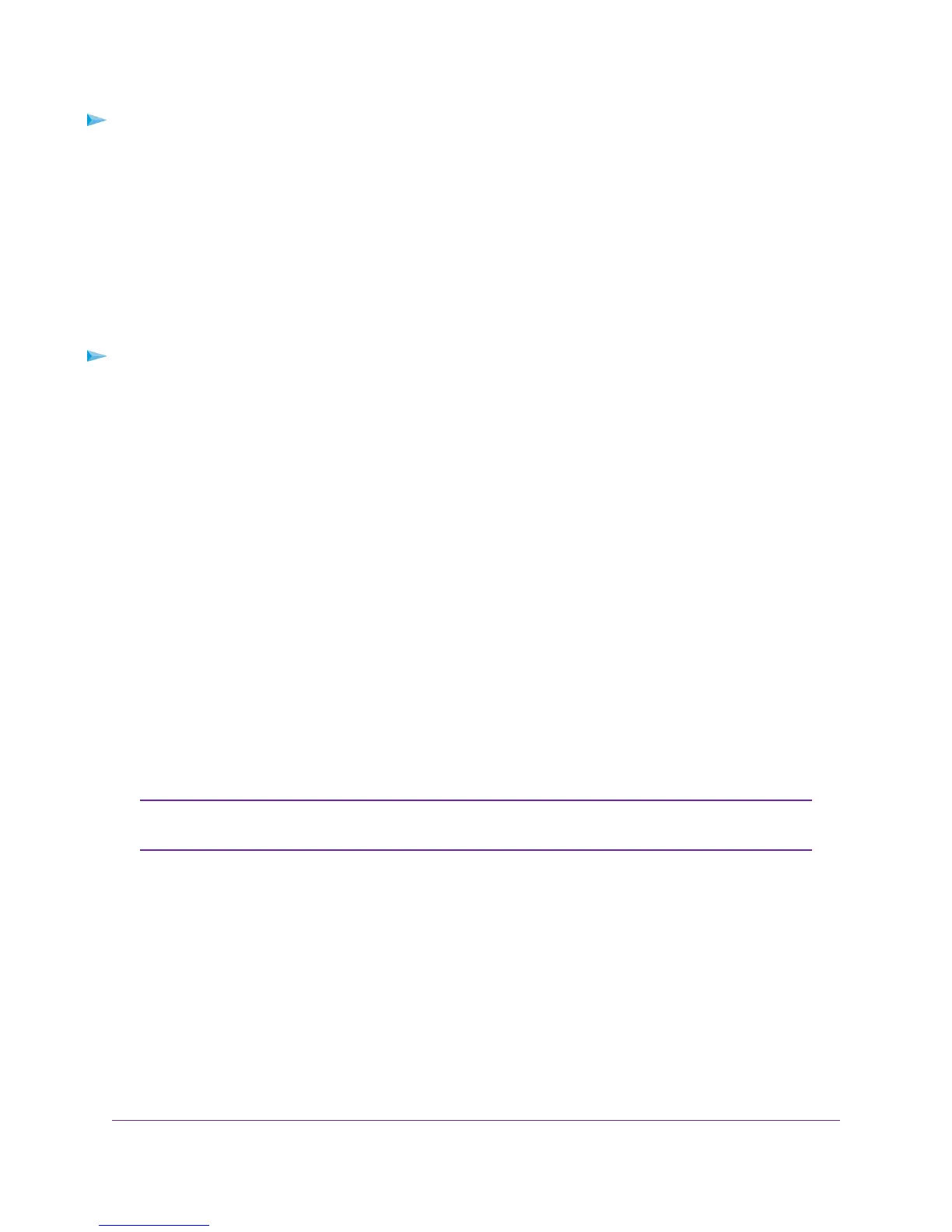To connect devices to the switch’s RJ-45 ports:
1. Select a Category 5e (Cat 5e) or higher rated (Cat 6) cable terminated with an RJ-45 connector.
2. Connect each device to an RJ-45 network port on the switch front panel.
Step 8: Apply AC Power and Check the LEDs
The switch does not provide an on/off switch.The power cord connection controls the power.
Before connecting the power cord, select an AC outlet that is not controlled by a wall switch, which can turn
off power to the switch.
To apply AC power:
1. Connect the end of the power cord to the AC power receptacle on the back of the switch.
2. Plug the AC power cord into a power source such as a wall socket or power strip.
When you apply power, the Power LED on the switch front panel lights.
If the Power LED does not light, check that the power cord is plugged in correctly and that the power
source is good.
Step 9: Manage the Switch
The switch contains built-in web browser accessible software for viewing, changing, and monitoring the way
it functions.This management software is not required for the switch to work.You can use the ports without
using the management software. However, the management software enables the setup of VLAN and
trunking features and also improves the efficiency of the switch, which results in the improvement of its
overall performance as well as the performance of the network.
After you power up the switch for the first time, you can configure the smart managed switch using the web
browser-based management interface for advanced setup and configuration of features, or the Smart Control
Center program (which requires a Windows computer) for very basic setup. For more information about
managing the switch, see the installation guide on the resource CD and the user manual that you can
download from downloadcenter.netgear.com.
The switch’s default IP address is 192.168.0.239 and its default subnet mask is
255.255.255.0.
Note
Installation
20
ProSAFE 8-Port Gigabit Smart Managed Switch with PoE+ and 2 SFP Ports
