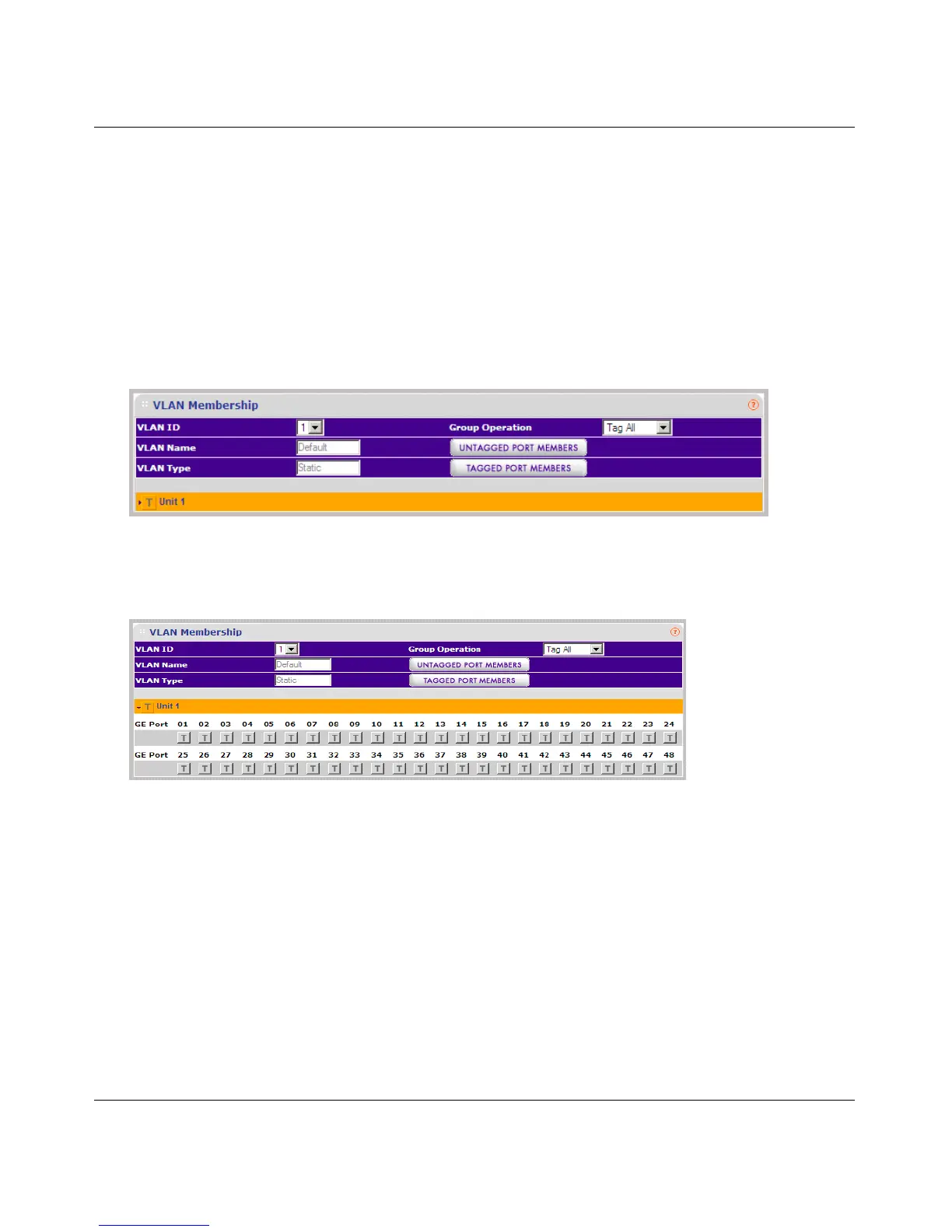GS700TS Smart Switch Software Administration Manual
2-9 Introduction to the Web Browser Interface
v1.0, June 2009
Quick Boxes
Quick Boxes provide users with flexibility in configuring VLANs for all ports (on a stacking unit
level) or LAGs. Clicking on the quick box toggles between the various options that exist for this
field. A quick box appears to the right of the arrow on the left-hand side of the gold button. The
following example displays quick box basic usage options.
To mark or unmark all Unit 1 ports:
1. Click on the quick box that appears to the left of the Unit 1 gold button. A T appears in the
quick box. This sets all Unit 1 ports as Tagged.
2. Click on the Unit 1 gold button to display the Unit 1 ports, which are now all Tagged.
3. Click again on the Unit 1 quick box, and a U appears in the quick box and in all the port boxes
f for Unit 1, marking the ports as untagged.
Figure 2-11
Figure 2-12