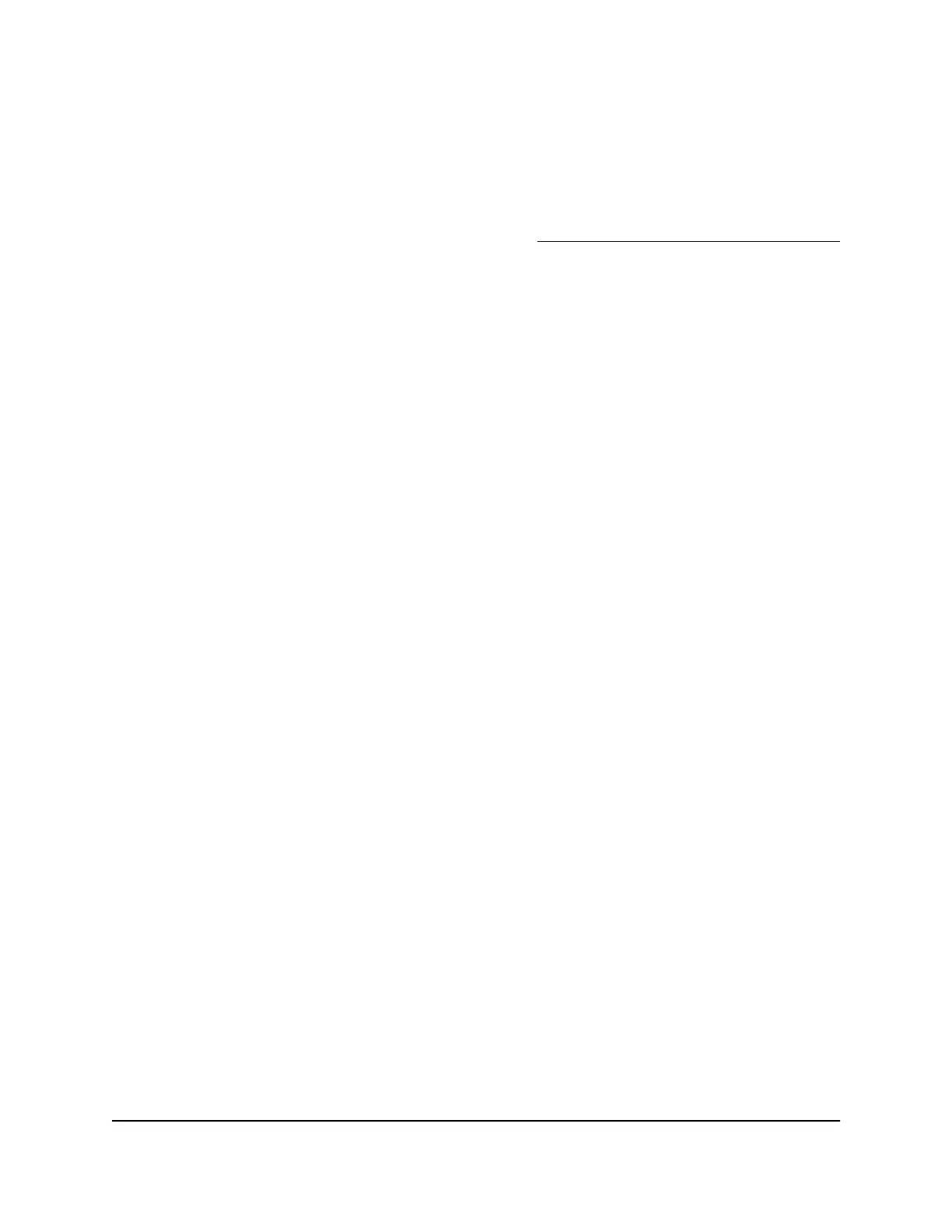•
Change a QoS configuration. Do the following:
a.
In the Quality of Service section, next to the QoS configuration that you want
to change, click the 3 dots icon, and select Edit.
b.
Change the QoS configuration as needed.
For more information about the settings, Create a custom AV profile template
on page 15.
c.
In the Quality of Service section, click the Save button.
The QoS configuration is saved.
•
Delete a QoS configuration. Do the following:
a.
In the Quality of Service section, next to the QoS configuration that you want
to delete, click the 3 dots icon, and select Delete.
The QoS configuration is deleted.
b.
In the Quality of Service section, click the Save button.
The QoS configuration is saved.
8. Click the Save button.
Your settings are saved. The window closes. The Network Profiles page displays
again.
Remove a custom AV profile template
You can remove an existing custom AV profile template that you no longer need. You
cannot remove a preconfigured AV profile template.
To remove a custom AV profile template:
1.
Launch a web browser such as Google Chrome, Apple Safari, Mozilla Firefox, or
Microsoft Edge.
2.
In the address field of your web browser, enter the IP address of the switch followed
by :8080.
The Login windows displays.
3. Enter admin as the user name, enter your local device password, and click the Login
button.
The first time that you log in, no password is required. However, you then must
specify a local device password to use each subsequent time that you log in.
The Overview page displays.
4.
Select Network Profiles.
The Network Profiles page displays.
Audio Video User Manual19Manage Audio-Video Profile
Templates and Network Profiles
AV Line of Fully Managed Switches M4250 Series
