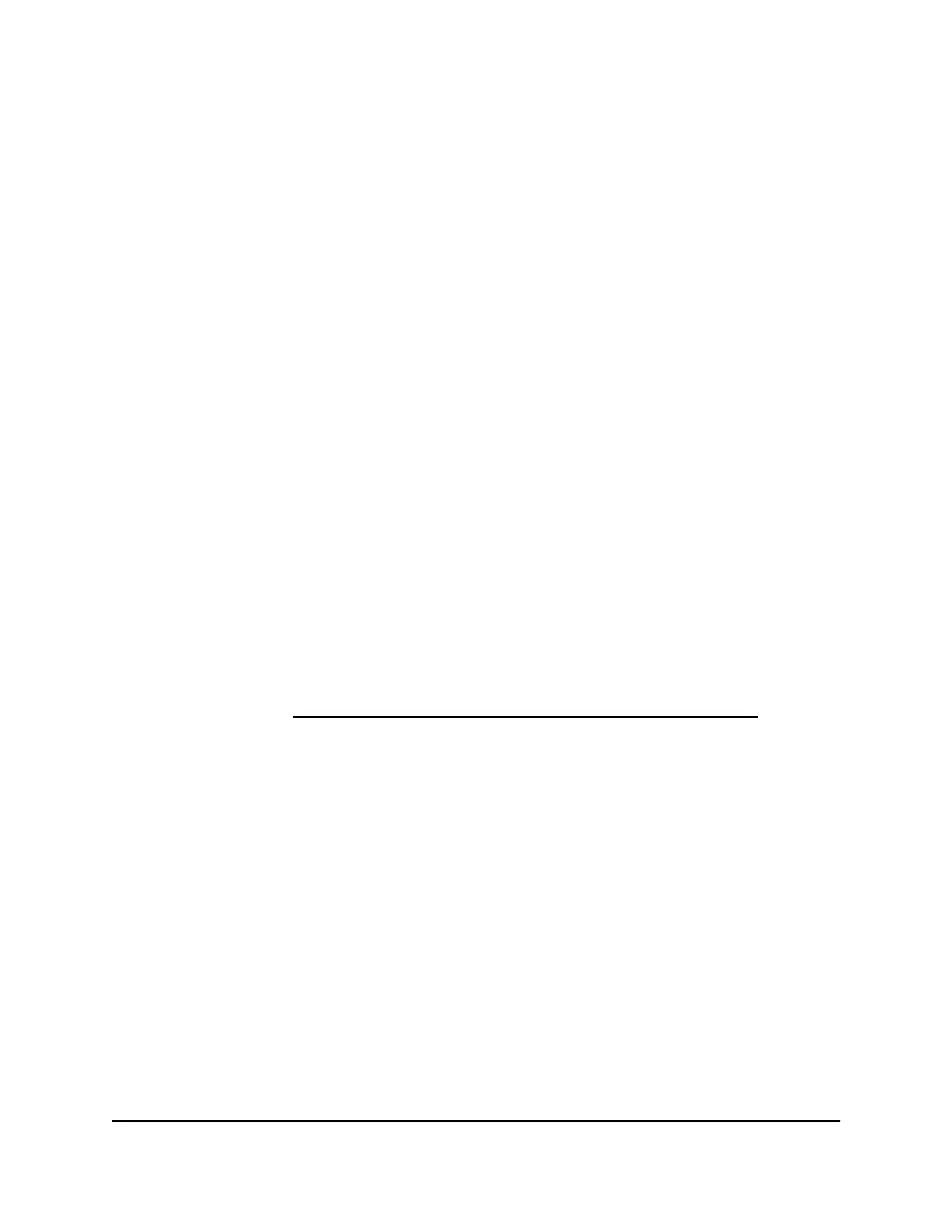process is complete, you can log in again to the AV UI, but you first might need to
determine the IP address of the switch.
Manually control the fans
The switch includes internal fans that support intelligent operation, which enables the
switch to automatically start the operation of the fans, gradually increase the speed of
the fans, and either halt PoE or block traffic if the temperature exceeds a critical level.
You can manually control the fans through either the AV UI (see the following procedure)
or the command-line interface (CLI).
If the fans are functioning in Off mode (which you only can set manually) or in Quiet
mode, the switch automatically manages the fans and turns on the fans or gradually
increases the speed of the fans under the following conditions:
•
PoE+ and PoE++ models. Either the temperature detected by the temperature
sensor exceeds its threshold or a PoE budget is exceeded.
•
LED tiles model (M4250-12M2XF). Either the temperature detected by the
temperature sensor exceeds its threshold or the switch processes a full traffic load.
•
Aggregation model (M4250-16XF). Either the temperature detected by the
temperature sensor exceeds its threshold or the switch processes a full traffic load.
Note: For detailed information about temperature thresholds, PoE budgets, and traffic
load conditions that affect the fans, see the hardware installation guide, which you can
download by visiting netgear.com/support/product/m4250.aspx#download.
To manually control the fans:
1.
Launch a web browser such as Google Chrome, Apple Safari, Mozilla Firefox, or
Microsoft Edge.
2.
In the address field of your web browser, enter the IP address of the switch followed
by :8080.
The Login windows displays.
3. Enter admin as the user name, enter your local device password, and click the Login
button.
The first time that you log in, no password is required. However, you then must
specify a local device password to use each subsequent time that you log in.
The Overview page displays.
Audio Video User Manual29Manage the Switch
AV Line of Fully Managed Switches M4250 Series
