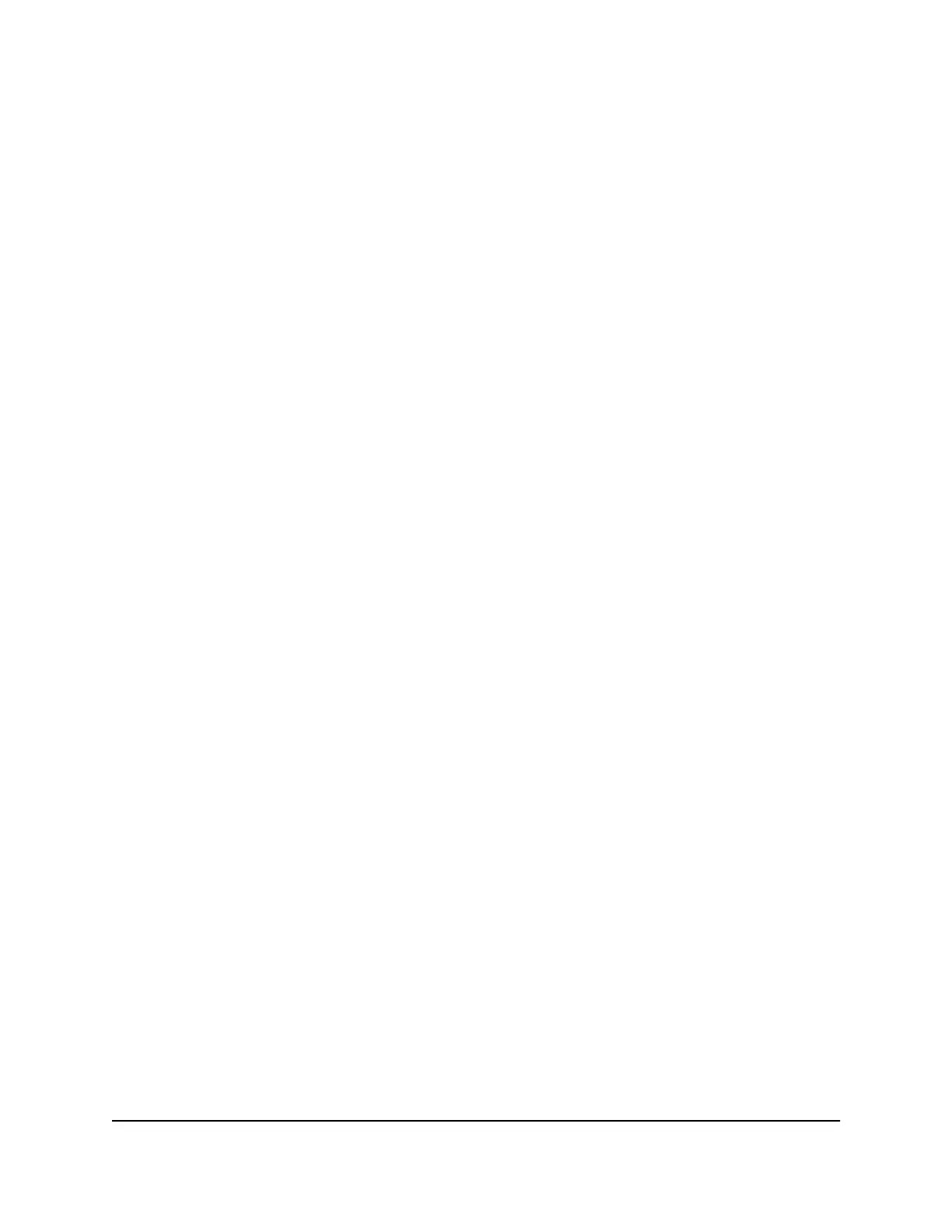Log in to the AV UI using the switch default IP address
To use the switch default IP address to access the switch over the AV UI:
1. Prepare your computer with a static IP address:
•
Ethernet network port. For access over an Ethernet network port, use a static
IP address in the 169.254.0.0 subnet with subnet mask 255.255.0.0.
For example, use 169.254.100.201 for your computer.
•
OOB port. For access over the OOB port, use a static IP address in the 192.168.0.0
subnet with subnet mask 255.255.0.0.
For example, use 192.168.0.201 for your computer.
2.
Connect an Ethernet cable from an Ethernet port on your computer to either an
Ethernet network port on the switch or to the OOB port on the switch.
3.
Launch a web browser such as Google Chrome, Apple Safari, Mozilla Firefox, or
Microsoft Edge.
4.
Enter the default IP address of the switch in the web browser address field:
•
Ethernet network port. For access over an Ethernet network port, enter
http://169.254.100.100:8080.
•
OOB port. For access over the OOB port, enter http://192.168.0.239:8080.
The login window displays.
5. Enter admin as the user name, enter your local device password, and click the Login
button.
The first time that you log in, no password is required. However, you then must
specify a local device password to use each subsequent time that you log in.
The Overview page displays.
Log in to the AV UI with a known IP address
If you did not assign a static IP address to the switch but let a DHCP server in your
network assign an IP address to switch, determine the IP address by accessing the DHCP
server or by using an IP scanner utility.
The procedures in this manual assume that you know the IP address of your switch.
To use a known IP address to access the switch over the AV UI:
1.
Launch a web browser such as Google Chrome, Apple Safari, Mozilla Firefox, or
Microsoft Edge.
2.
In the address field of your web browser, enter the IP address of the switch followed
by :8080.
Audio Video User Manual7Getting Started with the AV UI
AV Line of Fully Managed Switches M4250 Series
