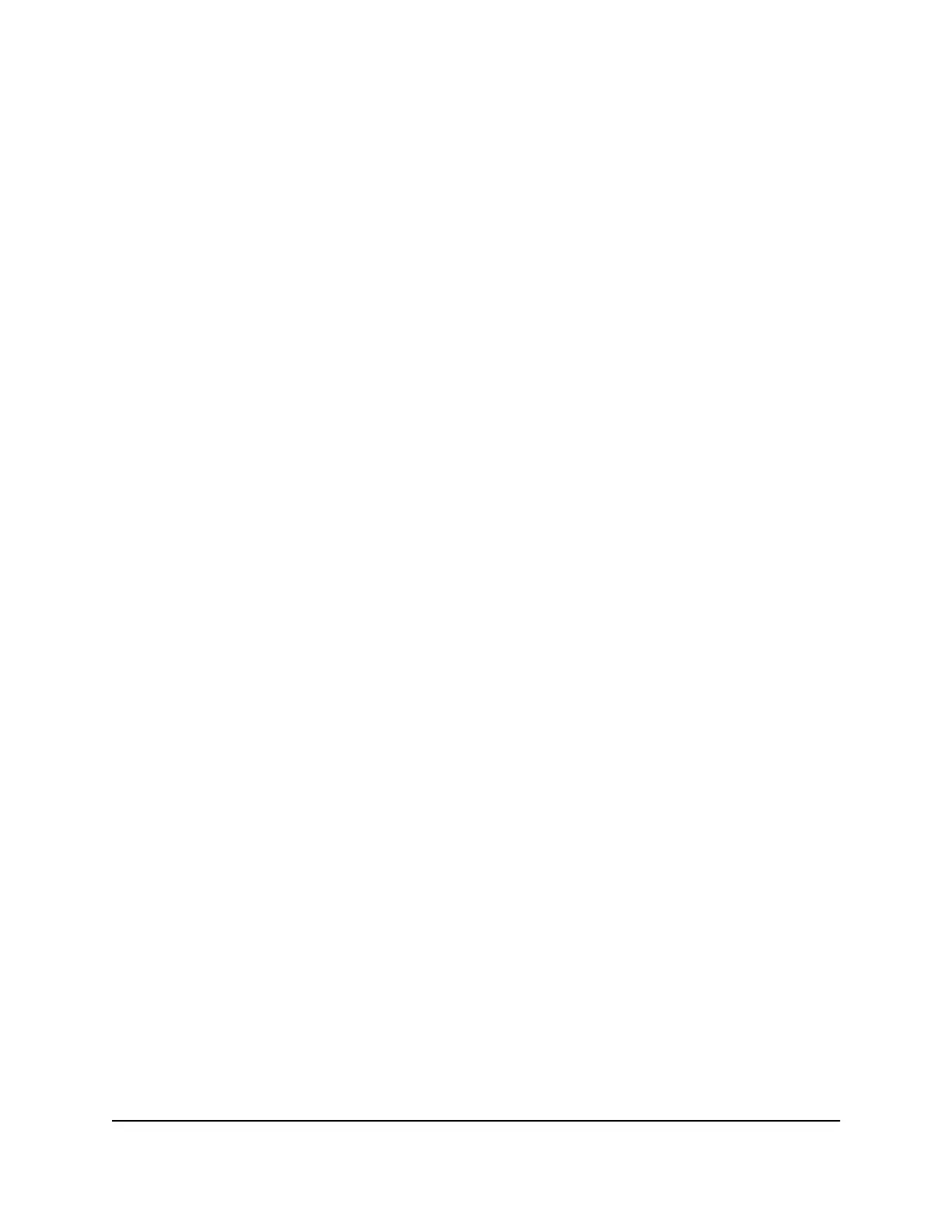5.
Click in the Date field, and from the pop-up calendar, select a date.
6.
Click in the Time field, use the menus to select the hour, minutes, seconds, and
meridian setting, and click the OK button.
7. Click the Save button.
Your settings are saved. The window closes. The Overview page displays again.
Configure one or more SNTP servers
You can configure one or more SNTP servers. You must know the domain names or IP
addresses of the SNTP servers that you want to use. By default, the switch configuration
includes one NETGEAR SNTP server, which is time-a.netgear.com.
To update firmware:
1.
Launch a web browser such as Google Chrome, Apple Safari, Mozilla Firefox, or
Microsoft Edge.
2.
In the address field of your web browser, enter the IP address of the switch followed
by :8080.
The Login windows displays.
3. Enter admin as the user name, enter your local device password, and click the Login
button.
The first time that you log in, no password is required. However, you then must
specify a local device password to use each subsequent time that you log in.
The Overview page displays.
4.
In the Device Details section, next to the Date & Time field, click the pencil icon.
The Time Configuration window displays.
5. Click the Enable SNTP button so that it turns green.
6. From the Time Zone menu, select the time zone in which the switch operates.
7. In the SNTP Server Address 1, SNTP Server Address 2, and SNTP Server Address 3
fields, enter the domain name or IP address for an SNTP server.
By default, the SNTP Server Address 1 field contains the NETGEAR SNTP server
(time-a.netgear.com), but you can replace that SNTP server with another one.
Configuring the additional two SNTP servers is optional.
8. Click the Save button.
Your settings are saved. The window closes. The Overview page displays again.
Audio Video User Manual26Manage the Switch
AV Line of Fully Managed Switches M4250 Series
