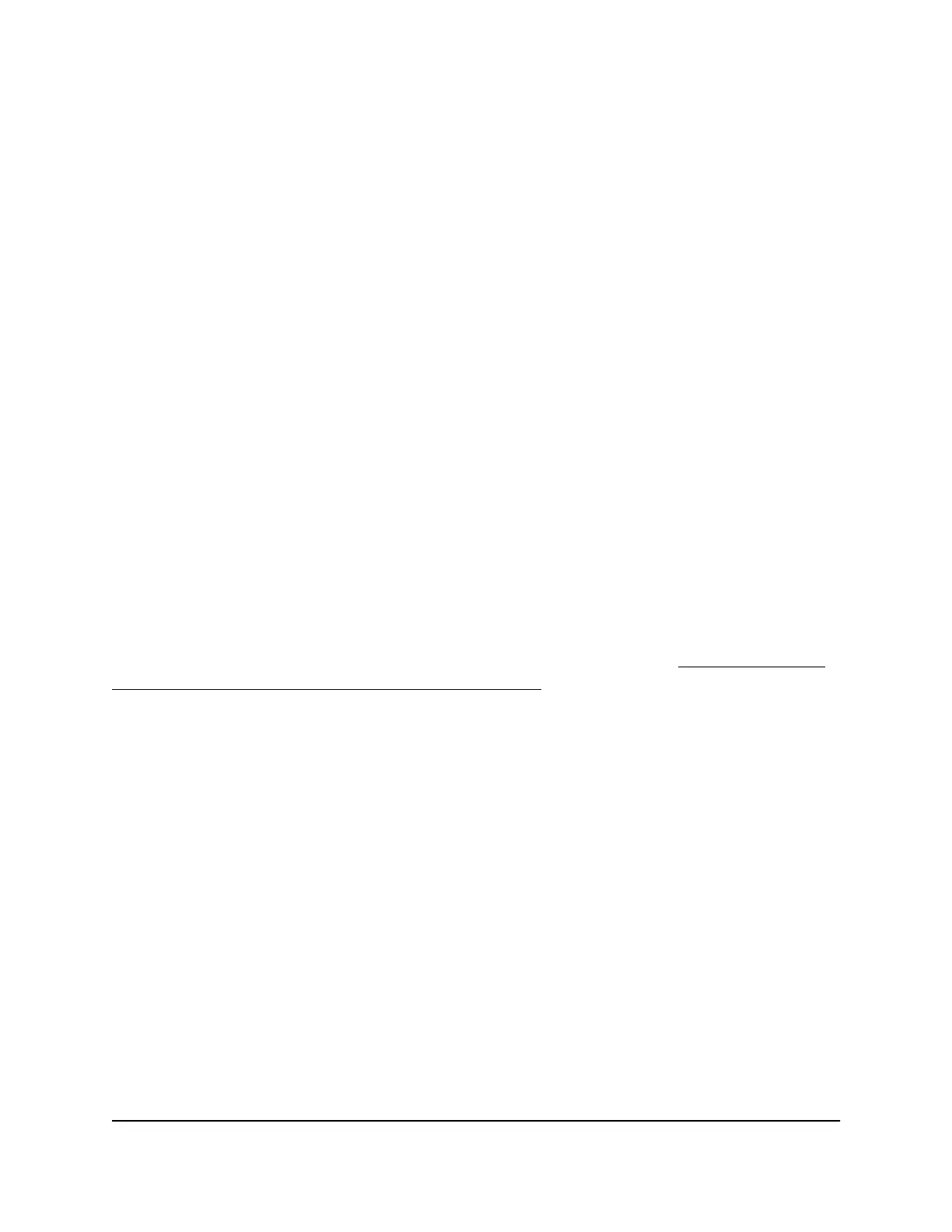The Login windows displays.
3. Enter admin as the user name, enter your local device password, and click the Login
button.
The first time that you log in, no password is required. However, you then must
specify a local device password to use each subsequent time that you log in.
The Overview page displays.
4.
Select Network Profiles.
The Network Profiles page displays.
5.
In the Configured Profiles table, to the right of the network profile that you want to
remove, click the 3 dots icon and select Delete.
A confirmation window displays.
6. Click the Delete button.
The network profile is removed. The window closes. The Network Profiles page
displays again.
Manage custom AV profile templates
You can create your own AV profile template. After you do so, you can use the custom
AV profile template to set up one or multiple network profiles (see Use an AV profile
template to configure and assign a network profile on page 12).
The advantage of a custom AV profile template is that you can decide whether to enable
multicast, PTP, and QoS. If you enable QoS, you can specify either a DSCP or CoS
configuration.
Create a custom AV profile template
Before you create a custom AV profile template, consider the following:
•
Does the template require multicast to be enabled?
•
Does the template require Precision Time Protocol (PTP) to be enabled?
•
Does the template require QoS to be enabled, and if so, in a DSCP or CoS
configuration?
To add one or more QoS configurations, you need knowledge about configuring
QoS in a network.
Audio Video User Manual15Manage Audio-Video Profile
Templates and Network Profiles
AV Line of Fully Managed Switches M4250 Series
