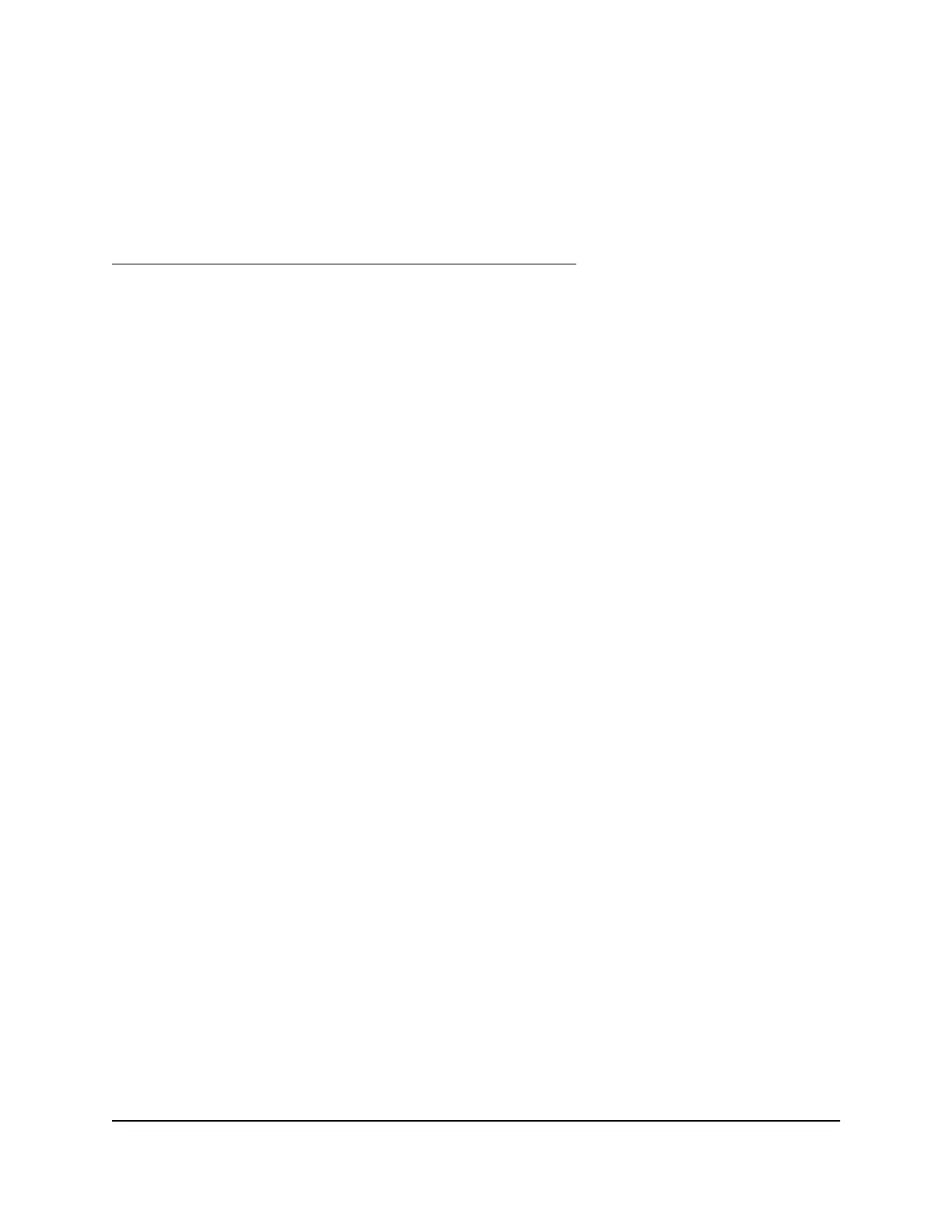Note: You can enable PTP and multicast for a custom AV profile template but you
cannot configure the PTP and multicast settings in the AV UI. For DSCP and CoS, you
can configure limited settings in the AV UI. To configure PTP and multicast settings and
all DSCP and CoS settings that are available on the switch, use the main UI or the CLI.
For more information, see the main user manual or the CLI command reference manual,
both of which you can download by visiting
netgear.com/support/product/m4250.aspx#download.
To create a custom AV profile template:
1.
Launch a web browser such as Google Chrome, Apple Safari, Mozilla Firefox, or
Microsoft Edge.
2.
In the address field of your web browser, enter the IP address of the switch followed
by :8080.
The Login windows displays.
3. Enter admin as the user name, enter your local device password, and click the Login
button.
The first time that you log in, no password is required. However, you then must
specify a local device password to use each subsequent time that you log in.
The Overview page displays.
4.
Select Network Profiles.
The Network Profiles page displays.
5.
At the top right of the Profile Templates table, click the Create AV Template link.
The Create AV Profiles window displays.
6.
In the Profile Type field, enter a name for the template.
7.
In the Profile Description field, enter a description for the template.
8. To enable multicast, click the Multicast button so that it turns green.
By default, multicast is disabled and the button is gray.
9. To enable PTP, click the PTP button so that it turns green.
By default, PTP is disabled and the button is gray.
Audio Video User Manual16Manage Audio-Video Profile
Templates and Network Profiles
AV Line of Fully Managed Switches M4250 Series
