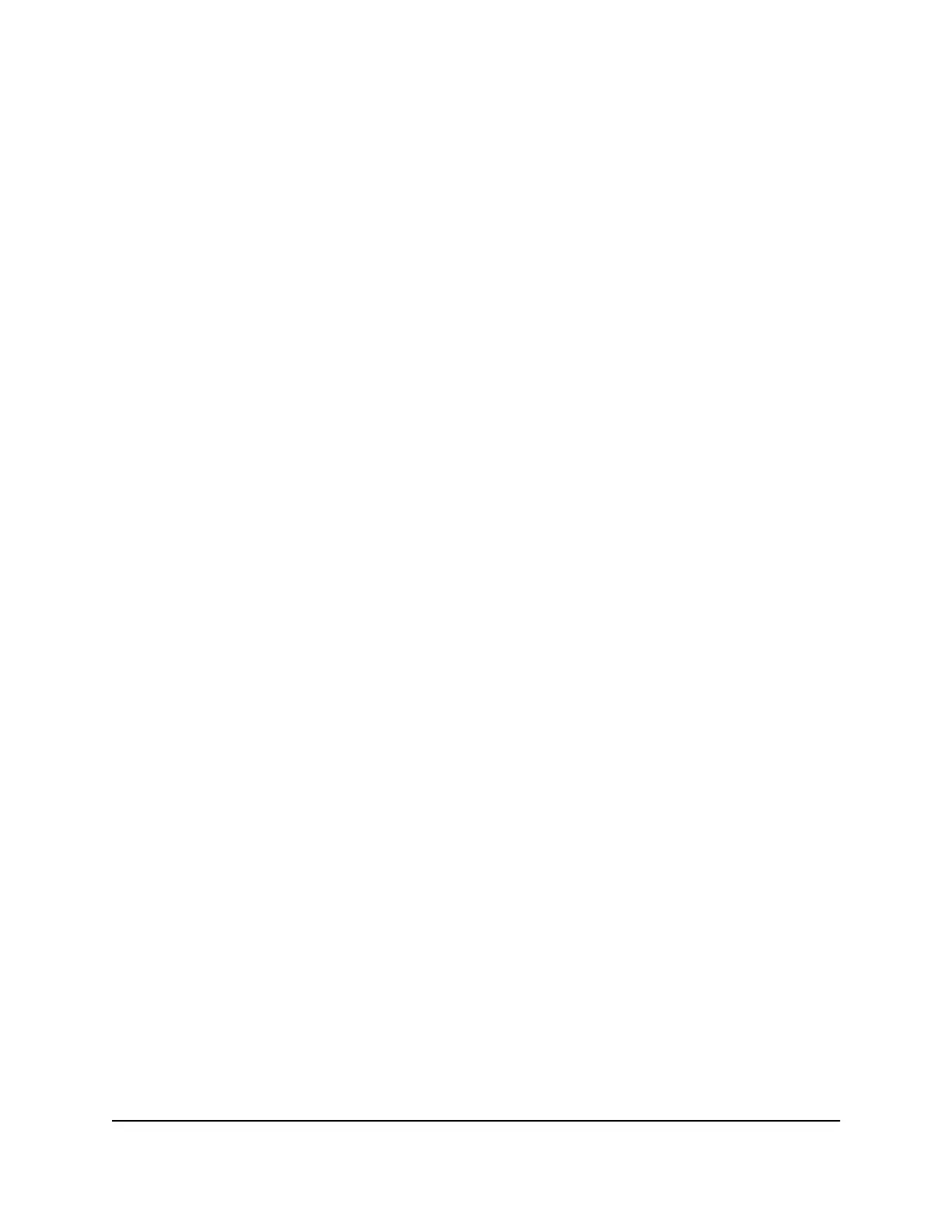10.
To add a QoS configuration to the template, do the following:
a.
To the right of the Quality of Service section, click the Add QoS link.
b.
From the QoS Type menu, select one of the following types of QoS:
•
DSCP. The switch applies QoS according to the information in the DiffServ
Code Point (DSCP) field in an incoming IP packet. You must select a value
from the Code Point menu and a value from the Priority menu.
•
CoS. The switch applies QoS according to the Class of Service (CoS) field in
an incoming Ethernet frame. You must select a value from the Priority menu
and make a selection from the Scheduler Type menu.
c.
If you select DSCP from the QoS Type menu, from the Code Point menu, select
a value from 0 to 63.
The DSCP value that you select allows an incoming IP packet to be mapped to
the egress queue that you select from the Priority menu in the following step.
d.
From the Priority menu, select the priority value for the egress queue from 0 to
number 6.
The priority goes from low (0) to high (6). For example, traffic with a priority value
of 0 is for most data traffic and is sent using best effort. Traffic with a higher
priority, such as 5 or 6, might be time-sensitive traffic, such as voice or video.
The priority value for the egress queue applies to either DSCP or CoS.
e.
If you select CoS from the QoS Type menu, from the Scheduler Type menu,
select one of the following types:
•
Weighted. The switch uses the weighted round robin (WRR) algorithm to
associate a weight with each queue.
•
Strict. The switch services traffic with the highest priority on a queue first.
By default, the queue management type is taildrop, irrespective of your selection
from the Scheduler Type menu. You can change the queue management type
to weighted random early detection (WRED) by accessing the main UI.
f. In the Quality of Service section, click the Save button.
The QoS configuration is saved.
11.
To add another QoS configuration to the template, repeat the previous step.
You can add multiple QoS configurations to a single AV profile template.
12. Click the Save button.
Your settings are saved. The window closes. The Network Profiles page displays
again.
Audio Video User Manual17Manage Audio-Video Profile
Templates and Network Profiles
AV Line of Fully Managed Switches M4250 Series
