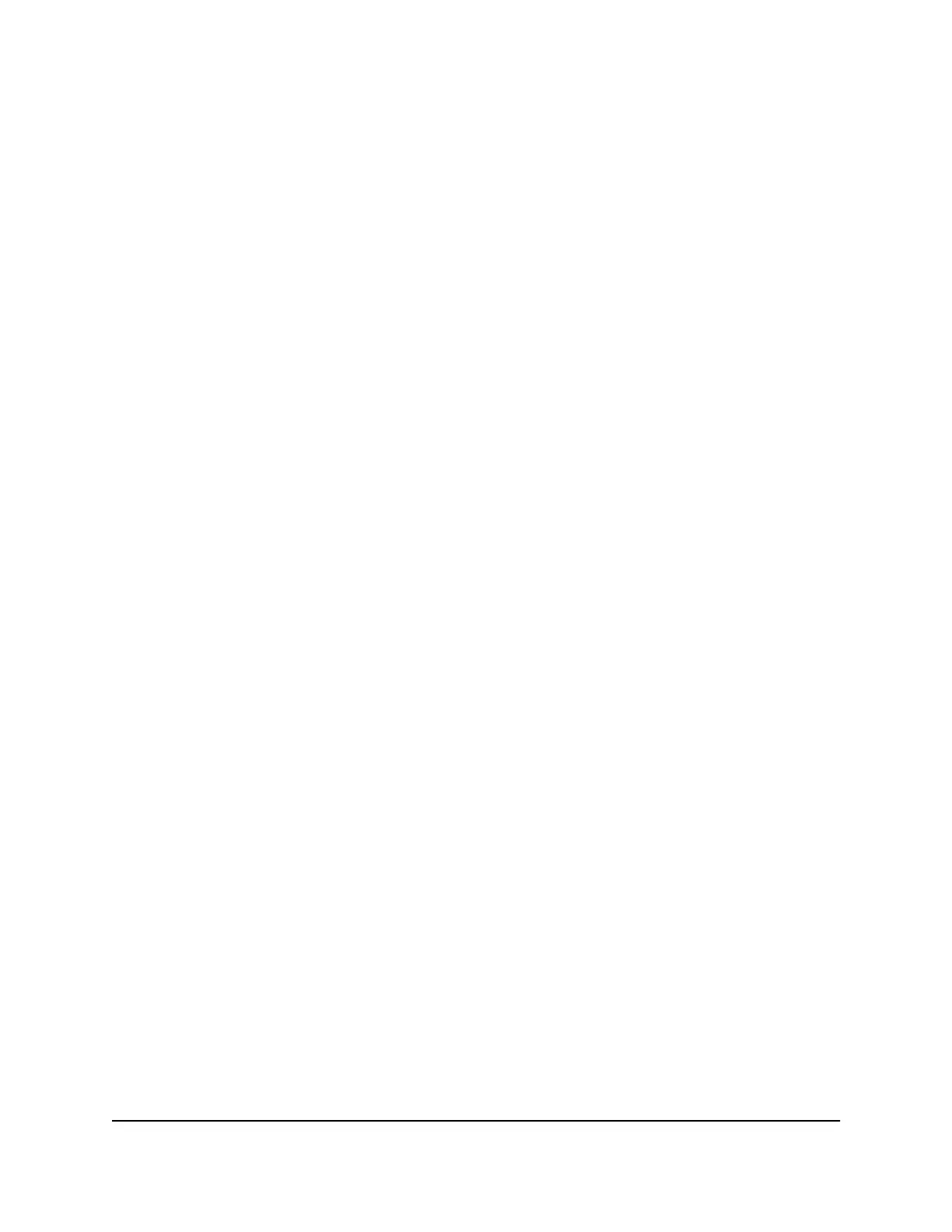The Overview page displays.
4.
In the upper right of the page, click the Reboot link.
A warning or confirmation window does not display. The switch restarts immediately.
During the restart process, do not power down the switch. When the process is
complete, you might need to log in again to the AV UI.
Reset the switch to factory default settings
You can reset the switch to factory default settings. This process erases all your custom
settings, including your network profile assignments and any custom profile templates.
After the switch restarts, its default IP address is 169.254.100.100, the DHCP client is
enabled, and the IP address of the OOB port is 192.168.0.239. (To access the AV UI,
you must add :8080 after the IP address.)
To reset the switch to factory default settings:
1.
Launch a web browser such as Google Chrome, Apple Safari, Mozilla Firefox, or
Microsoft Edge.
2.
In the address field of your web browser, enter the IP address of the switch followed
by :8080.
The Login windows displays.
3. Enter admin as the user name, enter your local device password, and click the Login
button.
The first time that you log in, no password is required. However, you then must
specify a local device password to use each subsequent time that you log in.
The Overview page displays.
4. Select Maintenance.
The Maintenance page displays.
5.
Click the Factory Default button.
A pop-up window displays a warning.
CAUTION: This process erases all your custom settings, including your network
profile assignments and any custom profile templates.
6.
In the pop-up window, click the Confirm button.
The factory default reset process starts. During the reset process, do not power down
the switch. The switch reboots and restarts with factory default settings. When the
Audio Video User Manual28Manage the Switch
AV Line of Fully Managed Switches M4250 Series
